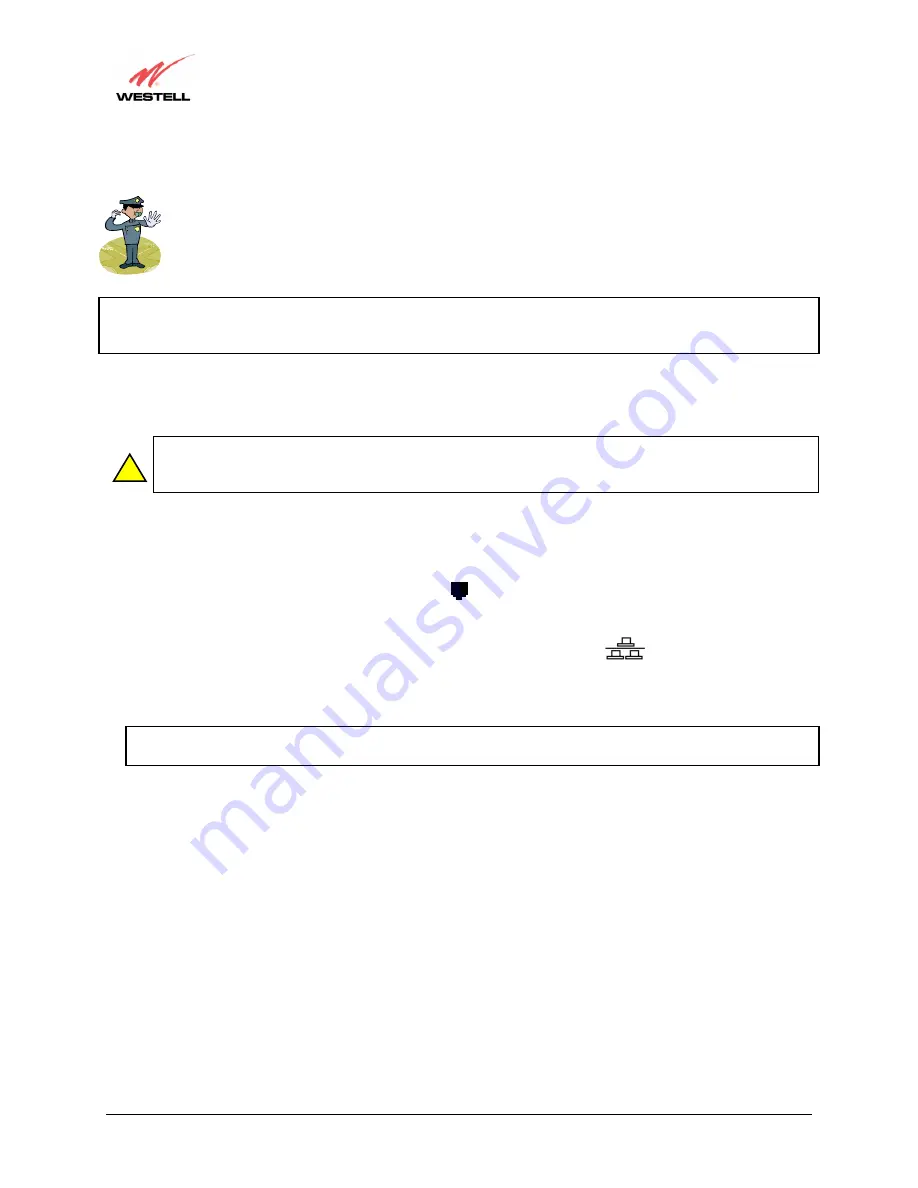
030-300381 Rev. A
13
January 2004
UltraLine Home DSL Router (Models 7400, 7401)
User Guide
6.4 Hardware
Installations
NOTE: Please wait until you have received notification from your Internet service provider (ISP)
that your DSL line has been activated before installing your Router.
NOTE: If you are using a Westell Router in conjunction with an Ethernet Hub or Switch, refer to the manufacturer’s
instructions for proper installation and configuration.
Westell recommends the use of a surge suppressor to
protect equipment attached to the AC power supply.
6.4.1 Installation via 10/100 Base-T Ethernet (Models 7400, 7401)
NOTE: Before you connect via 10/100 Base-T, you must have an available Ethernet card installed in your
computer. If your Ethernet card does not auto-negotiate, you must set it to half duplex. Refer to the
Ethernet card manufacturer’s instructions for installing and configuring your Ethernet card.
1. Connect the power supply cord to the power connector marked
~
on the rear panel of the Router. Plug the
other end of the power supply into a wall socket.
2. Connect the DSL phone cable from the jack marked on the rear panel of the Router to the DSL-equipped
telephone line jack on the wall. You must use the phone cord that was provided with the kit.
3. Connect the yellow Ethernet cable from any one of the Ethernet jacks marked
on the rear panel of the
Router to the Ethernet port on your computer.
Repeat this step to connect up to three additional PCs to the
Router.
NOTE: You may connect to any of the four Ethernet jacks on the rear panel of the Router as they serve as an
Ethernet switch.
4. Check to see if the DSL/RDY LED is solid green. If this LED is solid green, the Router is functioning properly.
5. Check to see if the Ethernet LED (on the back of the unit) lights solid yellow or solid green. Solid green
indicates that the Ethernet connection is functioning properly in 100 Base-T mode. Solid yellow indicates that
the Ethernet connection is functioning properly in 10 Base-T mode.
Congratulations! You have completed the Ethernet hardware installation. No software installation is required when
using only an Ethernet connection. Proceed to section 8 to configure your Router for Internet connection.
!
12V














































