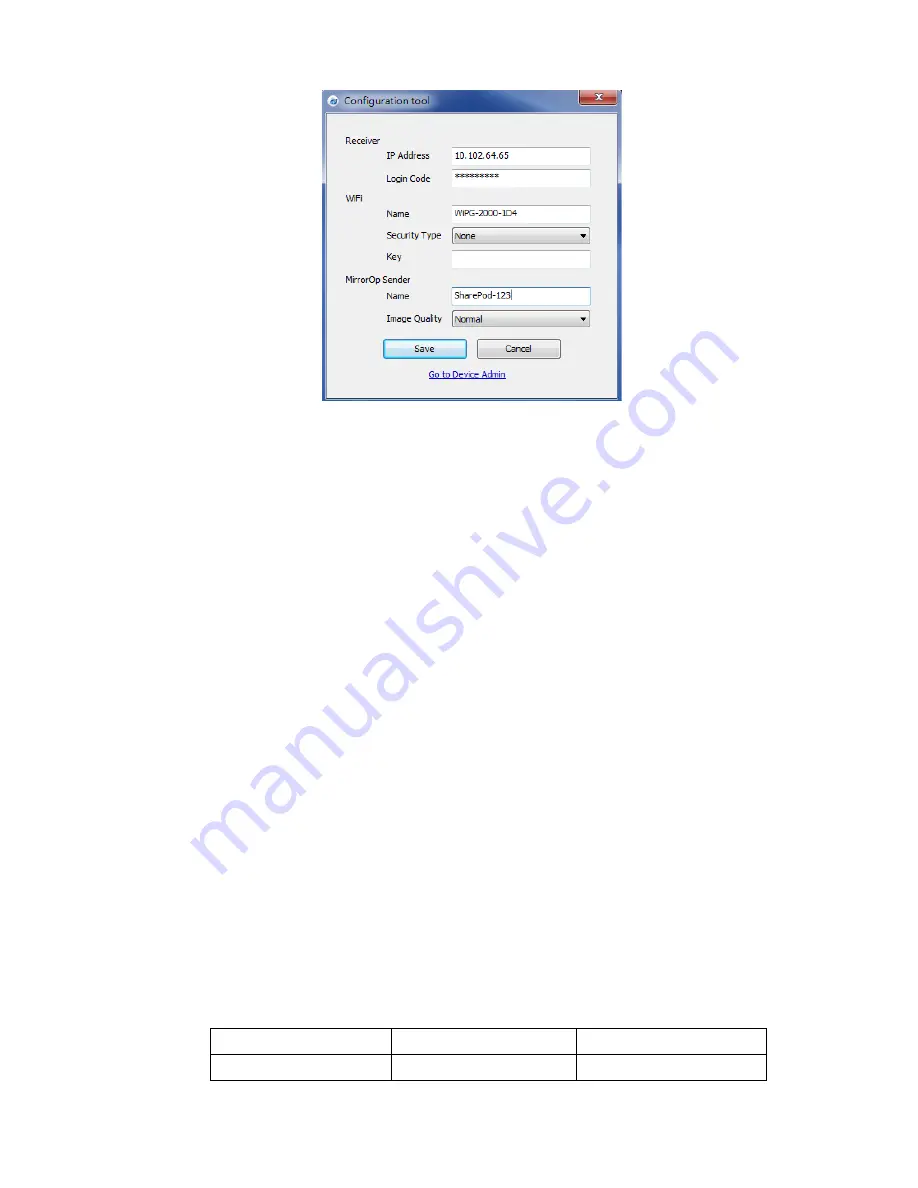
7
6
wePresent SharePod Mirroring
6.1
SharePod Mirroring
1)
After powering on the SharePod, it will then connect to the target wePresent
device. The short blinking blue LED indicates the system is trying to connect to
target wePresent device. It will switch to static blue LED when it is connected.
2)
Plug in the HDMI cable to the supported HDMI source, and mirroring will begin
automatically if the wePresent device is in standby mode, or you can press the PLAY
button to manually begin mirroring. The blue LED indicates that the system is ready
for mirroring and it will switch to red LED when mirroring.
Note:
a.
Please pair the SharePod with target wePresent device before the connection.
b.
Please use the power adaptor to supply the power to SharePod device.
c.
Supports HDMI 720p, 1080i/1080p.
d.
Does not support HDCP content.
e.
If interference causes the SharePod to stop the connection to the wePresent,
please press the button again to resume the connection.
f.
LED behavior and troubleshooting:
LED
Description
Troubleshooting
Blue
Ready for Mirroring
















