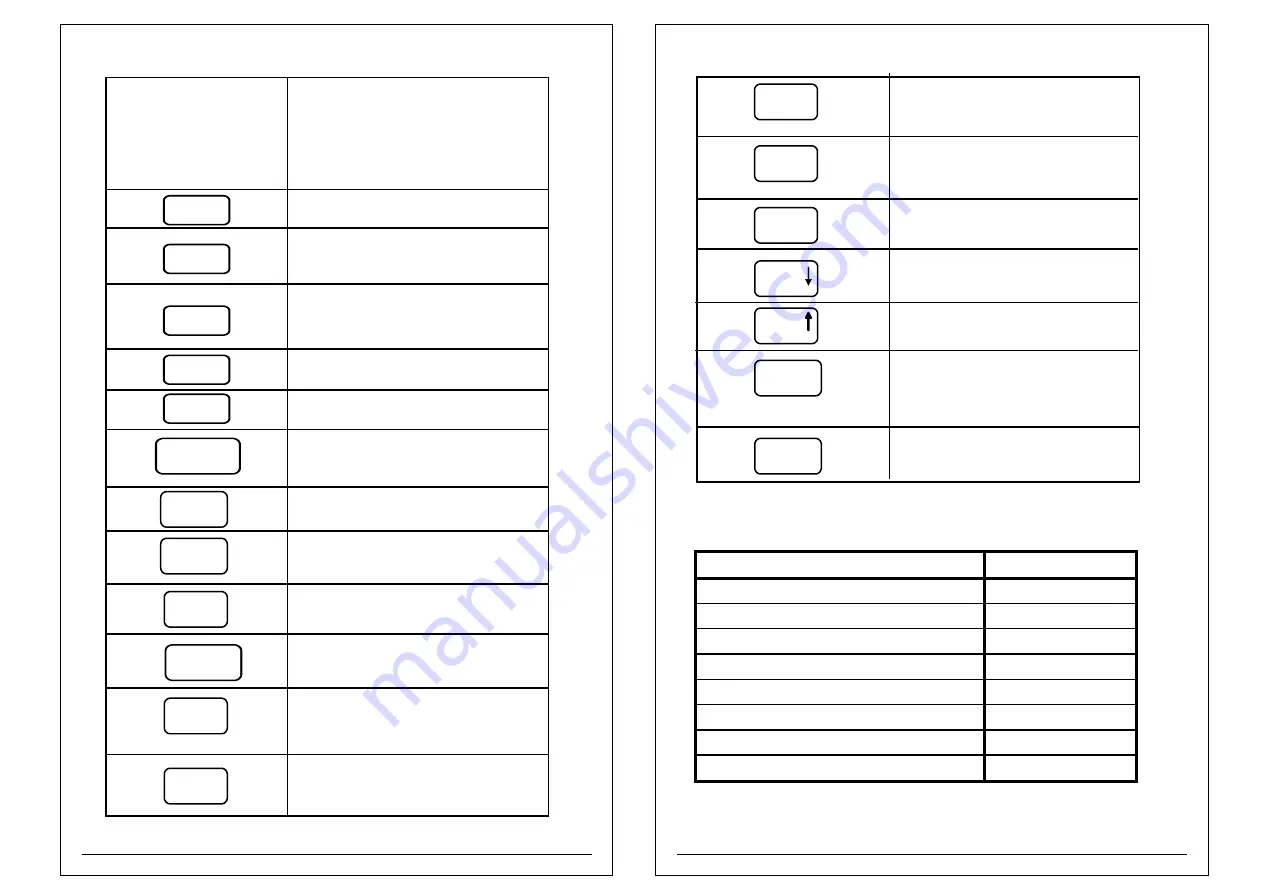
Press SHIFT + total key when printer
is in credit/retail billing mode for view the total
transaction.
Feed is to provide one line feed of Paper
advance. At the time of printing if PAUSE
is pressed, it will pause the printing.
HOT KEYS (For Fast billing)
Keys from A-Z can be configured and used as
HOT keys for an item selection during billing
Provides a blank character used to separate
successive words or characters only
2. During billing Press F1 key after items entry
for KOT Print
1. Press SHIFT then F2 for Data Downloading
from Utility in Login mode
2. During billing Press F2 key after items entry
for KOT SAVE
Press F3 key after UDF1 entry for Delete
KOT ITEM
1. For calculator rechecking in Calculator mode
Space
F1
F2
F3
F4
Cancel\
Clear
FEED / PAUSE
%
Void
/
Report
X
To erase the character one by
one
To exit from the present mode
To clear the alphanumeric entry
1. To void the Bills
2. To do the division operation in
the Calculator mode
1. To get detailed and summary
reports
2. To do the multiplication
operation
in the Calculator mode
To go back to previous mode screen
Back
Space
Back
CASH DRAWER
/ TOTAL
NOTE: Above shortcuts only for manager login
NOTE: Hot key configuration mode provided
in the Machine settings.
1. Press Shift+F4 in the login mode for Firmware
Upgrade mode[For Service Personal Only]
2. Press F4 key after UDF1 entry to merge KOT.
To go to item search mode while billing/
To select addition in calculator
mode
To switch to Menu selection mode from
To select subtraction in calculator mode
To enable/disable selection of
multiple function of
other keys
To scroll down
To go to price change while billing
To scroll up
To go to item browsing while billing
PLU
+
Menu
-
Shift
Down
UP
To switch to User login mode from
billing mode
User/Calc
billing mode
To save a bill without printing
Save
To enter into calculator mode.
(When shift pressed in Billing mode)
Editing
8
9
Shift+F1 - Module testing serially
Shift+F3 - Diagnosis mode(Login window)
Bar code scanner
Weighing scale
MALACRITY 2806,
DIGI POINT
POSIFELX CD-3860,
CONTECH
HONEY WELL MS5145- ECLIPSE
ESSAE TERAOKA
TVSE BS-L101
SANSUI
TVSE BS-C101 STAR
EAGLE
TVS BL105
PRINCE
PHONEIX
GIRITRONICS
4.1
List of peripherals compatible with our printer






















