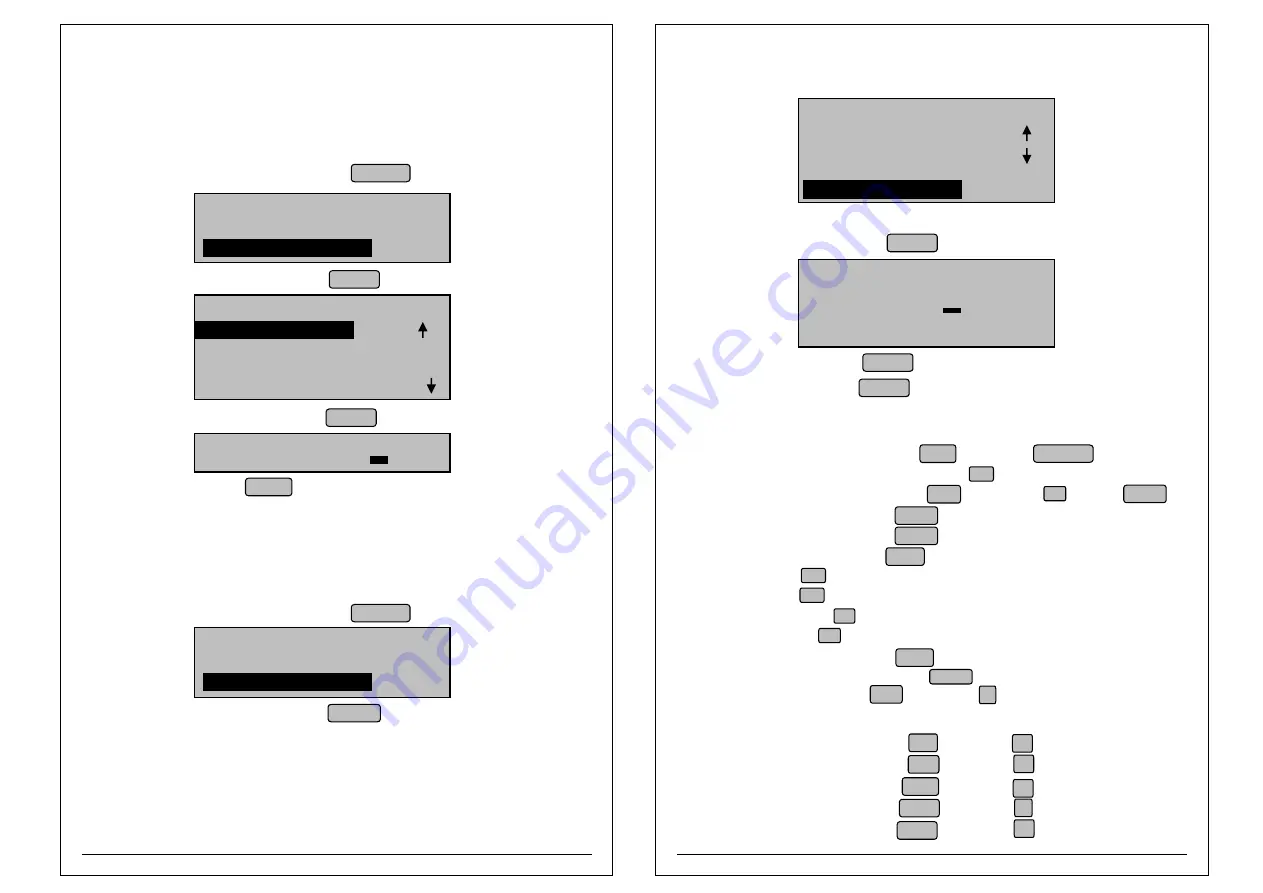
Printing UDF Wise, User wise, Ratewise and Tax Report
¨
When Control is at billing mode press REPORT LCD will display like
REPORT SELECTION MODE
1. DETAILED REPORT
2. SUMMARY REPORT
SUMMARY REPORTS
5.USER WISE REPORT
6.RATE WISE REPORT
7.TAX REPORT
4.UDF WISE REPORT
¨
Select Summary report and press ENTER LCD Will display like
¨
Select Required report and press ENTER LCD will display like
REPORT
DATE : DD/MM/YY
¨
Type “Date” and press ENTER (Initially present date will displayed) for the report
NOTE 1:
UDF wise, Rate wise and User wise report available for 1 year.
NOTE 2:
TAX report available for Present and Previous month.
NOTE 3:
For TAX report input will be month and Year (MM/YY).
Bill Data
REPORT SELECTION MODE
1. DETAILED REPORT
2. SUMMARY REPORT
¨
Select Summary report and press ENTER LCD Will display like
¨
When Control is at billing mode press REPORT LCD will display like
¨
Select Bill Data Report press ENTER LCD will display like
¨
Type “From date” and press ENTER (Initially present DATE will be displayed).
¨
Type “TO date” and press ENTER (Initially present DATE will be displayed)
BILL DATA
DATE : DD/MM/YY
TO : DD/MM/YY
NOTE 3:
While taking year wise report only year should be entered.
NOTE 4:
After 365 days' Detailed Report Data will be erased.
printing.
SUMMARY REPORTS
5.USER WISE REPORT
6.RATE WISE REPORT
7.TAX REPORT
8.BILL DATA
¨
Attach pen drive with Printer(through USB) port.
8.0 Shortcut Keys :
Calculator Mode : In billing mode, Press Shift key and then User/Calc key.
Calculator Rechecking : In calculator mode, Press F1 key, then Up & down for scrolling.
Data Downloading : In Login Mode, Press Shift Key and then F2 key, Press Enter key
Duplicate Bill : In billing mode, press Print key
Bill Voiding : In billing mode, press Void key
Save bill without printing : Press Save key after Items entry .
Print KOT : Press F1 key after items entry
Save KOT : Press F2 key after items entry
Delete KOT item : Press F3 key after UDF1 entry
Print KOT bill : Press F4 key after UDF1 entry
Rupee Billing : In billing mode Press Shift key after item entry.
Return Merchandise : In billing mode press Shift and R key after UDF1 entry
.
Add ITEM : In idle mode, Press Shift key and then A key
Above two shortcuts works only for Manager Login
Billwise Report : In idle mode, Press Shift key and then C key
Itemwise Report : In idle mode, Press Shift key and then D key
Void Bill Report : In idle mode, Press Shift key and then E key
User Bill Report : In idle mode, Press Shift key and then F key
Item Bill Report : In idle mode, Press Shift key and then G key
62
63

















