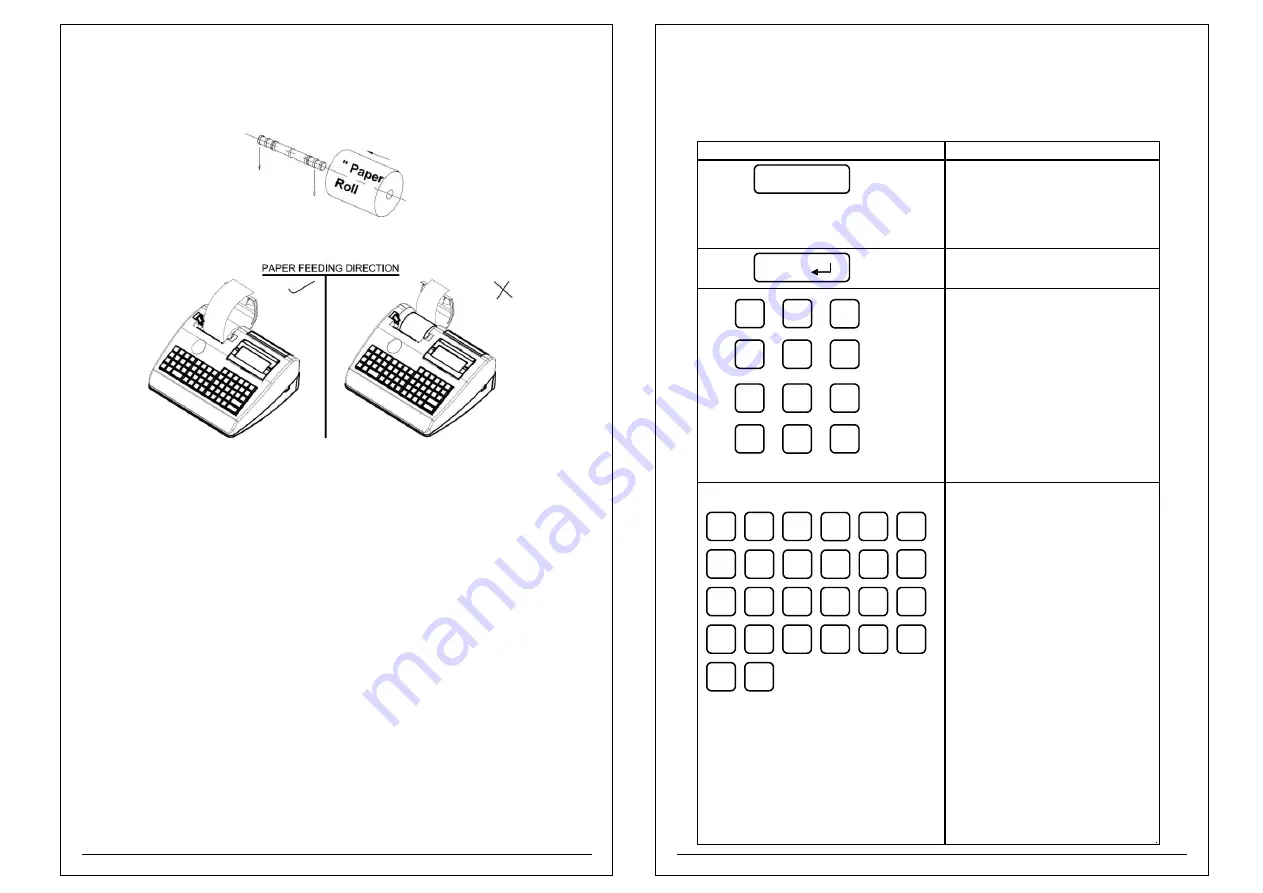
2.4 Installing Paper Roll
· Open the paper cover as shown in below figure.
· Remove the Groove shaft
· Hold the paper roll in hand and place it into shaft holder using groove
shaft.
· Drag the paper little and insert it into Paper cover slot.
· Close the paper cover firmly and ensure that it has locked properly.
· Now your Product is ready to print.
Note: Ensure coated side of paper is facing you (Refer picture shown above
)
3.0 SAFETY PRECAUTIONS
1
Please read the manual before using the product.
2
Ensure that the protective materials are removed before installation.
3
Do not expose to direct sunlight, excessive heat, moisture or dust.
4
In case of printing abnormality, do not dismantle any part from product. Call your
nearest Authorised Service Provider listed in Warranty Booklet.
5
Keep Key Pad Module intact to avoid dust collection.
6
Do not insert or remove the interface cable when the product is in ON condition during
program download.
6
4.0 Key Board & Function
7
LCD MODULE : Displays all transactional entries & data keyed in.
KEY BOARD : It contains alphanumeric & function keys required for item/
customer entries, modification and other special functions.
KEY
Functionality
# Use to print bill or report
# Hold
PRINT BUTTON
and switch on
the printer for self test printing
(Till 2 beeps).
# In Billing window press print to make
duplicate bill.
To confirm entry and go to next mode
Input Numeric :
To enter numbers like rate etc.
Input Alphabets and Special
Function Like
NOTE:
After login first Press
SHIFT
key,
then Press
SHORT CUT
keys.
A:
To Add
Item database
C:
To go to
Bill wise report
D:
To go to
Item wise report
E:
To go to
Void bill report
F:
To go to
User bill report
G:
To go to
Item bill report
H:
To go to
Hourly report
I:
To go to
Duplicate report
J:
To go to
UDF item wise report
L:
To go to
KOT pending report
M:
To go to
Deleted KOT report
N:
To go to
Returned Item report
O:
To go to
Day wise report
P:
To go to
Monthly report
Q:
To go to
Yearly report
R:
To go to
UDF wise report
and In
Itemno entry mode
Press SHIFT then R
for Return merchandise
S:
To go to
User wise report
T:
To go to
Rate wise report
U:
To go to
Tax report
ENTER
A
B
D
C
E
F
K
J
I
H
G
L
M
N
O
P
Q
R
S
T
U
V
W
X
Y
Z
7
8
9
4
5
6
1
2
3
0
00
.
V: Tax
slab Enable/Disable
W: POS
Enable/Disable
X: HSN
Enable/Disable
2 Inch Paper Roll Loading Method
2





















