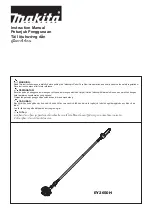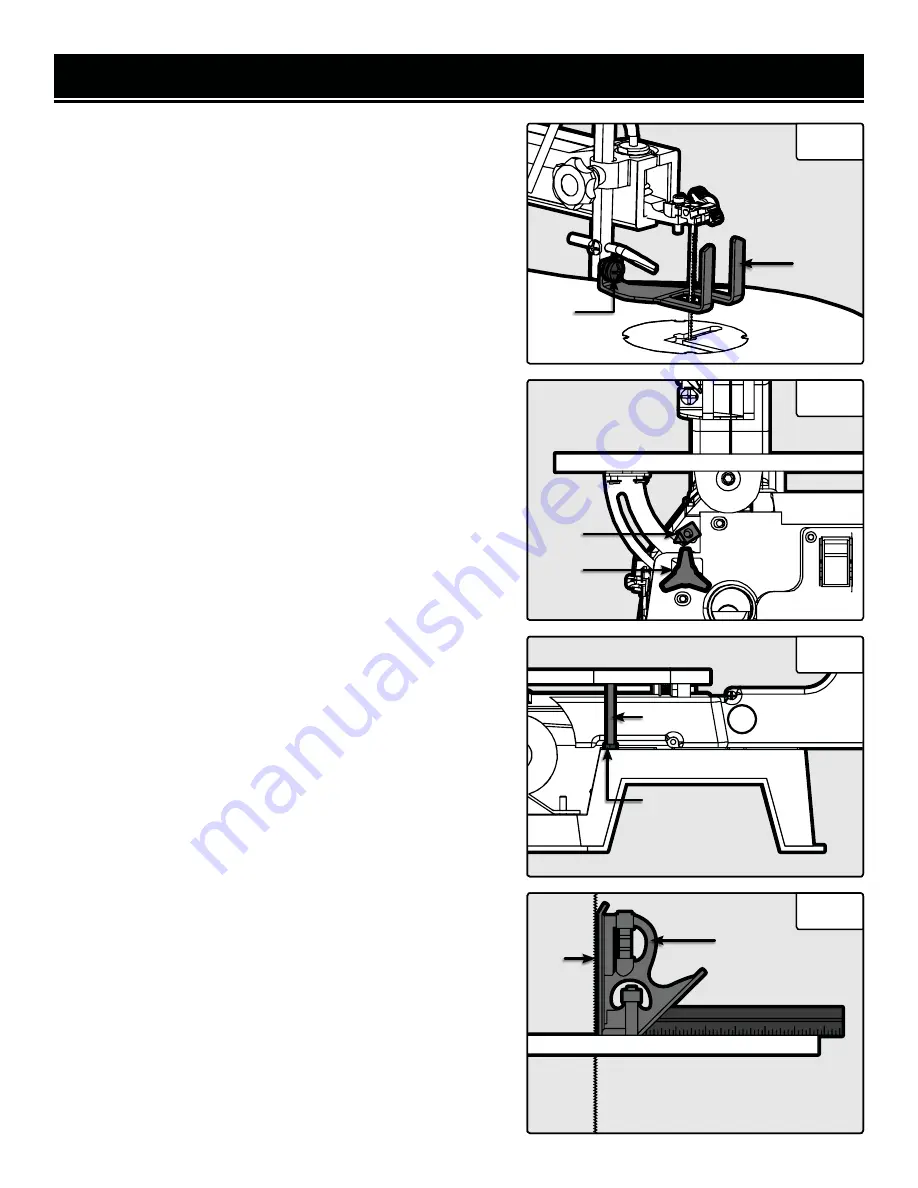
ASSEMBLY & ADJUSTMENTS
NOTE:
Prior to making adjustments, mount the scroll saw on a
stable surface. See “Bench mounting the saw.”
ALIGN THE BEVEL INDICATOR
The bevel indicator has been adjusted at the factory, but should
be rechecked prior to use for best operation.
1. Remove the blade guard foot (Fig. 2 - 1), using a Phillips head
screwdriver (not included) to loosen the screw (Fig. 2 - 2).
2. Loosen the table bevel lock knob (Fig. 3 - 1) and bevel the
table until it is approximately at a right angle to the blade.
3. Loosen the locking nut (Fig. 4 - 1) on the table adjusting
screw (Fig. 4 - 2) under the table by turning it counter-clock-
wise. Lower the table adjusting screw by turning it clockwise.
4. Use a combination square (Fig. 5 - 1) to set the table exactly
90° to the blade (Fig. 5 - 2). If there is space between the square
and blade, adjust the table angle until the space is closed.
5. Lock the table bevel lock knob (Fig. 3 - 1) under the table to
prevent movement.
6. Tighten the adjusting screw (Fig. 4 - 2) under the table until
the head of the screw touches the table. Tighten the lock nut
(Fig. 4 - 1).
7. Loosen the screw (Fig. 3 - 2) holding the bevel scale pointer
and position pointer to 0°. Tighten the screw.
8. Attach the blade guard foot (Fig. 2 - 1) so the foot rests flat
against the table. Tighten the screw (Fig. 2 - 2) using a Phillips
head screwdriver (not included).
NOTE:
Avoid setting the edge of the table against the top of the
motor. This can cause excess noise when the saw is running.
BENCH MOUNTING THE SAW
Before operating the saw, it must be firmly mounted to a work-
bench or another rigid frame. Use the base of the saw to mark
and pre-drill the mounting holes on the mounting surface. If
the saw is to be used in one location, permanently secure it to
the work surface. Use wood screws if mounting to wood. Use
bolts, washers, and nuts if mounting into metal. To reduce noise
and vibration, install a soft foam pad (not supplied) between the
scroll saw and the workbench.
NOTE:
Mounting hardware is not included.
Fig. 2
Fig. 3
Fig. 4
Fig. 5
1
2
1
1
2
1
2
2
10