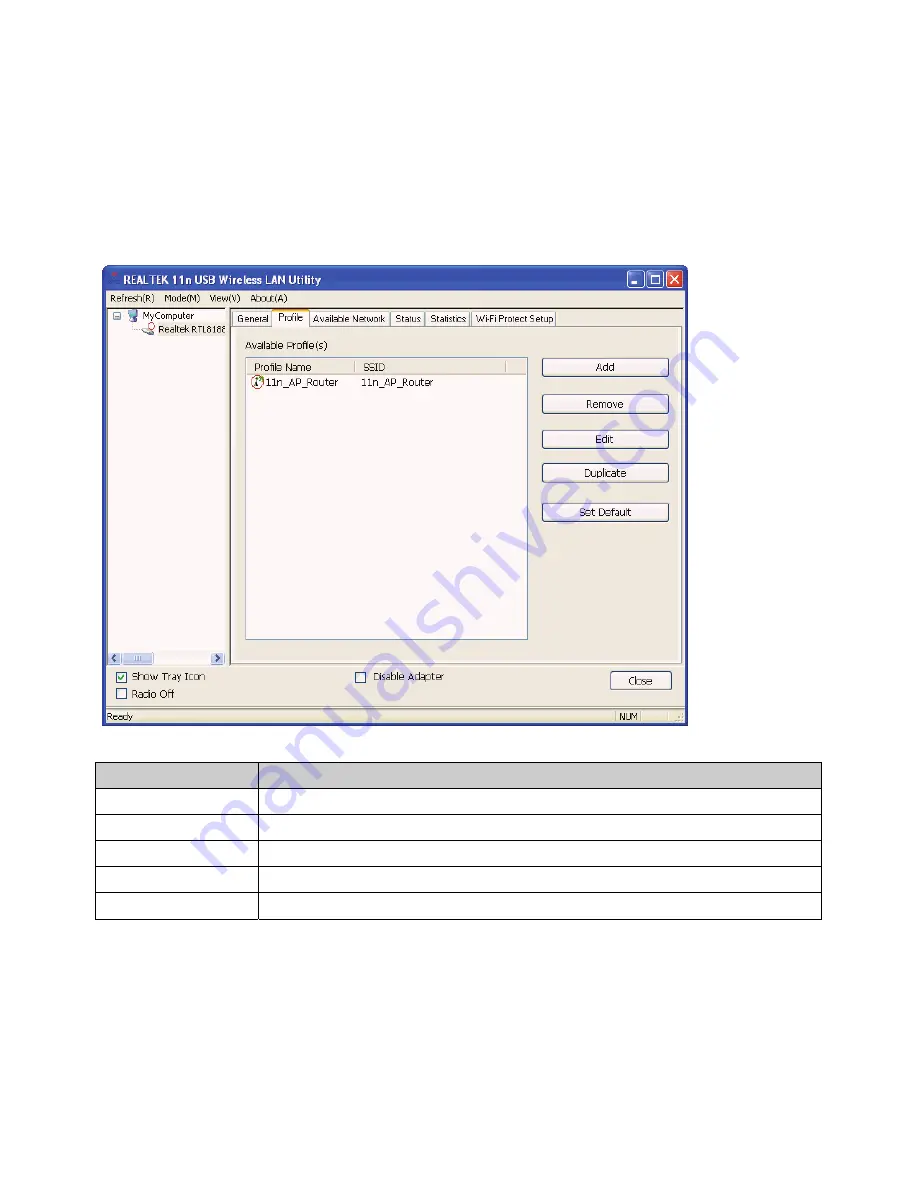
26
Profile
The
Profile
tab lists the preferred connections. You can click the buttons beside to
do configure each connection.
Functions
Add
To add a connection profile.
Remove
To remove a connection profile.
Edit
To modify the configurations for a profile.
Duplicate
To make a copy of a profile.
Set Default
To select a profile as your default wireless connection.
Summary of Contents for WCU150N
Page 6: ...6 Step 4 Click Next Step 5 Click Next ...
Page 7: ...7 Step 6 Click Install Step 7 Click Finish ...
Page 10: ...10 Step 5 Click Next Step 6 Click Install ...
Page 11: ...11 Step 7 Click Finish ...
Page 14: ...14 Step 3 Click Next Step 4 Click Next ...
Page 15: ...15 Step 5 Click Install Step 6 Click Finish ...
Page 18: ...18 Step 3 Click Next Step 4 Click Next ...
Page 19: ...19 Step 5 Click Install Step 6 Click Finish ...
Page 22: ...22 Step 4 Click the OK Step 5 Click the OK ...
Page 28: ...28 Status The Status tab shows the current connection status ...
Page 30: ...30 Wi Fi Protected Setup WPS An easy and secure setup solution for Wi Fi network ...
Page 32: ...32 Step 2 Click on Push Button Config PBC button ...
Page 33: ...33 Step 3 Now you are ready to use the Wireless Network to Internet or intranet ...
Page 35: ...35 Step 2 Click on Pin Input Config PIN button Step 3 Click on Yes button ...
Page 37: ...37 Step 6 Now you are ready to use the Wireless Network to Internet or intranet ...
Page 39: ...39 Step 3 Click Finish ...
















































