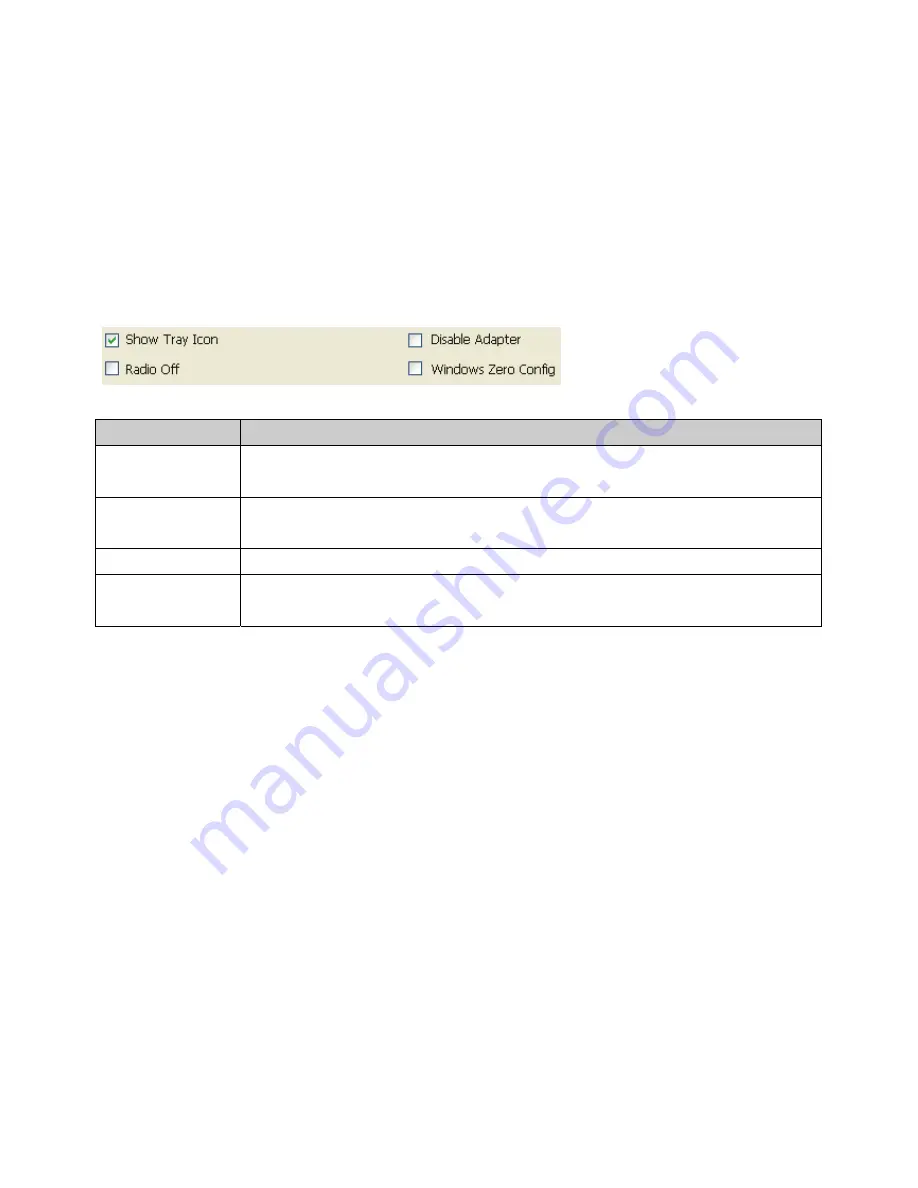
24
Introduction to the Wireless LAN Utility
Note: This management instruction uses Windows XP/Vista/7 as the presumed
operation system.
Starting the Wireless LAN Utility
Checkboxes
Functions
Show Tray Icon
To disable or enable to show the utility icon on your system tray, which is in
the notification area at the lower-right corner of the windows desktop.
Radio Off
To disable or enable to prevent this adapter form transmitting or receiving
signals.
Disable Adapter
To disable or enable the wireless adapter.
Windows Zero
Config
To disable or enable to use the native Windows XP/Vista/7 wireless support
(Wireless Zero Configuration Service).
Summary of Contents for WCU150N
Page 6: ...6 Step 4 Click Next Step 5 Click Next ...
Page 7: ...7 Step 6 Click Install Step 7 Click Finish ...
Page 10: ...10 Step 5 Click Next Step 6 Click Install ...
Page 11: ...11 Step 7 Click Finish ...
Page 14: ...14 Step 3 Click Next Step 4 Click Next ...
Page 15: ...15 Step 5 Click Install Step 6 Click Finish ...
Page 18: ...18 Step 3 Click Next Step 4 Click Next ...
Page 19: ...19 Step 5 Click Install Step 6 Click Finish ...
Page 22: ...22 Step 4 Click the OK Step 5 Click the OK ...
Page 28: ...28 Status The Status tab shows the current connection status ...
Page 30: ...30 Wi Fi Protected Setup WPS An easy and secure setup solution for Wi Fi network ...
Page 32: ...32 Step 2 Click on Push Button Config PBC button ...
Page 33: ...33 Step 3 Now you are ready to use the Wireless Network to Internet or intranet ...
Page 35: ...35 Step 2 Click on Pin Input Config PIN button Step 3 Click on Yes button ...
Page 37: ...37 Step 6 Now you are ready to use the Wireless Network to Internet or intranet ...
Page 39: ...39 Step 3 Click Finish ...
















































