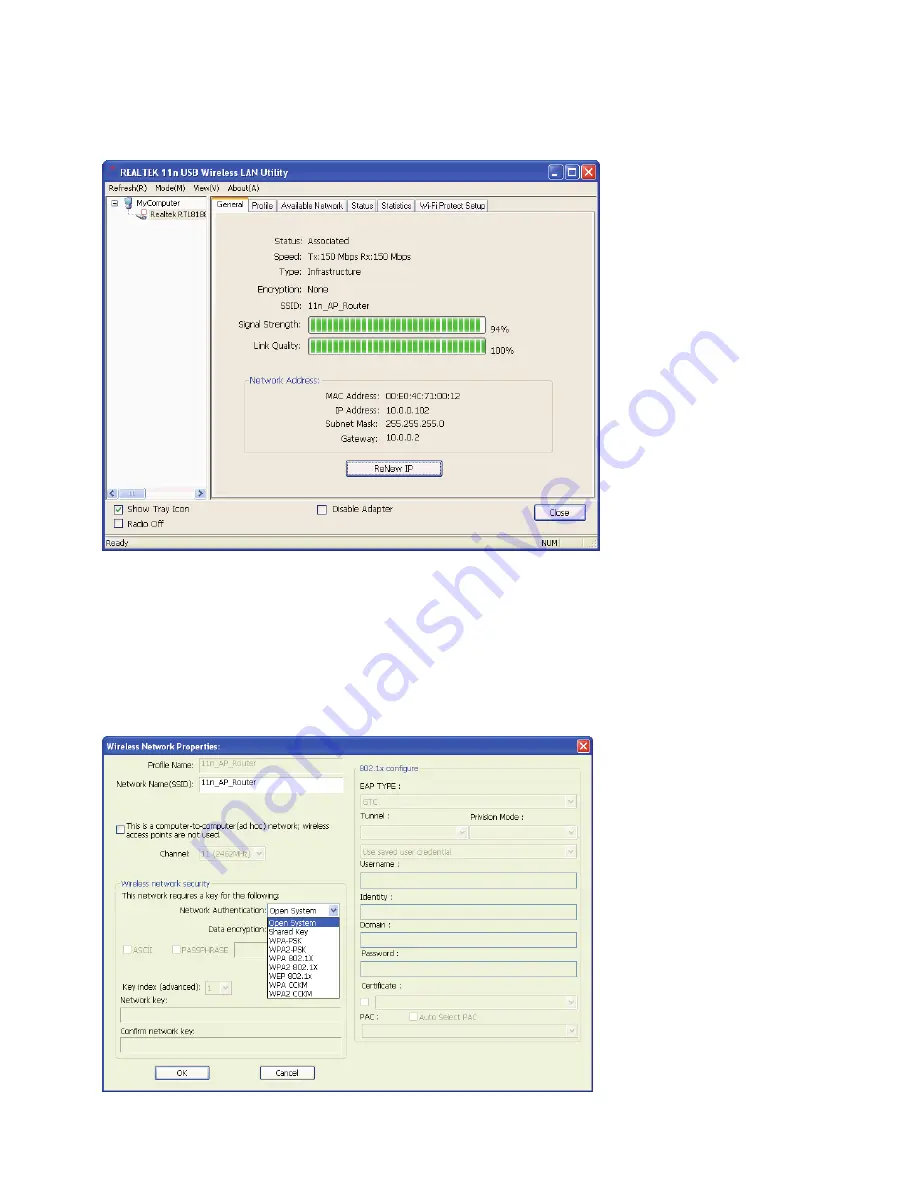
23
Step 6:
Now you are ready to use the Wireless Network to Internet or intranet.
Note: This example is an open wireless network. If you are going to connect to a
Wireless adapter with security protection, you will have to configure the encryption
settings in this profile to be corresponding to the other wireless adapter. Please
click on the
" Network Authentication "
drop-down list to select an
authentication method, and then select a
" Data encryption "
type. Fill in each
required blanks and click
" OK "
.
Summary of Contents for WCU150N
Page 6: ...6 Step 4 Click Next Step 5 Click Next ...
Page 7: ...7 Step 6 Click Install Step 7 Click Finish ...
Page 10: ...10 Step 5 Click Next Step 6 Click Install ...
Page 11: ...11 Step 7 Click Finish ...
Page 14: ...14 Step 3 Click Next Step 4 Click Next ...
Page 15: ...15 Step 5 Click Install Step 6 Click Finish ...
Page 18: ...18 Step 3 Click Next Step 4 Click Next ...
Page 19: ...19 Step 5 Click Install Step 6 Click Finish ...
Page 22: ...22 Step 4 Click the OK Step 5 Click the OK ...
Page 28: ...28 Status The Status tab shows the current connection status ...
Page 30: ...30 Wi Fi Protected Setup WPS An easy and secure setup solution for Wi Fi network ...
Page 32: ...32 Step 2 Click on Push Button Config PBC button ...
Page 33: ...33 Step 3 Now you are ready to use the Wireless Network to Internet or intranet ...
Page 35: ...35 Step 2 Click on Pin Input Config PIN button Step 3 Click on Yes button ...
Page 37: ...37 Step 6 Now you are ready to use the Wireless Network to Internet or intranet ...
Page 39: ...39 Step 3 Click Finish ...






























