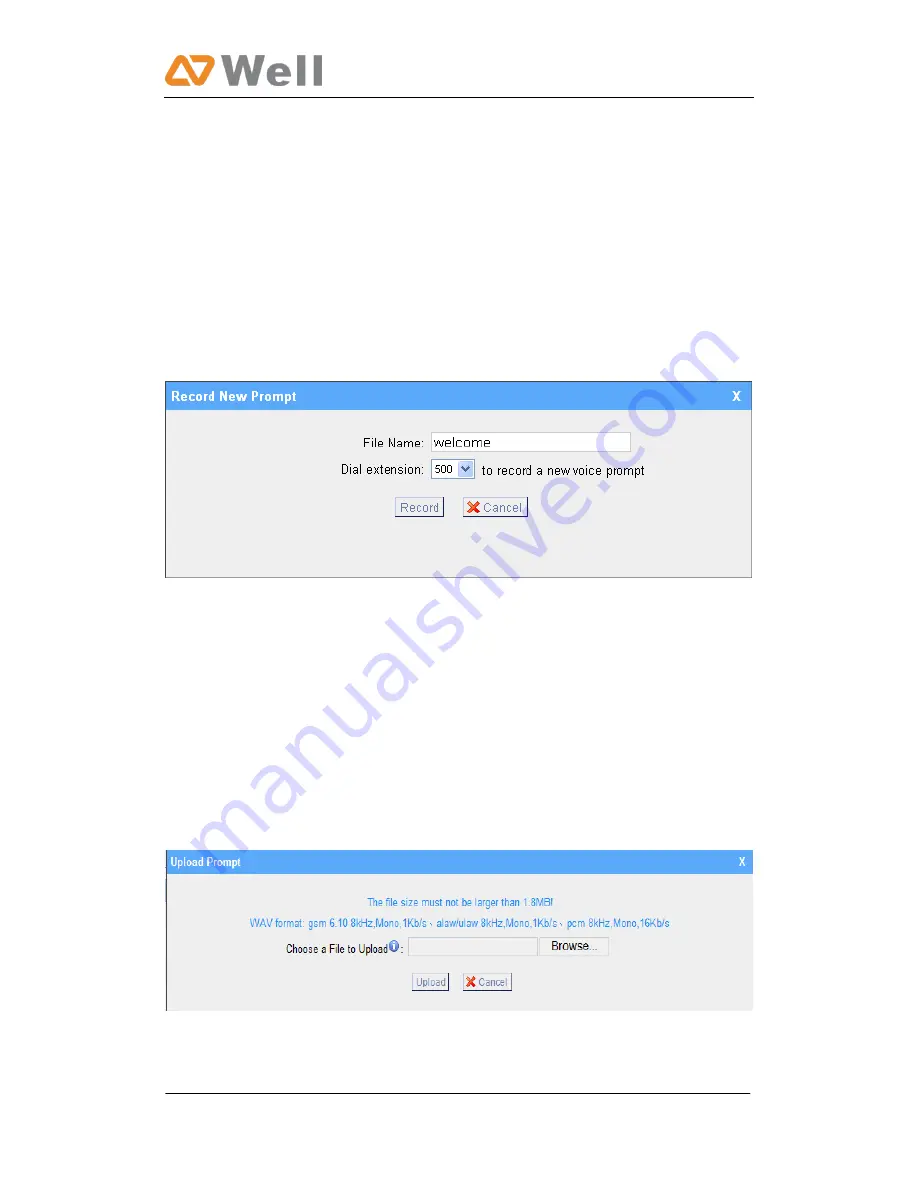
mPBX-36 User Manual
Page 50
Figure 3.4.2
3.4.3 Custom Prompts
1. Record new Prompt
The administrator can use this screen to record custom prompts by doing the
following:
1
)
Click ‘Record New Custom Prompt’
2) Input the desired file name on the popup window and choose an extension to
call for recording (such as 500).
3) Click ‘Record’. The selected extension will ring and you can pick up the phone
to start recording.
Figure 3.4.3.1
2. Upload Prompt
The administrator can also upload prompts by doing the following:
1)
)
Click ‘Upload Prompt’.
2) Click ‘Browse’ to choose the desired prompt.
3) Click ‘Upload’ to upload the selected prompt.
Note:
The file size must not be larger than 1.8MB, and the file must be WAV
format: GSM 6.10 8kHz, Mono, 1Kb/s; Alaw/Ulaw 8kHz, Mono, 1Kb/s; PCM
8kHz, Mono, 1Kb/s.
Figure 3.4.3.2
Summary of Contents for mPBX-36
Page 1: ...mPBX 36 User Manual Version 7 17 43 23 ...
Page 15: ...mPBX 36 User Manual Page 15 Figure 3 3 1 1 ...
Page 20: ...mPBX 36 User Manual Page 20 Figure 3 3 1 2 ...
Page 36: ...mPBX 36 User Manual Page 36 Figure 3 3 4 1 ...
Page 70: ...mPBX 36 User Manual Page 70 Figure 3 5 4 ...
Page 73: ...mPBX 36 User Manual Page 73 Figure 3 5 6 ...
Page 112: ...mPBX 36 User Manual Page 112 Figure 6 5 ...
Page 122: ...mPBX 36 User Manual Page 122 Figure E 2 Step3 Finish ...
















































