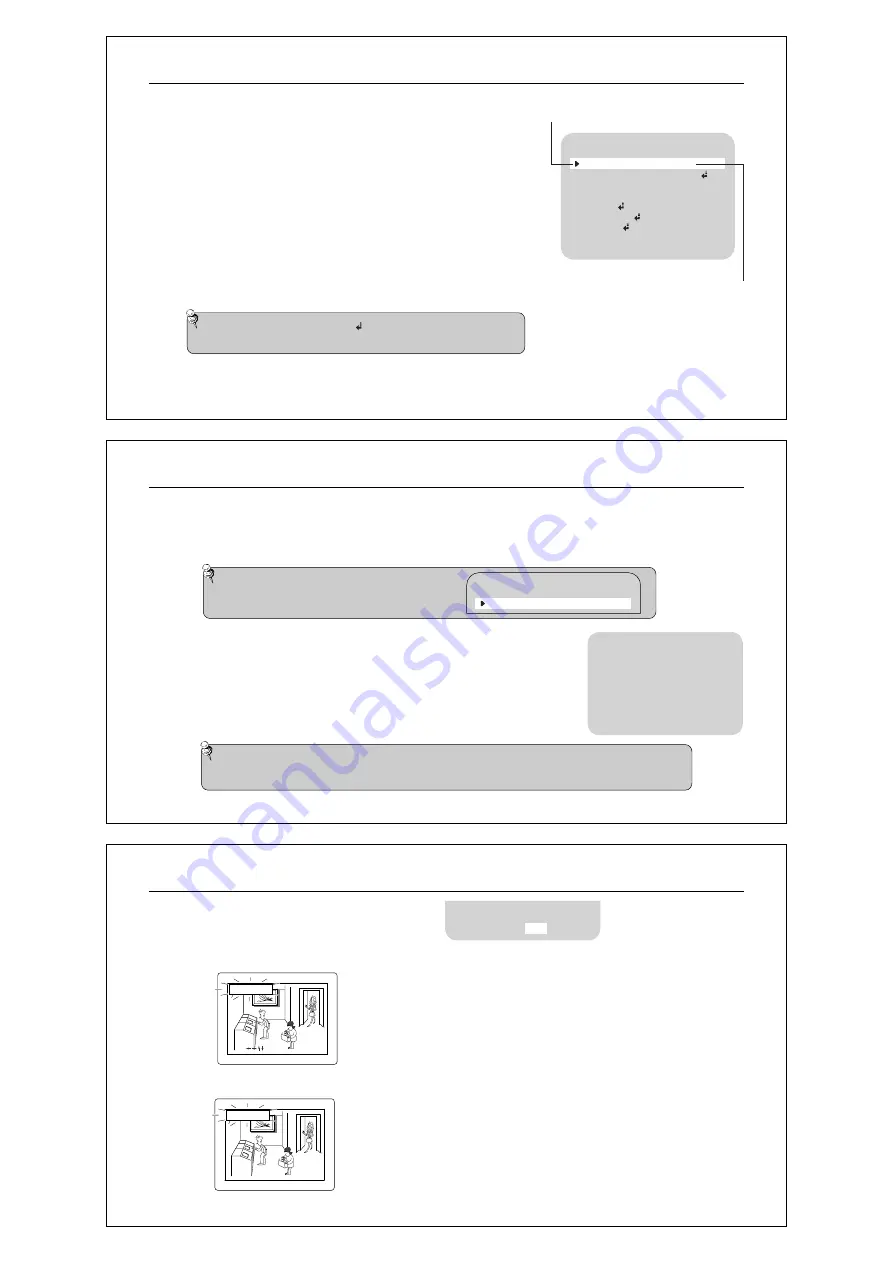
7.4 Menu Setup
u
Press the SET button to access the main setup mode.
c
Main setup menu is displayed on the monitor screen.
v
Select the desired feature using the TELE(UP) or WIDE(DOWN) button.
c
Each pressing of the TELE(UP) or WIDE(DOWN) button moves
the indicator to the next or previous feature.
c
Move the arrow indicator to the desired feature item.
w
Change the status of the selected feature using
the FAR(LEFT) or NEAR(RIGHT) button.
x
When completed, move the arrow indicator to 'EXIT' and press the SET button.
Day & Night 10X Zoom Camera
16
Note
l
Features marked with a have an accessible submenu.
l
Access the submenu by pressing the SET button.
MAIN SETUP
CAM TITLE
WHITE BAL
BACKLIGHT
MOTION DET
FOCUS
EXPOSURE
SPECIAL
RESET
EXIT
OFF
ATW
OFF
OFF
Select feature using the TELE(UP) or WIDE(DOWN) button.
Change the status using the FAR(LEFT) or NEAR(RIGHT) button.
7.4.1 Cam Title
Use this feature to designate a name for the camera, which will display on the monitor screen.
u
Press the SET button to display the main setup menu and move the arrow indicator to
'CAM TITLE' using the TELE(UP) or WIDE(DOWN) button.
v
Set 'CAM TITLE' to 'ON' using the
FAR(LEFT)
or
NEAR(RIGHT)
button.
w
Press SET button.
x
You can enter up to 15 characters.
j
Move the cursor to the character entry field using the FAR(LEFT) or NEAR(RIGHT) button.
k
Use
TELE(UP)
,
TELE(UP)
, FAR(LEFT), and NEAR(RIGHT) buttons to
select a desired character.
l
Press the SET button to confirm selection of the blinking character.
The character is then saved, and the cursor in the entry field moves to the next position.
m
Repeat steps
j
through
l
until the desired name has been entered.
Day & Night 10X Zoom Camera
17
Note
Correcting Mistakes
: Move the cursor to 'CLR' and press the SET button to clear the entire entry.
To modify one character, use or to position the cursor above the character to be modified and click
the SET button after selecting the character to enter.
Note
l
If the CAM TITLE feature is set to 'OFF',
the name will not displayed in the monitor.
MAIN SETUP
CAM TITLE
OFF
A B C D E F G H I J K L M N O
P Q R S T U V W X Y Z a b c d
e f g h i j k l m n o p q r s
t u v w x y z 0 1 2 3 4 5 6 7
8 9 ( ) - / # ! ? , .
CAM TITLE SETUP
CLR POS
END
fg
y
Select on screen position of the CAM TITLE.
j
Move the cursor to 'POS' and press SET button.
k
The CAM TITLE is displayed on the top-left of the monitor screen. (Default position).
l
Select the position by using the 4-directional buttons, then press the SET button to confirm the position.
Day & Night 10X Zoom Camera
18
8 9 ( ) - / # ! ? , .
CLR
END
fg
POS
to Locate, then SET
to Locate, then SET
FRONT DOOR
FRONT DOOR
































