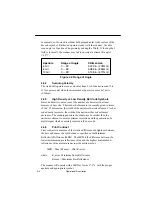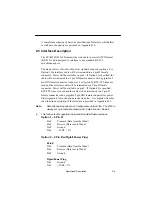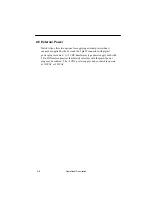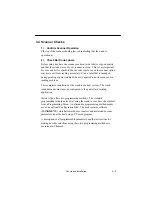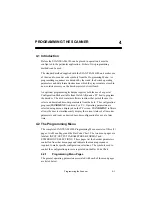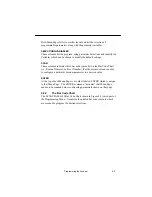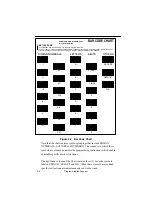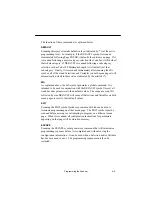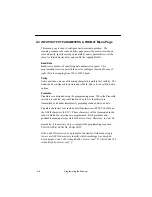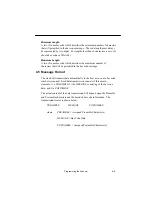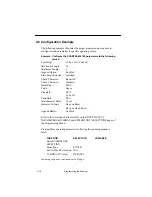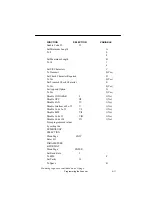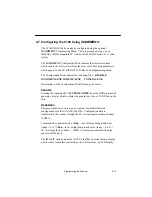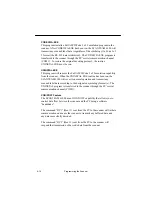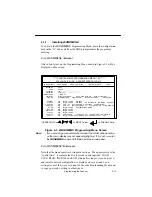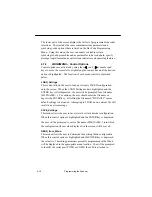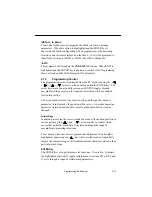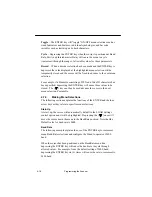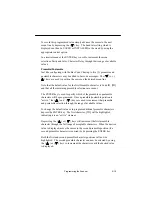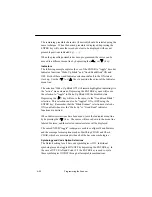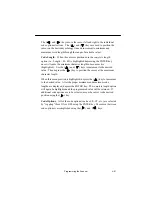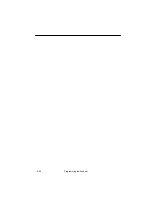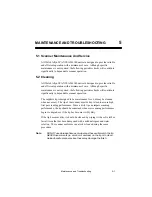4–8
Programming the Scanner
Append Buffer
This wand Selection controls the status of the Append Buffer. When
enabled, the Append Buffer stores messages (for example from a
“barboard”), until a) it overflows, or b) a symbol without Append or in a
new symbology is scanned. When either of these events occur, the
contents of the buffer are transmitted, followed by the most recent scan.
The Append Buffer must be enabled (“Yes”), whenever the decoder is
configured to read Code 93, Code 128 or Code 3 of 9 symbology with
Append Option.
RTS/CTS Protocol
Note:
This feature is not supported in all wand models/software revisions.
This selection enabled will require RTS/CTS Protocol for communications.
Connector Option 3 or 4 must be selected to support this programming
feature. Refer to page 2–7 or Appendix B.3 for information on Option 3 or
4.
4.4 SYMBOLOGY SELECTION Menu Page
This Menu Page is used to program decoding selections. The wand can be
configured to recognize and decode up to nine (9) popular bar code
symbologies by scanning the proper code enabling (Selection) symbols on
this Programming Menu page. After a particular code has been enabled,
scanning the associated (Variable) code(s) will further program that
symbology’s decoding parameters.
Keep in mind that at power–up (or upon reset), the wand will automatically
configure operating parameters to the last programmed values. Code
options which are enabled (“Yes”) will become the active operating
parameters unless they are changed by the proper configuration command.
Code options with an asterisk (*) next to the (“No”) will automatically be
disabled unless they are changed by the proper configuration command.
Note:
To obtain maximum security when scanning bar codes, it is
recommended that only those symbologies actually being used be
enabled. Symbologies not being used should be disabled. Additional
data security can be achieved by programming the maximum and
minimum character counts when they are known.
Summary of Contents for Scanteam 6180
Page 1: ...Serial Interface RS 232 Decoded Out Wand Technical Manual ...
Page 2: ......
Page 6: ...Limited Warranty ...
Page 12: ...vi Table of Contents ...
Page 46: ...4 22 Programming the Scanner ...
Page 52: ...5 6 Maintenance and Troubleshooting ...
Page 65: ... ...
Page 66: ......
Page 67: ......