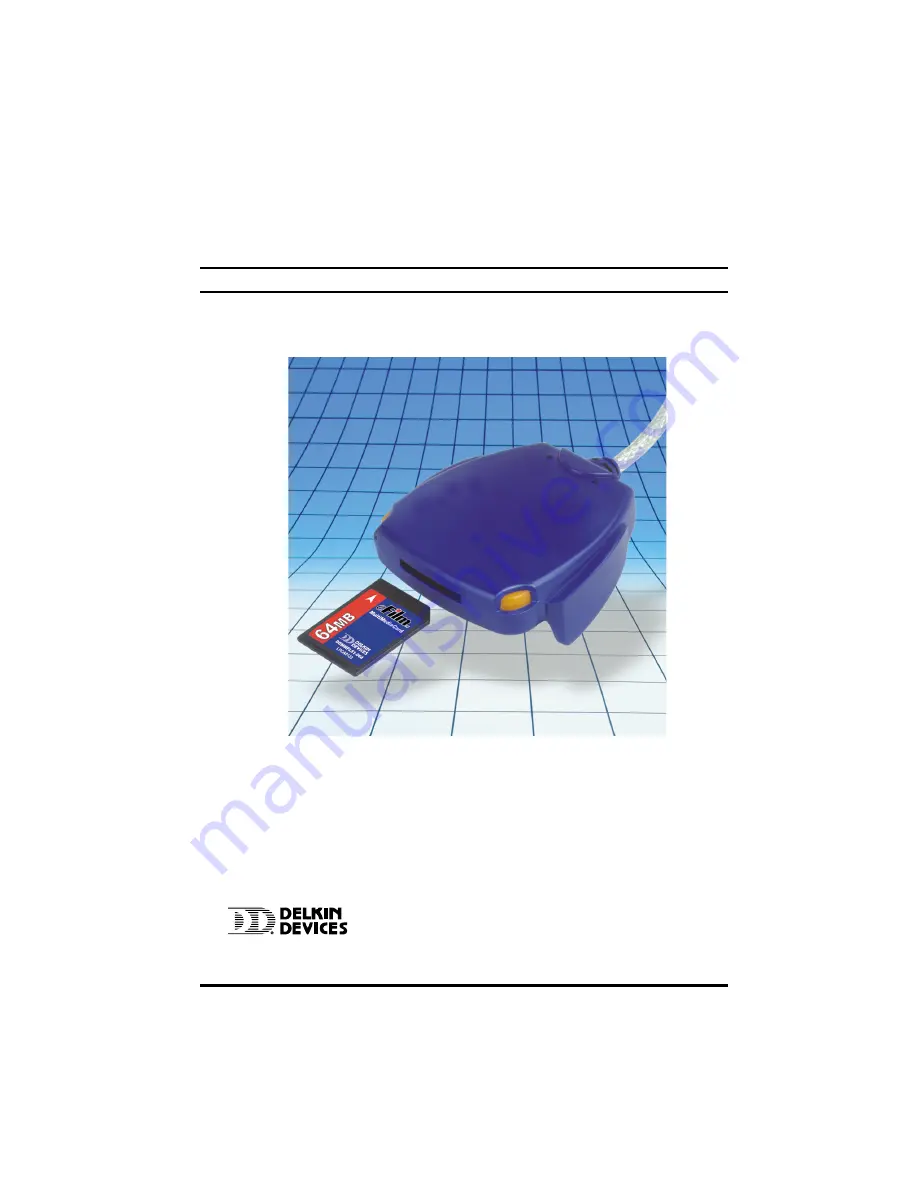
© Copyright Delkin Devices, Inc., All rights reserved. No part of this publication
may be reproduced in any form, or by any means without prior written permission
of Delkin Devices, Inc.
Delkin Part No. DDREADER-15
Delkin Devices, and eFilm are registered trademarks of Delkin Devices, Inc. All other brand names, trademarks
and part numbers are the property of their respective owners. They are used for identification purposes only, andin no
way imply ownership by Delkin Devices.
e
Film
Film
Film
Film
Film
R
R
R
R
Re
e
e
e
ea
a
a
a
ader-15
der-15
der-15
der-15
der-15
USB P
USB P
USB P
USB P
USB Por
or
or
or
orttttt
SD / MultiMediaCar
SD / MultiMediaCar
SD / MultiMediaCar
SD / MultiMediaCar
SD / MultiMediaCard R
d R
d R
d R
d Reader
eader
eader
eader
eader
User’
User’
User’
User’
User’s Man
s Man
s Man
s Man
s Manual
ual
ual
ual
ual
For use with Windows XP/2000/ME/98/98 SE
and Apple Mac OS 8.5.1+
Printed in USA MNCA0021 • Rev 1.3
To prevent damage to the module or user, follow these basic handling guidelines
•
Do not drop, bend or dismantle the module.
•
Keep cool and dry. Avoid exposure to heat or liquids.
•
Avoid dust, excessive vibrations and volatile substances.
•
Keep away from electromagnetic sources, such as magnets,
monitors, speakers and transformers.





























