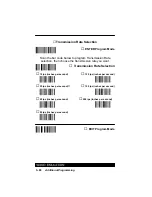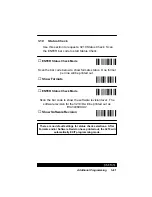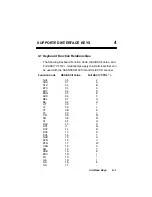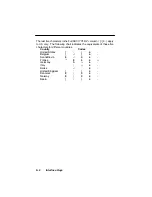Summary of Contents for SCANTEAM 3210 Series
Page 1: ...Decoded Output ...
Page 2: ... 1998 Welch Allyn Inc All rights reserved ...
Page 15: ...1 6 Getting Started The 3210 is ready to scan bar code for your application ...
Page 38: ...3 9 Additional Programming 1 2 3 4 5 6 7 8 9 A B C D E F ...
Page 40: ...3 11 Additional Programming 0 1 2 3 4 5 6 7 8 9 A B C D E F ...
Page 42: ...3 13 Additional Programming 1 2 3 4 5 6 7 8 9 A B C D E F ...
Page 44: ...3 15 Additional Programming 0 1 2 3 4 5 6 7 8 9 A B C D E F ...
Page 58: ...3 29 Additional Programming 0 1 2 3 4 5 6 7 8 9 ...
Page 76: ...3 47 Additional Programming Industrial Symbologies Min Max Length Chart 0 1 2 3 4 5 6 7 8 9 ...
Page 91: ...3 62 Additional Programming Retail Symbologies Min Max Length Chart 0 1 2 3 4 5 6 7 8 9 ...
Page 100: ...3 71 Additional Programming 0 1 2 3 4 5 6 7 8 9 A B C D E F ...
Page 111: ...3 82 Additional Programming ...
Page 129: ...6 6 Maintenance and Troubleshooting ...
Page 135: ...6 12 Hex ASCII Chart ...
Page 143: ...viii Index ...