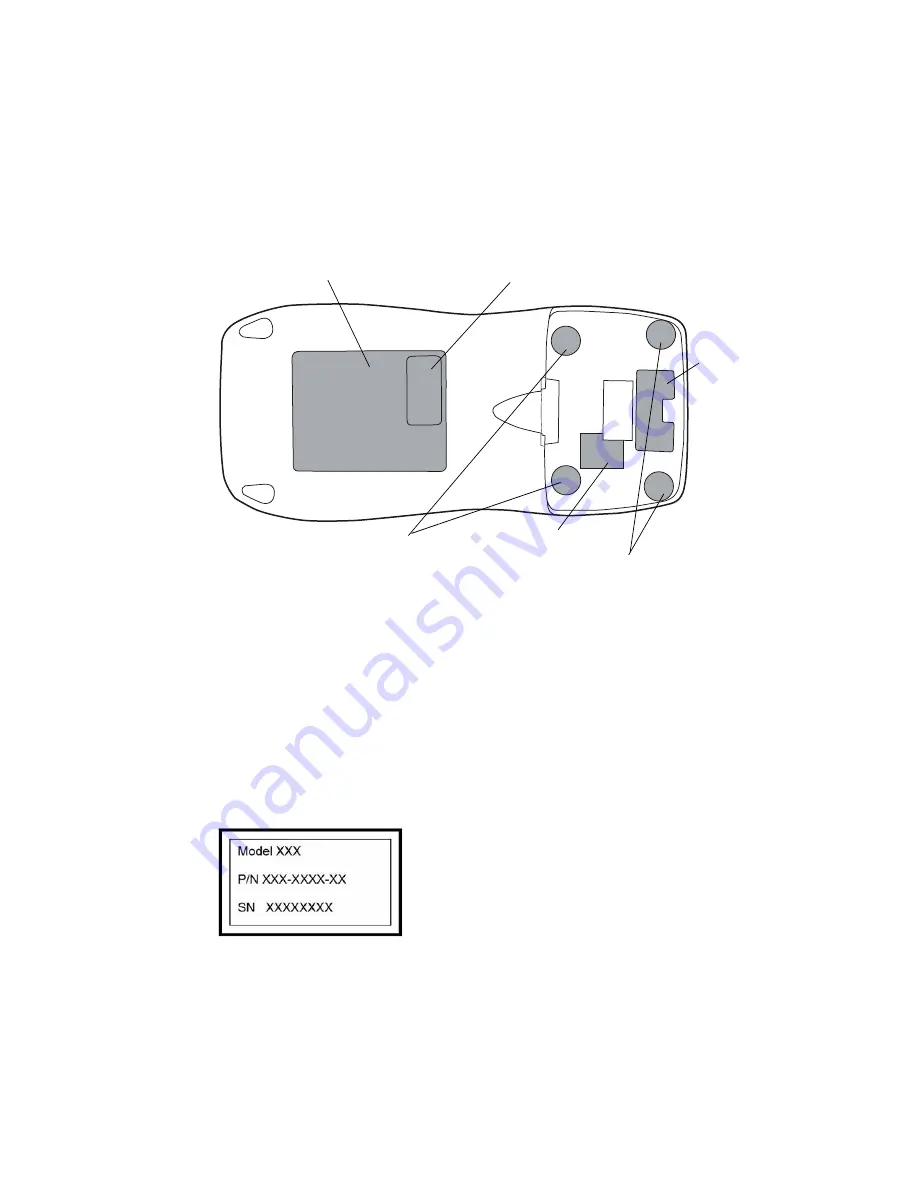
60
Repair Procedures
Welch Allyn Micropaq Monitor
Attaching Labels
Most of the labels shown below are part of the service fastener kit. The clear serial
number cover (not shown below) and the blank serial number label are included in the rear
case service kit.
The rear case and battery well labels must be ordered separately.
1.
Apply the gray screw covers over the upper screw holes in the battery area.
2.
Apply the clear screw covers over the lower screws in the battery well.
3.
Apply the notched label over the small recessed connector next to the battery
connector.
4.
Apply the rear case and battery well labels.
5.
Apply the blank serial number label to the rear case label at the location shown above.
6.
Mark the blank serial number label with the model number, part number and serial
number as shown below. Use an ultrafine point permanent marker. Write small to fit
in all the required information.
7.
Apply the clear cover over the marked serial number label.
8.
Attach the battery and verify that:
•
the LED lights red, yellow and green,
•
no error messages are received,
•
the keyboard works.
Serial number label (blank)
Screw covers (clear)
Notched label (clear)
Screw covers (gray)
Rear case label
Battery well label





































