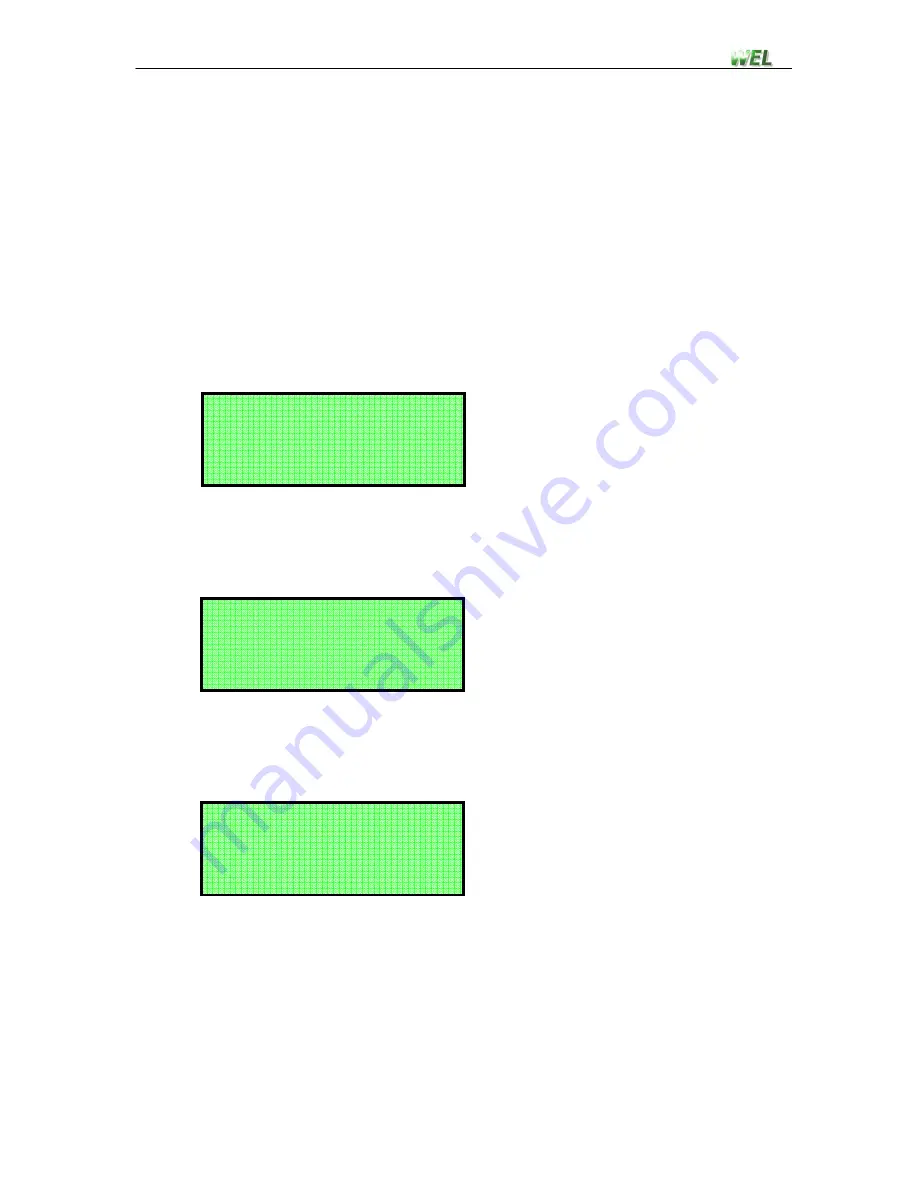
User manual
TAXI-CHECK – V1.3
- 13
-
3.5 Hardware Setup
From the main menu select option 5, and then press the
ENTER
key.
Go to
Chapter 4
for information on the hardware setup menu
options.
3.6 View test data
From the main menu select option 6, and then press the
ENTER
key.
If there has been no test data stored the following screen will appear
(Press
CLEAR
or
ENTER
to exit.)
Step 1.
All tests stored from the last test set can be viewed from this screen.
Use the
DOWN
or
UP
key to scroll to the desired test, and press the
ENTER
key.
(Press
CLEAR
to exit.)
Step 2.
Use the
DOWN
or
UP
key to scroll between the stored test data.
Press the
CLEAR
key to return to step 1.
Hold down the
CLEAR
key to return to the main screen.
- VIEW TEST DATA -
NO CURRENT TESTS
- VIEW TEST DATA -
2. TEST No.2
1. TEST No.1
3. TEST No.3
- TEST No.1 DATA -
TARIFF: $2.50
FLAGFALL: $5.00
T@ 13:45 05/11/04






















