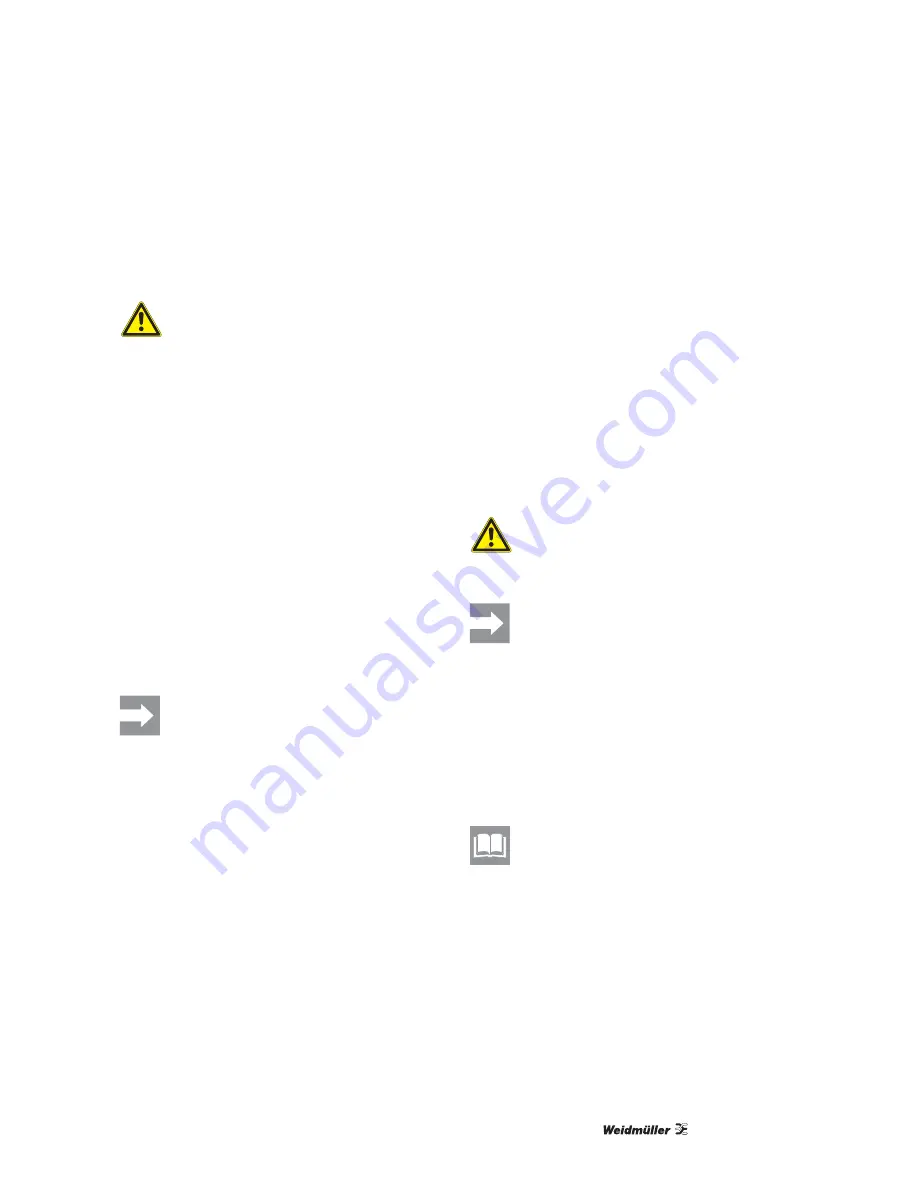
Troubleshooting
5658600000/00/05.07
25
6.3.3
Congestion in the output area
1
Turn off the SpeedMarking-Laser.
2
Open the cover and remove the toner cartridge.
CAUTION
To avoid any damages, the toner cartridge
should be exposed to the sunlight only for
a few minutes.
3
Remove the accumulated material from the input
area. To do this you may have to move the green
transport belt. Care must be taken to avoid mov-
ing the belt out of it’s guides.
4
Check whether the output area is completely
cleaned.
5
Check whether the Corona unit runs smoothly.
6
Insert the toner cartridge again.
7
Insert the alignment rod for the roller in its desig-
nated holding fixture.
8
Close the cover.
9
Turn the SpeedMarking-Laser on again.
The SpeedMarking-Laser should now be operational
again.
If the error LED does not go out, there is
the possibility of accumulated material in
the SpeedMarking-Laser.
6.4
Problems with the printing
quality
6.4.1
Checklist for printing quality
General problems with the printing quality can be re-
solved by observing the following checklist.
1
Re-distribute the toner inside the toner cartridge.
Sway (
never shake
) the toner cartridge back and
forth multiple times. Do not position the toner car-
tridge upside down.
2
Clean the inner part of the SpeedMarking-Laser.
Remove with a dry and lint-free cloth any dust,
dirt, toner and possible adhesive elements out of
the printing area.
3
Check the condition of the markers.
CAUTION
Damaged or incomplete MultiCard strips
can damage the device.
As a rule, soiled or smudgy MultiCard strips
should not be used.
Each MultiCard can only be used once.
4
Change the special toner and check the printing
quality again.
5
Check the storage conditions of the printing me-
dia (Temperature: 20 °C – 35 °C; Humidity: 55%
– 75%).
An insufficient saturation of the material can lead
to an unsatisfactory printout, pale print and miss-
ing sharp contours.
The storage conditions of the printing me-
dia are described under "Storage of print-
ing media" in chapter 8.2.2 "Specification
for the printing media".
Summary of Contents for SpeedMarking-Laser
Page 1: ...SpeedMarking Laser User s Manual...
Page 2: ......
Page 32: ...Printer specifications 32 5658600000 00 05 07...
Page 34: ......
Page 35: ......


























