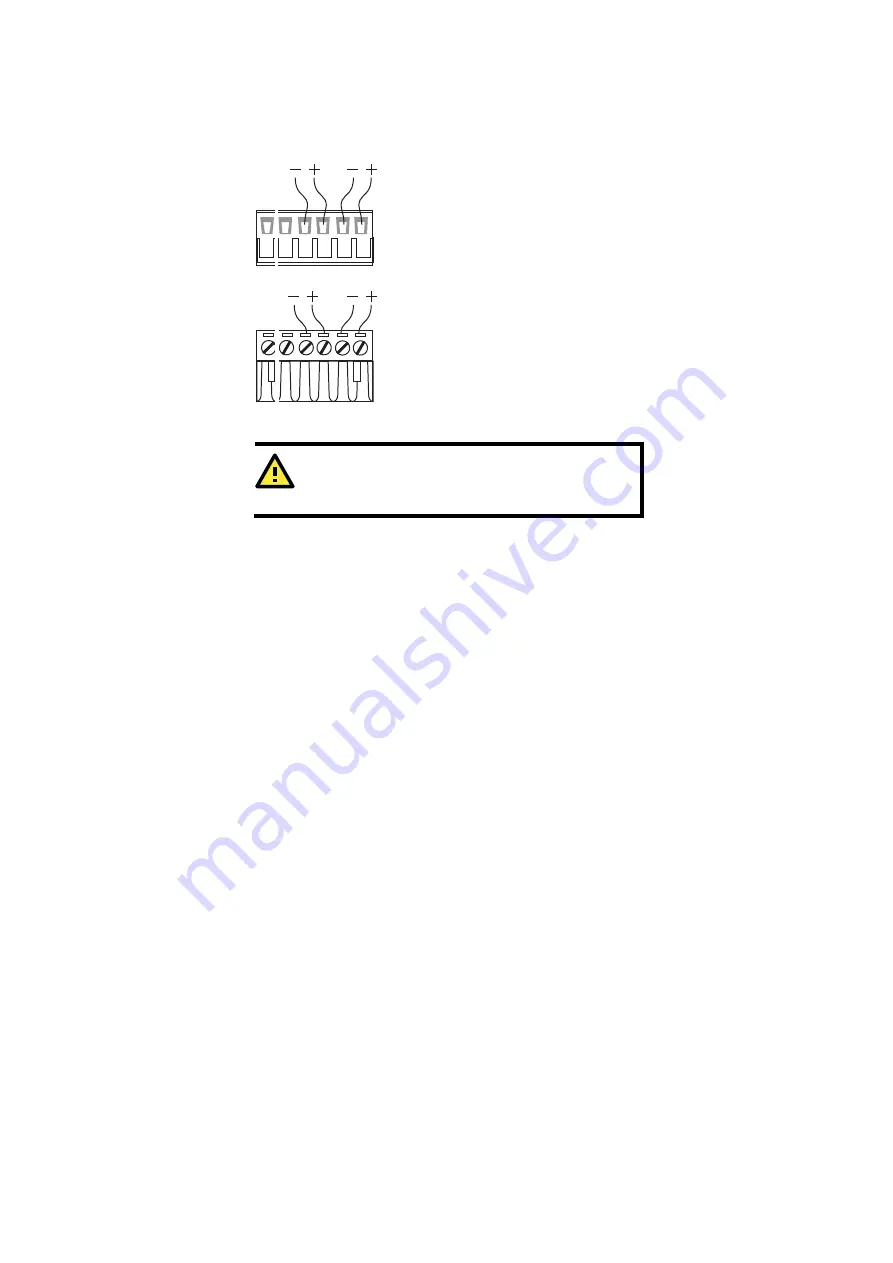
Wiring the Redundant Power Inputs
The top two pairs of contacts of the 10-contact terminal block connector
on the IE-WL-AP-BR-CL-ABG’s top panel are used for the
IE-WL-AP-BR-CL-ABG’s two DC inputs. Top and front views of the
terminal block connector are shown below.
Top View
Front View
STEP 1:
Insert the negative/positive DC wires
into the V-/V+ terminals.
STEP 2:
To keep the DC wires from pulling loose,
use a small flat-blade screwdriver to tighten the
wire-clamp screws on the front of the terminal
block connector.
STEP 3:
Insert the plastic terminal block
connector prongs into the terminal block
receptor, which is located on the top panel
of the device.
ATTENTION
Before connecting the IE-WL-AP-BR-CL-ABG to the DC power
inputs, make sure the DC power source voltage is stable.
Wiring the Relay Contact
The IE-WL-AP-BR-CL-ABG has one relay output, which consists of the two
contacts of the terminal block on the IE-WL-AP-BR-CL-ABG’s top panel.
Refer to the previous section for detailed instructions on how to connect
the wires to the terminal block connector, and how to attach the terminal
block connector to the terminal block receptor. These relay contacts are
used to indicate user-configured events. The two wires attached to the
Relay contacts form an open circuit when a user-configured event is
triggered. If a user-configured event does not occur, the Relay circuit will
be closed.
Wiring the Digital Inputs
The IE-WL-AP-BR-CL-ABG has two sets of digital inputs: DI1 and DI2.
Each DI consists of two contacts of the 10-pin terminal block connector on
the top panel of the device. You can refer to the “Wiring the Redundant
Power Inputs” section for detailed instructions on how to connect the
wires to the terminal block connector, and how to attach the terminal
block connector to the terminal block receptor.
- 8 -
































