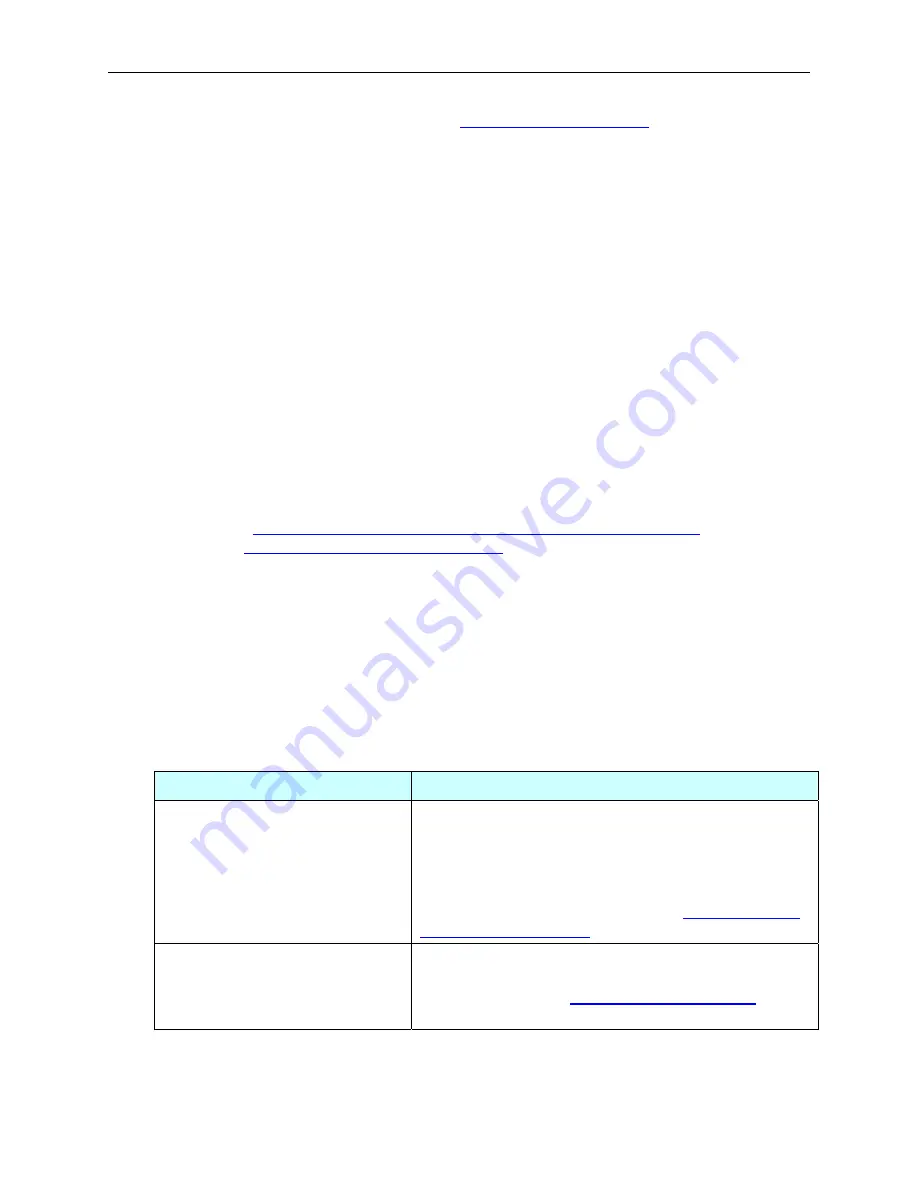
EOTec 2104 User Manual
Introducing Switch Tools
them to your project, as described in the
section, later in this
chapter.
Switch Configuration Using the Manual Method
As an alternative to the Auto-Find method above, you can also manually enter EOTec
2104 Ethernet Ring Switches into the project:
1. In the EOTec 2104 Switch Tools main window, click in a blank line and enter a
Switch Name
(up to 32 characters).
2. In
the
Switch Type
field, click to access the drop-down list of switch types and
select the appropriate model.
3. In
the
MAC Address
field, enter the last six digits of the MAC address, which
you can find on the label of your Weed Ring Switch. There should be a colon
character after the second and fourth characters. For example, 2E:4D:3C.
To complete each EOTec 2104 Ethernet Ring Switch configuration, click in the
Uses
this Base Configuration
drop-down list for each ring switch and select a base
configuration to use for that switch. If you want to enable Modbus monitoring, click in the
Modbus
field. The Modbus Options window appears. Enter a Modbus station number,
IP address, subnet mask, and default gateway as appropriate.
Refer to the
Monitoring the Status of EOTec 2104 Ethernet Ring Switches
section in
Chapter 5,
Advanced Features of Switch Tools
for more information about Modbus
monitoring.
The final step is to load each Weed Ring Switch with its configuration. Highlight the ring
switch to be loaded and then select the
Load Selected Switch Configuration
command.
Note
: A direct Ethernet connection is all that is required to load a configuration into your
Weed Ring Switch—no serial port or IP address is needed.
Toolbar Buttons
Toolbar Button
Description
Add New Base Configuration
Edit Base Configuration
These buttons launch a Wizard to lead you through
the base configuration process. When editing an
existing base configuration, first select the
configuration to edit listed under
Base
Configurations
. To find out more details about the
base configuration process, refer to
Auto-Find Switches
This button activates a self-seeking feature that finds
all EOTec 2104 Ring Switches on the network and
displays them in the
you can selectively add them to your project.
18






























