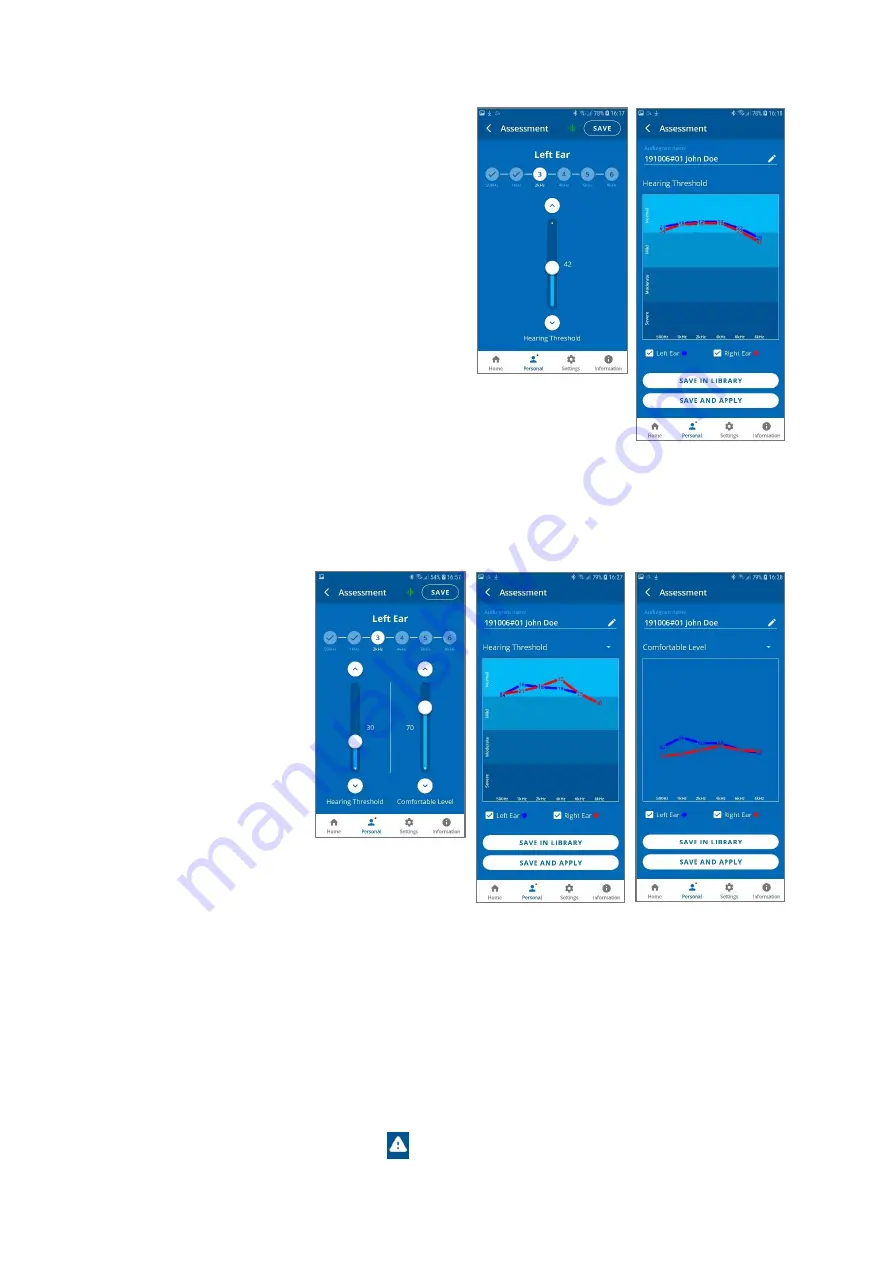
BeHear NOW User Manual
Page 26 of 36
Product Name: BeHear NOW
Product No.: ABH-101
Doc. No. BHNUM201909.30
If the
Basic
assessment has been selected in
the Device Settings:
•
The assessment screens contain a single
slider.
•
In order to progress with the assessment,
you must tap
SAVE
(at the right top
corner of the screen) after setting the
slider for each frequency.
•
The assessment results shown after
completing the assessment display a
single chart for the hearing threshold
results (for both ears).
If the
Advanced
assessment has been selected in the Device Settings:
•
The assessment screens contain two sliders.
•
In order to progress with the assessment, after setting the slider for each frequency you
must tap
SAVE
(at the right top corner of the screen). The assessment results shown after
completing the assessment display two charts, one for Hearing Threshold and the other for
Comfortable Level. To display the relevant results tap the chart name.
To save the assessment results and apply them to the headset:
•
Tap
SAVE IN LIBRARY
to store the results in the app library. These results may be retrieved
and applied to the headset at a later time. The file name is created automatically.
•
Tap
SAVE AND APPLY
to store the results in the app library
and
apply the personalized
parameters to the connected BeHear NOW headset.
•
Choose
APPLY NOW
in the notification dialog to apply the results to the BeHear NOW
headset. The headset will shut down automatically. You must turn on the headset
manually following notification on the screen to complete the upload process.
•
If the
POSTPONE UPDATE
option is selected, the headset and the app will continue to
operate normally (without applying the results of the assessment until the headset is
turned off). The warning icon
, along with a red dot near the
Personal
icon will remind











































