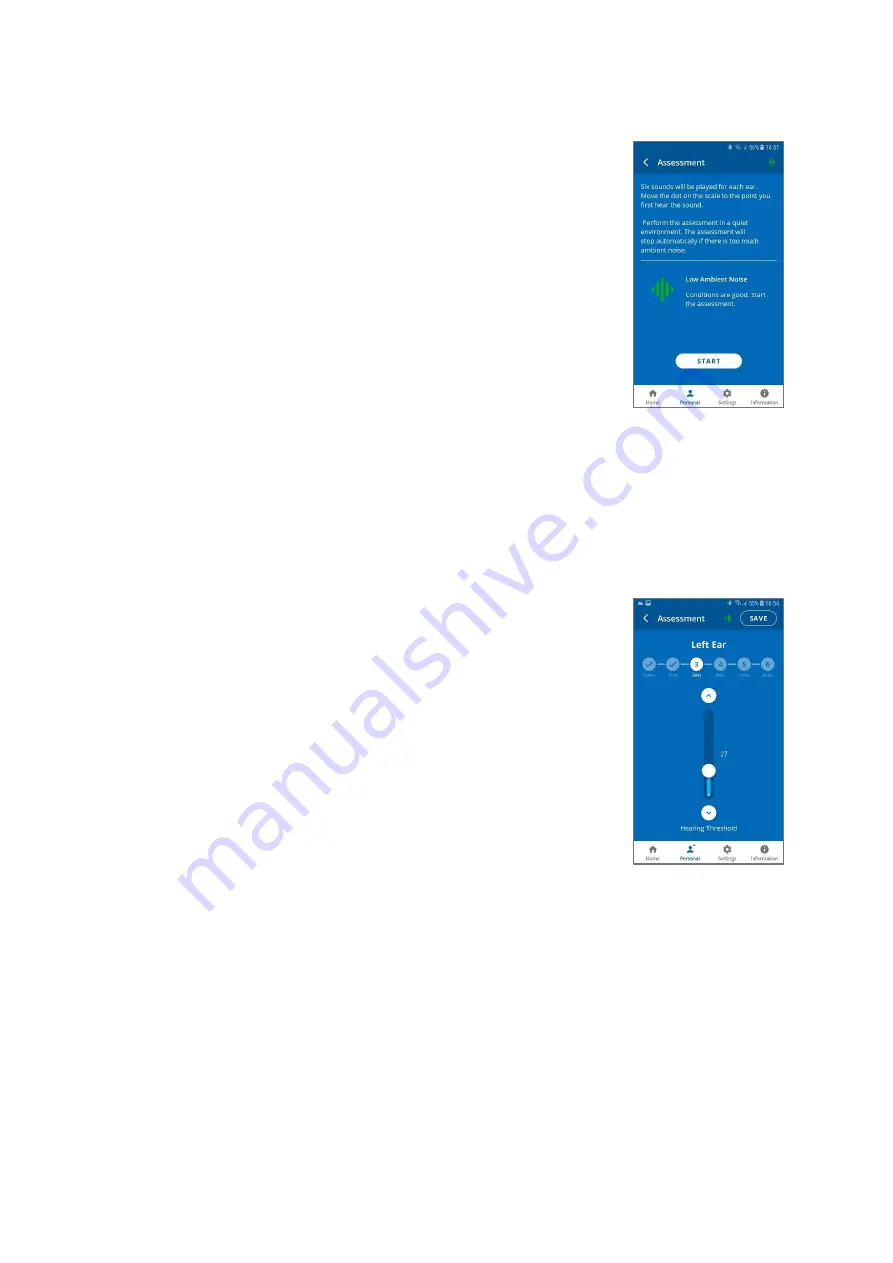
BeHear NOW User Manual
Page 14 of 36
Product Name: BeHear NOW
Product No.: ABH-101
Doc. No. BHNUM201909.30
Before Starting the Hearing Assessment
Before starting the assessment, you should verify the following:
•
You have installed and launched the
W&H BeHear
app on your
smartphone.
•
The BeHear NOW headset is turned on and connected to the
smartphone via Bluetooth.
•
You are wearing your BeHear NOW headset and the ear buds
have been placed firmly in your ears.
•
You are in a quiet environment.
Note
: The
W&H BeHear
app monitors the ambient noise during the
assessment and will not allow the assessment to proceed if the
ambient noise level is too high.
Conducting the Hearing Assessment
To start the assessment, tap the
Personal
icon at the bottom of the
W&H BeHear
app screen
and select the
Assessment
option. Tap the
START
button at the bottom of the screen.
The hearing assessment starts with the left ear, goes through six different frequencies and then
repeats with the right ear. Advancing to the next frequency can be done only after completing
the previous one.
If you use the
Basic
assessment:
1.
Set the
Hearing Threshold
level by placing your finger on the
round button on the scale and sliding it up until you clearly hear
the sound. Then, slowly move the button down to the lowest
level at which you can still hear the sound. You can do this as
many times as needed to find the correct sound threshold level
for your ear.
2.
Once the slider is set to the desired position, tap the
SAVE
button
at the top right corner of the screen.
3.
Repeat that action for the five remaining testing sounds for the
left ear, and then repeat the process for the right ear.
4.
Save the results, as instructed by the app prompts.
Note
: The
“
”
and
“
“
buttons on the screen as well as the volume
buttons on the phone can also be used to adjust the volume of
the testing sound.
If you use the
Advanced
assessment:





























