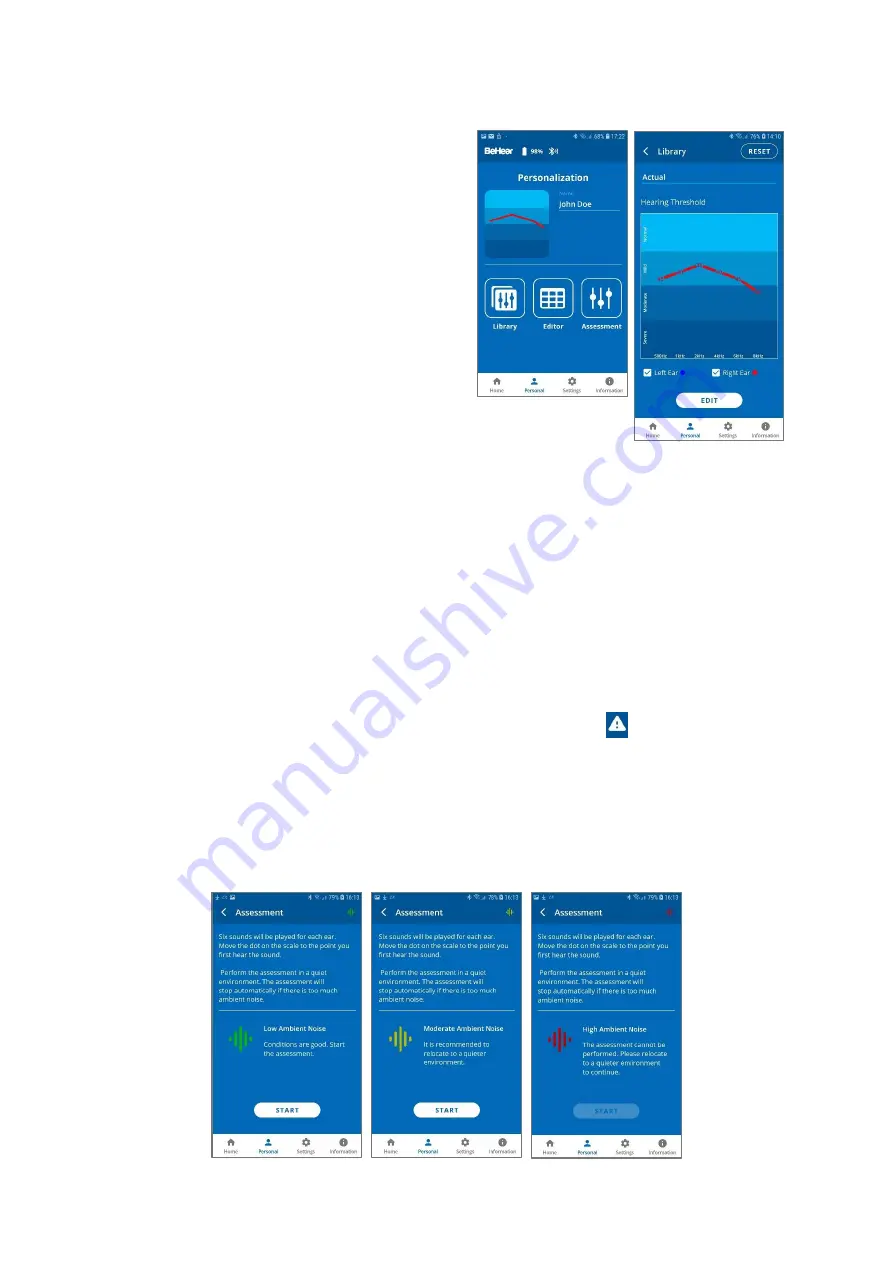
BeHear NOW User Manual
Page 25 of 36
Product Name: BeHear NOW
Product No.: ABH-101
Doc. No. BHNUM201909.30
Personalization
Tap the
Personal
icon in the bottom menu to
access the Personalization options.
✓
Library
Tap the
Library
button to open the library of
audiograms.
✓
Editor
Tap the
Edit
button to open the editor where
personal audiogram values can be entered and
modified manually.
✓
Assessment
Tap the
Assessment
button to start the
Personal Hearing Assessment (to personalize your headset).
✓
User Name
Unique names are generated and saved as the User Name foreach personal audiogram saved
in the library. You can edit the name by tapping on it.
✓
Actual Audiogram
The displayed chart depicts the current audiogram values of the connected BeHear NOW
headset. Tap the chart to display the audiogram in full screen mode.
Here you can:
✓
View the current values
✓
Tap
RESET
to reset the values and restore the default presets
✓
Tap
EDIT
to enable manual editing of the values
Personal Hearing Assessment
Choose the
Assessment
option in the menu or tap the warning icon
in the notification area
to access the hearing assessment screens.
Initial screens of the Hearing Assessment allow you to:
•
Start the assessment
•
Resume a previously interrupted assessment, or discard it and start a new assessment.
You can perform the assessment only if you are in a quiet environment. It is not possible to
perform the assessment if the ambient noise level (as determined by the app) is too high.












































