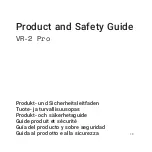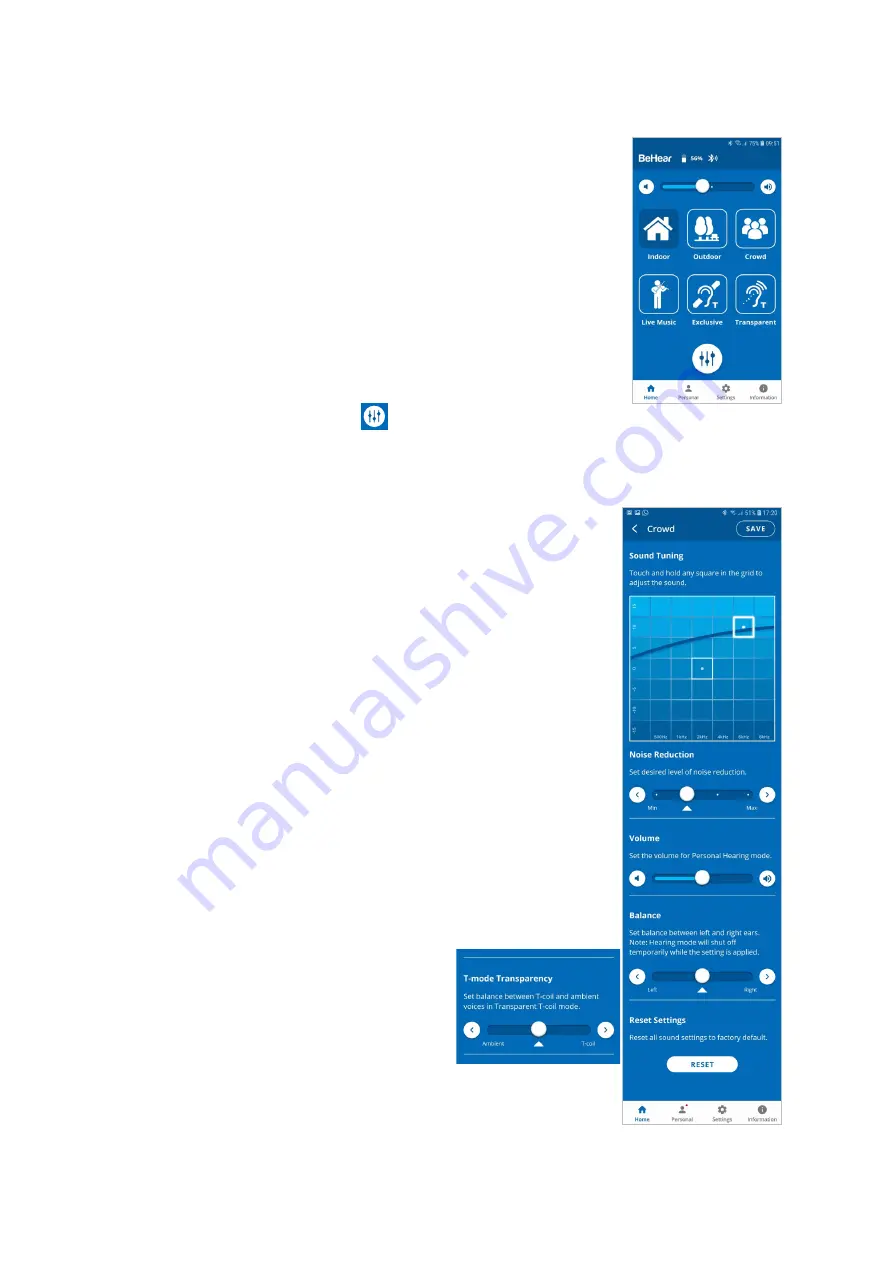
BeHear ACCESS User Manual
Page 17 of 39
Product Name: BeHear ACCESS
Product No.: ABH-120
Doc. No. BHAUM202012.31
Managing Personal Hearing Using the W&H BeHear App
•
Tap any of the six preset buttons in the
Home
screen to activate
Personal Hearing amplification in the desired environment
(
Indoor
,
Outdoor
,
Crowd,
Live
Music
) or T-coil operation
(
Exclusive,
Transparent
). The active icon is indicated by a dark
blue background, with no white frame.
•
Tap the active icon again to deactivate Personal Hearing
amplification.
•
Use the slider to set the desired volume of the ambient sound by
touching the round button on the scale and dragging it left (softer)
or right (louder).
•
Setting the slider to the far left will deactivate Personal Hearing
amplification. Moving the slider to the right will reactivate
amplification.
•
Tap the large round button
below the hearing preset icons to
enter the advanced
Sound Tuning
screen
.
Advanced Sound Tuning
•
To find the most comfortable listening level for the current
environment, touch and hold a square in the
Sound Tuning
grid
with your finger until you feel the vibration. Wait for 1-2 seconds
until the change is applied (a white frame will appear around the
relevant square). Repeat this with other squares to find the
position where the hearing is most pleasant to your ears. The Y
axis represents changes in amplification (from low at the bottom
to high at the top) and the X axis represents different sound
frequencies. The dark blue arc indicates the effect of your choice
on the amplification level for all the frequencies in the grid.
•
Set the desired level of
Noise Reduction
by touching the round
button on the scale and dragging it left (
Min
) or right (
Max
).
•
For the four hearing presets (
Indoor
,
Outdoor
,
Crowd,
Live
Music
) set the desired
Balance
between left and right ear by
touching the round button on the scale and dragging it
Left
or
Right
.
•
You can save your settings by tapping
SAVE
or restore the factory
defaults by tapping
RESET
.
Note
: If you change profiles or deactivate Personal Hearing before
saving your changes, your changes will be lost.
•
For
Transparent T-coil
preset set
desired balance between T-coil and
ambient voices (
T-mode Transparency
)
by touching the round button on the
scale and dragging it left (
Ambient
) or
right (
T-coil
).