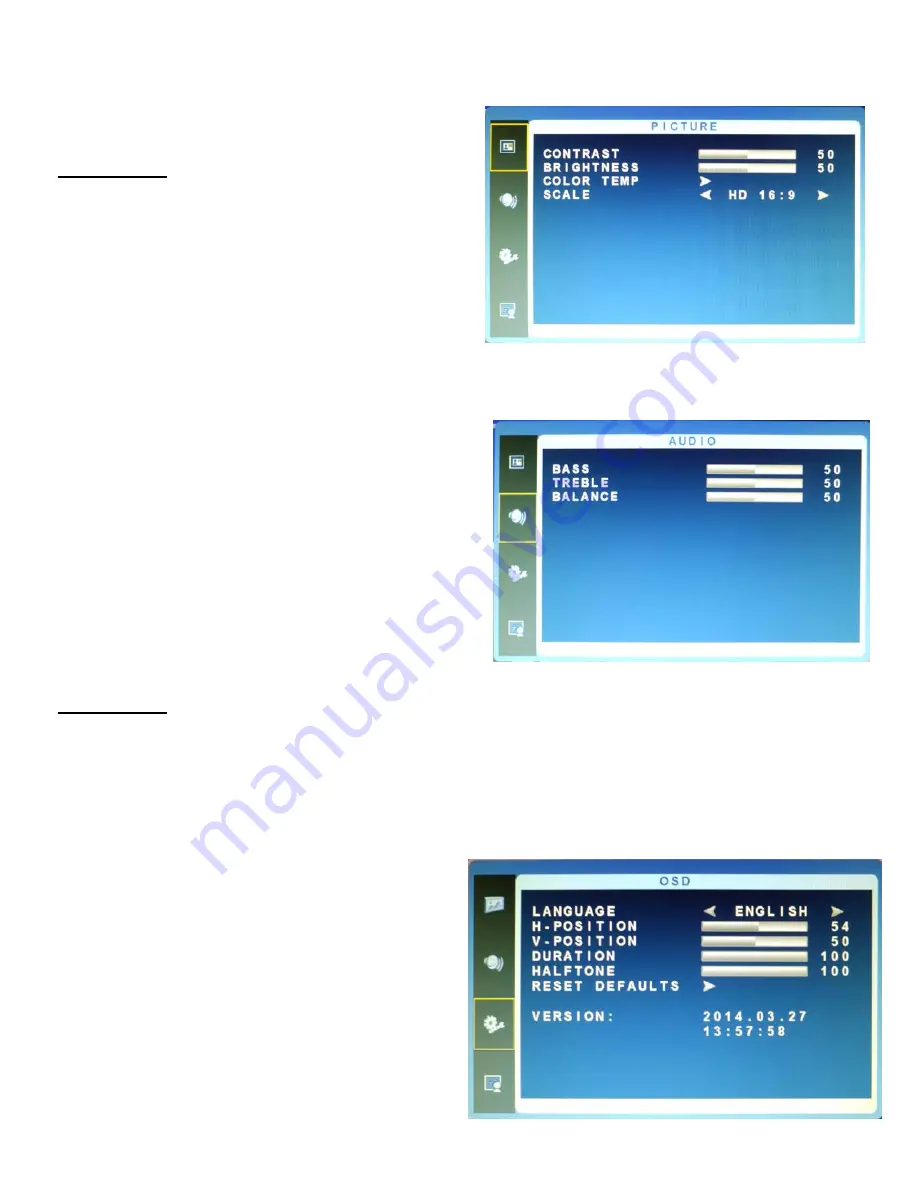
cropping (
Off
). Note: HDMI recognizes two types of signals: „Video‟ and ‟PC‟; for PC type signals Overscan is disabled.
Picture Mode:
Choose for User/Vivid/Soft/Standard for most pleasing image based on ambient light.
B. Picture Menu for VGA
Adjustments
Contrast:
Adjusts the contrast between light and dark areas of
the picture.
Brightness:
Adjusts the overall picture shade and brightness.
Color Temp:
To adjust color reproduction choose between
normal, warm
(more red) &
cool
(more blue)
Scale:
Choose between SD 4:3 and HD 16:9 aspect ratio.
2. AUDIO MENU
Press the MENU button to bring the menu on screen, and then
up/down buttons to move along the menu selections to highlight
the AUDIO menu. Press MENU again to move between the left
side main menu selector into the window of menu choices and
parameters.
Use the up & down buttons to move the yellow highlighted sub
-
menu selection within the sub
-
menu. Pressing the right + & left
-
buttons will adjust the value of the highlighted item. Press the
MENU button to exit the sub
-
menu and return to the main menu
selector.
To exit the menu system, press the SOURCE button twice.
Adjustments
Bass:
Boost/limit low frequency tones.
Treble:
Boost/limit high frequency tones.
Balance:
Change relative volume between left and right speakers.
3. OSD Menu
Press the MENU button to bring the menu on screen, and
then up/down buttons to move along the menu selections to
highlight the OSD menu. Press MENU again to move be-
tween the left side main menu selector into the window of
menu choices and parameters.
Use the up & down buttons to move the yellow highlighted
sub
-
menu selection within the sub
-
menu. Pressing the right
+ & left
-
buttons will adjust the value of the highlighted item.
Press the MENU button to exit the sub
-
menu and return to
the main menu selector.
To exit the menu system, press the SOURCE button twice.
Summary of Contents for OE-19LED
Page 1: ......




























