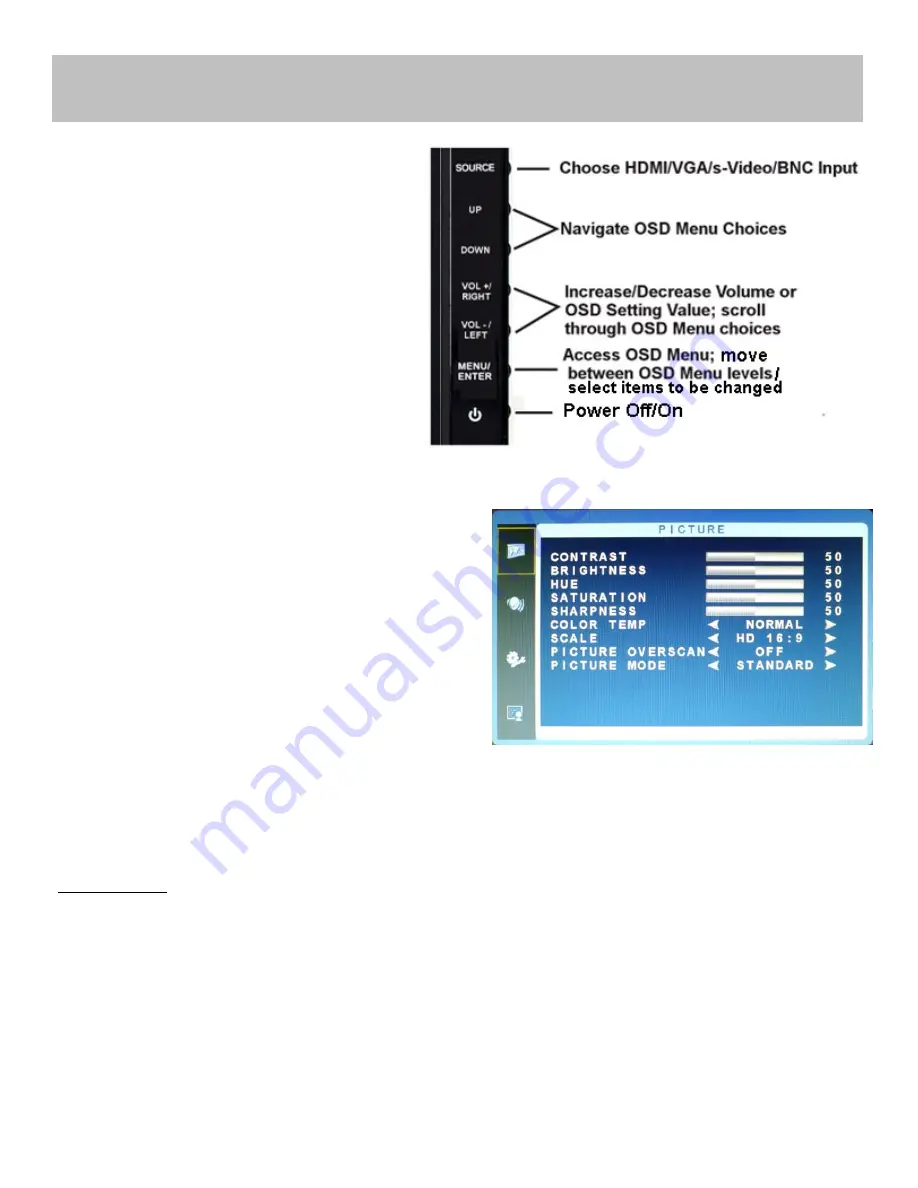
CONTROL KEYS/BUTTONS
Buttons are located on the right side of the Bezel
on 19~24” models.
To change the input selection, press SOURCE to
display the pop
-
up menu, use up/down to high-
light the desired source, then press ENTER to
complete the selection.
To verify the current input selection, press
SOURCE to display the pop
-
up, then press
SOURCE again to dismiss the pop
-
up.
To close any OSD window, press SOURCE twice.
1.
Image Parameters
The PICTURE menu is for adjusting the image appearance.
The Picture menu is the same for AV/CVBS, s
-
Video and
HDMI; the Picture menu options differ for VGA.
A. PICTURE Menu (CVBS/AV, s
-
Video & HDMI)
Press the MENU button to bring the menu on screen, and then
the up/down
buttons to move up along the main menu selections
to choose the PICTURE menu. Press the MENU button to move
between the left side main menu selector into the window of
menu choices and parameters.
Use the up & down buttons to move the yellow highlighted sub
-
menu selection within the sub
-
menu. Pressing the right +
& left
-
buttons will adjust the value of the highlighted item. Press the MENU button to exit the sub
-
menu and return to
the main menu selector.
To exit the menu system, press the SOURCE button twice. Settings will remain as they appear on screen.
Adjustments
Contrast:
Adjusts the range of difference between light and dark areas of the picture.
Brightness:
Adjusts the overall picture intensity
Hue:
Increase or decrease the red/green/blue tint of the image.
Saturation:
Increase or decrease the intensity of (mix of white with) colors in the image.
Sharpness:
Change the balance between image detail (Resolution) and degree of transition between areas of differing
brightness (Acutance).
Color Temp:
Adjust color reproduction: choose between
normal, warm
(more red) &
cool
(more blue) to achieve the
best visual result
Scale:
Choose between SD 4:3 and HD 16:9 aspect ratio. If analog images appear „stretched‟ use 4:3 scaling.
Picture Overscan:
Choose between legacy CRT
-
type cropping of picture edges (
On
) or display of entire image without
Controls & Menu Operation
Summary of Contents for OE-19LED
Page 1: ......





























