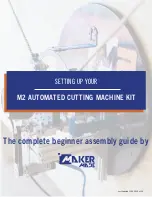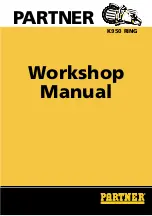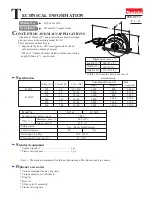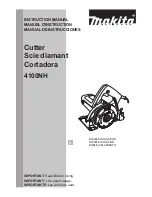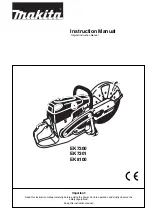Finishing
Cut Quality
Cut quality on WAZER is a function of the Cut Rate. A Fine Cut (slower Cut Rate) will result in a
smoother surface along the edges of your Part, whereas a Coarse Cut (faster Cut Rate) will result in
a rougher surface along the edges of your Part.
As a reference guide, the illustration provided shows approximately what to expect at three
different levels of available Cut Quality. More on how to set the Cut Rate in Section 6: Creating Cut
Files of this User Manual.
Remove the Tabs
At the end of a Cut, scrap pieces will still be connected to your part. This is necessary to keep the
Part in place and to avoid Pop-Ups during the Cut.
Tab removal refers to the activity of removing your desired Part and the remainder of the scrap
Material by breaking the small connections between them. To do this, wear protective gloves and
use a blunt tool or set of pliers to bend the pieces until the Tabs break. We have included some
basic tools like a set of small pliers, a file, and deburring tool in the black toolkit that came with
your machine. These will aid you in cleaning up some of these cut imperfections.
If it is difficult to remove Tabs, we suggest you lightly Dremel the backside of the Tab. You can also
slightly decrease your Tab size for that Material in the software (more on this in Section 6: Creating
Cut Files).
Deburr your Part
Parts may be sharp immediately after cutting. It may be required to remove a sharp edge on
the bottom side of the Part. We suggest using a deburring tool or file that is appropriate for the
geometry and material.
Piercing sound:
Leaks:
WAZER always starts every segment of a cut with a pierce. Before the water Jet can
start the cutting motion, a hole must be pierced through the material. When the high-speed
slurry coming out of the nozzle hits the work piece you will hear a very loud noise coming from
the cutting area. However, as the water/slurry stream progresses through the material you will
hear the pitch change and the volume of the noise. Once the work piece is pierced through, the
high-speed slurry stream no longer bounces off the material surface and the volume of noise will
significantly drop. At the same time, you will notice the sound of the high-pressure stream stirring
up water in the main tank. This sudden change in loudness is the tale tell sign of successful pierce
and indicates WAZER is ready to proceed with cutting motion. However, if no obvious change
in either sound level or pitch takes place for a prolonged time, it likely means something is not
right. If you experience this, pause the cut and refer to trouble shooting section to diagnosis the
problem.
Abrasive usage:
Whenever the WAZER is cutting or piercing it is consuming abrasive. During this time the abrasive
is sucked from the abrasive hopper up to the nozzle. During a cut you can verify that abrasive is
flowing by observing the pile up of used abrasive around the nozzle. Another quick check while
the cutting is running is to observe the abrasive level of the abrasive hopper gradually reduce. If
you see any problem combined with partial or no cutting, please pause the cut and refer to the
resources section for problem diagnosis.
Pressure fluctuation:
Due to various reasons, water supply at homes and commercial settings may suffer from
temporary pressure inconsistency. As a result, this will effect the output pressure of the Pump
Box and thereby influence your cut. Minor reductions of a few PSI (ie. <25psi) are not an issue
unless the pressure drops below 35psi, in which case a failed cut is imminent. It is important
to make sure that water hungry devices or fixtures aren’t used during a cut on the WAZER. This
failure could be the result of something as simple as turning on a faucet in an adjacent room. The
water draw can cause a drop to the inlet pressure which can be below the lowest allowable for
the WAZER. This can cause partial cutting or potentially a backflow. If pressure fluctuation is too
frequent, contact local water supply authority for more information.
Partial cutting / tail cutting:
Partial Cutting means that the Jet is not cutting all the way through the Material. This is evident
when the Jet exits horizontally (opposite the Nozzle’s traverse direction) instead of downward into
the Tank. If this happens, press Start/ Stop immediately. Refer to the website resources section for
more information.
Allowing your machine to partially cut puts a lot of stress on components that are not
intended to be blasted with the abrasive stream and abrasive (ie. the side of the tank, windows,
and water sealing surfaces like the bellows). Your machine components are designed to handle
this for a few seconds every so often as it is inevitable that a tailcut happens every so often.
However if you allow for cuts to proceed with tail cutting this will cause permanent damage to your
machine.
Various error messages:
•
Add Water To Cut Bed Level:
This error indicates that the Water Level in the Tank is too
low. Follow the instruction on the screen, or refer to the website resources section for more
information.
If this is your first time seeing it, it is okay to acknowledge it once and not do
anything. The machine may take some time to settle its water level.
•
Check Drain Filter And Dump Hose:
This error indicates that WAZER is not draining properly,
likely due to a clogged Drain Filter or an obstructed Water Drain Hose. Follow the instruction
on the screen, or refer to the website resources section for more information.
If this is your
first time seeing it, it is okay to acknowledge it once and not do anything. The machine may
take some time to settle its water level.
•
Fill Abrasive Hopper & Empty used abrasive:
This message indicates that the Abrasive
Hopper is nearly empty. Refill the Abrasive Hopper and continue cutting.
•
Cut Failed Lower Tank Water To Cut Bed Level:
Something has gone wrong in the drain
system and the tank has filled to the high water level safety switch. Typically this is just the
drain filters refer to the web resources for troubleshooting information. Make sure the Main
Unit is level.
•
Regenerate Cut File With the Latest Version of Wam:
To insure proper function of the
WAZER it is important that both the firmware and the version of WAM used are the latest so
they are compatible. This error occurs when the firmware version is significantly newer than
the wam version used to generate the file.
•
Unexpected End of the Cut File. Check Setup & File:
This error will typically occur when
something goes wrong with the transfer of the cut file to the controller. Typically the root
cause is a corrupted SD card.
Used abrasive bucket not properly seated:
Used Abrasive buckets are designed to collect used abrasive from the tank bottom for easy
cleaning. However, if they are not seated fully into their holders, collection streams will dispose
used abrasive back into the tank bottom instead of the Used Abrasive Buckets. If you notice the
Used Abrasive Bucket is not properly seated during cut, please pause the cut. Refer to the two
techniques mentioned before to properly seat the two buckets.
C
ut
tin
g W
ith W
AZER |
SE
C
TION 5
72
73