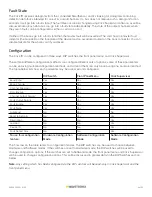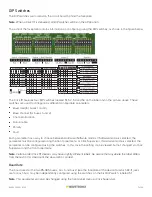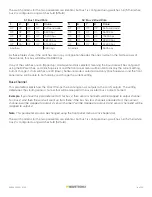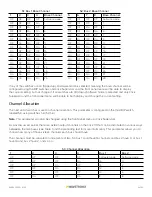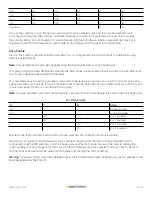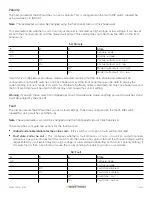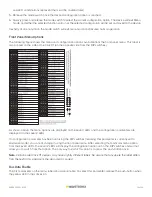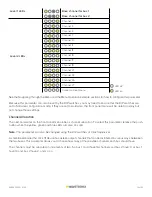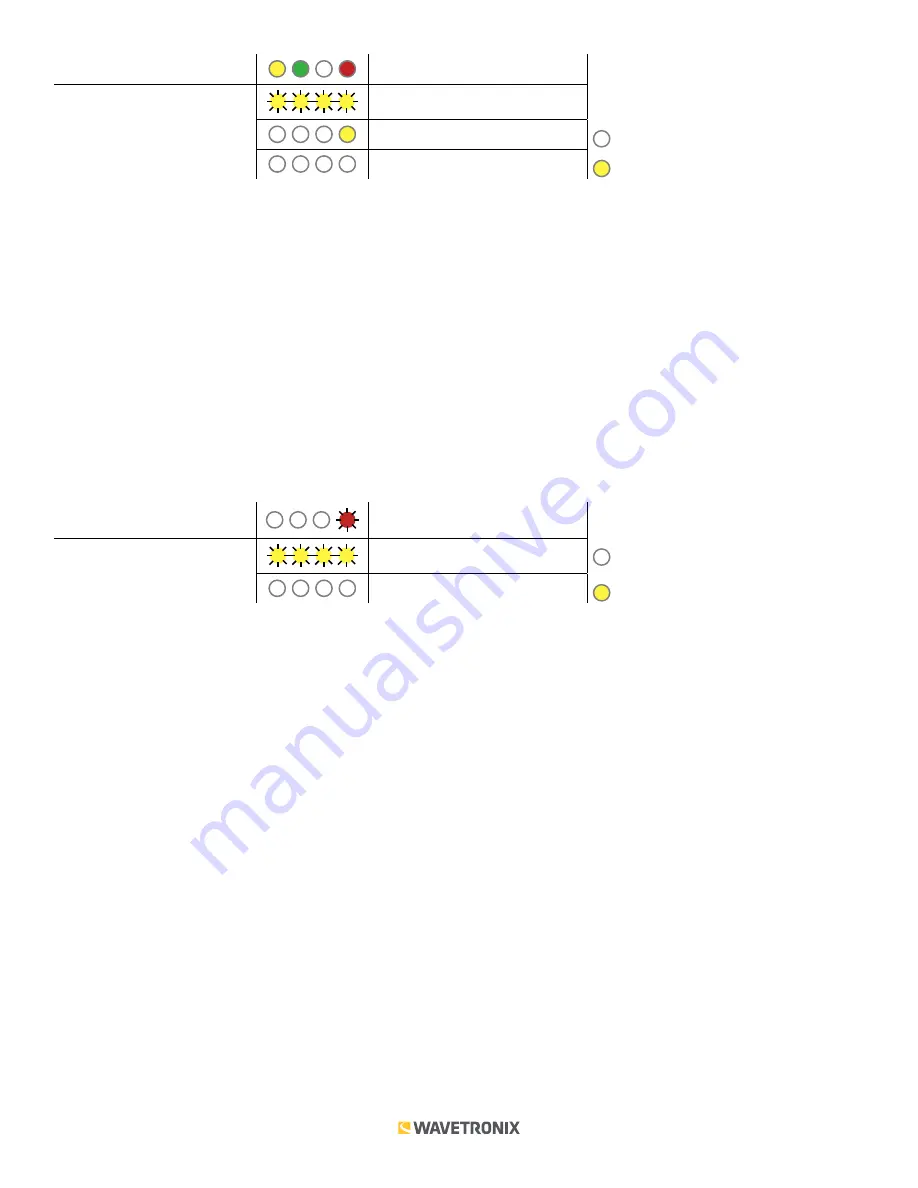
19 of 23
WX-501-0552 • 01.22
Level 1 LEDs
Fault State
Level 2 LEDs
Call (default)
No call
LED off
Cancel and exit menu
LED on
See the Navigating through the Menu and the Menu Operation Example sections for how to configure this parameter.
Because this parameter can also be set by the DIP switches, you may need to ensure that the DIP switches are
set to Software configuration mode; if they are set to Hardware, the front panel menu will be able to display but
not change these settings.
Reset to Default Settings
The final option that comes up in the menu is Reset to Default Settings. To select this function, release the mode
switch when the red LED starts flashing.
Note.
This parameter can only be configured using the DIP switches.
This function will restore all configuration settings to factory defaults, even those parameters not configured using
the front panel menu.
Level 1 LEDs
Reset to Default Settings
Reset to default settings
LED off
Cancel and exit menu
LED on
See the Navigating through the Menu and the Menu Operation Example sections for how to view this parameter.
After the Click 111 has reset to factory defaults, it will check the DIP switches; if any of them are set to Hardware
mode, it will apply those settings to the parameter in question. If resetting to factory defaults doesn’t change
certain settings the way you expected it to, check the DIP switches to see if they are causing settings to be
changed to something other than the default.
Click Supervisor
Click Supervisor is the only way to configure non-data path type parameters such as the description, location, and
device ID, as well as the failsafe timeout parameter.
Note.
Some of the parameters mentioned below can only be configured in Click Supervisor. Others can be
configured by the front panel menu and/or the DIP switches. In the case of the DIP switches, if that parameter is
set to Hardware mode, it will be grayed out in Click Supervisor, meaning you can view but not change the setting.
If you would like to set it using Click Supervisor, you will have to flip those switches on the device.
The Click 111 can be configured using the Expert driver (see the figure below).