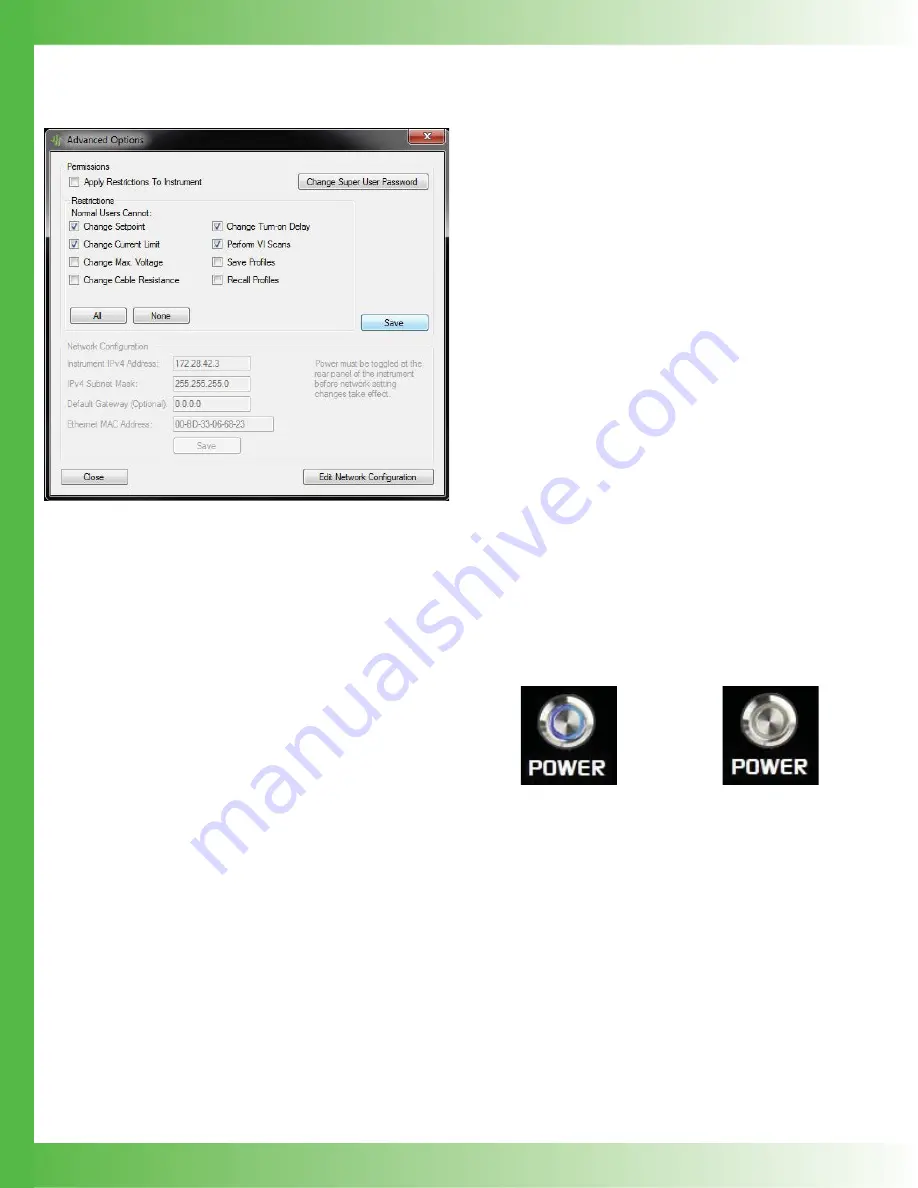
20
EDIT ADVANCED OPTIONS
Advanced Options can only be edited in Super User mode.
Figure 26. Advanced Options window
CHANGE PERMISSIONS
Permissions can only be modifi ed in Super User mode and
apply only to Normal User mode.
1. Under
Permissions
, select
Apply Restrictions To
Instrument
.
NOTE: To apply the restriction changes to the instrument,
this checkbox must be selected when the selections are
saved.
2. Select the appropriate checkbox to restrict access to those
values. Click
All
to select all the checkboxes or
None
to
clear them. All restrictions apply to Normal Users when
the instrument is in Normal User mode or when operated
in local mode.
3. Click
Save.
NOTES:
• Restrictions
checkboxes can be selected and saved
without applying the changes to the instrument.
• To apply the local
Save Profi le
and
Recall Profi le
options to the instrument, the local user
Save/Modify
and
Recall
checkboxes on the
Profi le Editor
must also be
checked, as well as the
Apply Restrictions
checkbox on
the
Advanced Options
dialog box.
CHANGE SUPER USER PASSWORD
1. On
the
Instrument Operation
tab, click
Super User
.
2. Type the password in the text box and click
OK
. Select
the
Show Password
checkbox to type the password as
text.
3. Under
Permissions
, click
Change Super User
Password
.
4. Type a new password and then click
OK
.
CHANGE NETWORK
CONFIGURATION SETTINGS
Network confi gurations can only be changed in Super User
mode.
1. Under
Network Confi gurations
, click
Edit Network
Confi guration
.
2. Type the new information into the text boxes and click
Save
.
POWER INSTRUMENT ON OR OFF
The front panel can be turned on or off using a remote
computer. When the front panel Power button is turned on,
the button displays a blue circle and the screen displays all
editable values on the instrument. When it is turned off, the
screen is black and only the Power button, without the blue
circle, is available. This is equivalent to pressing the front
panel Power button.
• On
the
Instrument Operation
tab, click the
Power
button.
Figure 27. Power button on
Figure 28. Power button off
























