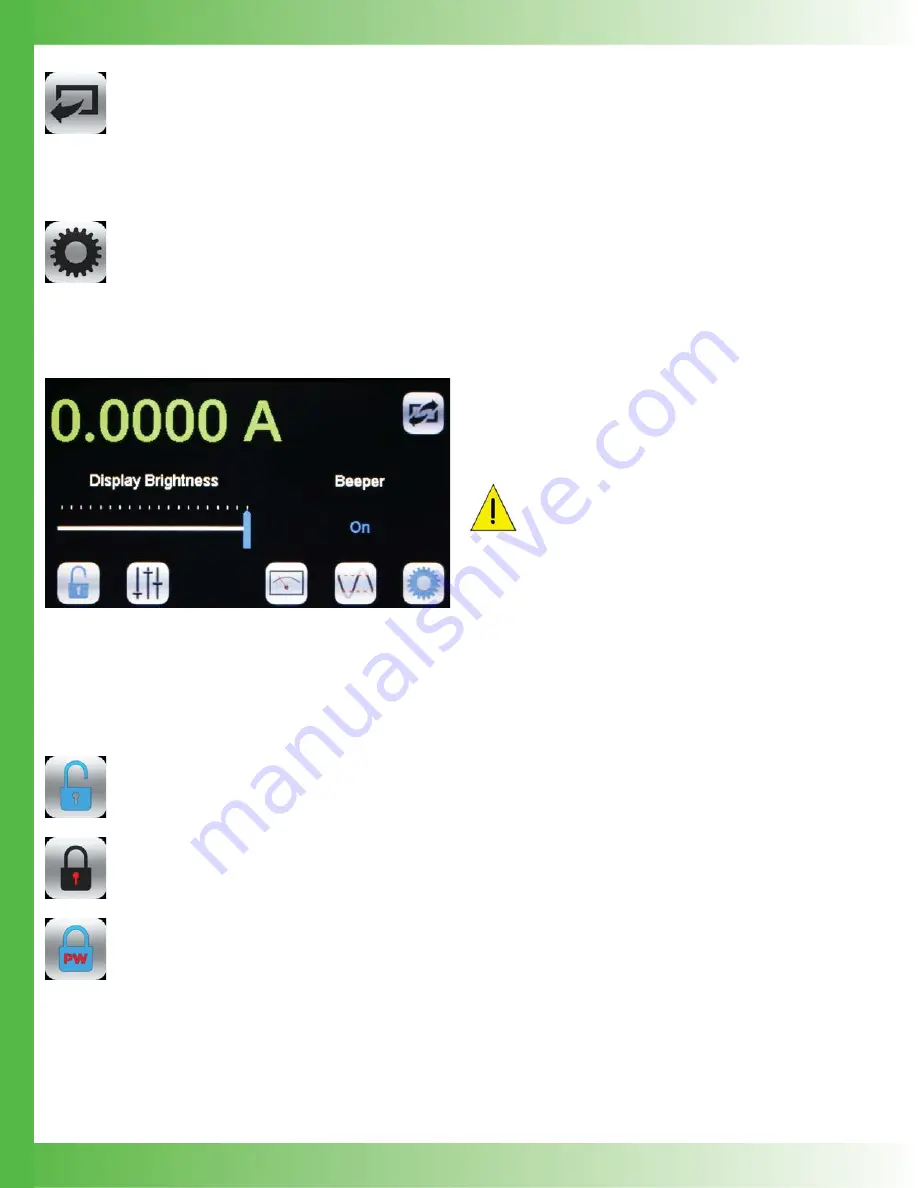
15
Under
Recall Settings from
, press the
blue text to toggle through the saved Profi le
options, and then press the
Recall
icon to
recall the saved settings. Select
Factory
to
restore the settings to the factory defaults.
SETTINGS SCREEN
Press to access the Settings Screen
Move the slider bar on the touchscreen to change the display
brightness. Press the blue text to toggle the
Beeper
on-off
setting.
Figure 20.
Settings Screen
LOCK OR UNLOCK SETTINGS
(OPTIONAL)
Settings are not locked.
This is the default. Critical values set with the
Adjustment knob can be locked. Press to lock
the settings.
Settings are locked.
Press to unlock the settings.
Settings are locked and password protected.
Locked settings that are password protected
can only be locked and unlocked using a remote
computer.
EXTERNAL MODULATION
(EXT MOD) BNC
This is the external modulation input. The voltage input on
this BNC sums with the DC value on the screen. The input
impedance is 1 k
Ω
. To calculate the external modulation
signal voltage, see the next section for the transfer function,
and use the following equation:
V
EXT_MOD
= I
SETPOINT
/ Transfer Function
If the external modulation input causes the driver to reach the
current limit, the output signal will be clamped at the limit level
but will not switch off.
The bandwidth of the Current Monitor is lower than the
bandwidth of the output. To monitor the actual output
waveform at high frequencies, connect an oscilloscope across
the output pin on the MONITOR D-SUB, Pin 8 (positive), and
Pin 9 (ground) while using the resistor test load.
CAUTION: Connect the oscilloscope across the
test load only — never connect the oscilloscope
across a quantum cascade laser.
EXTERNAL MODULATION BNC
TRANSFER FUNCTIONS
The external modulation transfer function depends on the
QCL instrument model and is as follows:
QCL500-LAB:
0.1 A / V.
QCL1000-LAB:
0.2 A / V.
QCL1500-LAB:
0.3 A / V.
QCL2000-LAB:
0.4 A / V.
The input range is always 0 – 5 V.





























