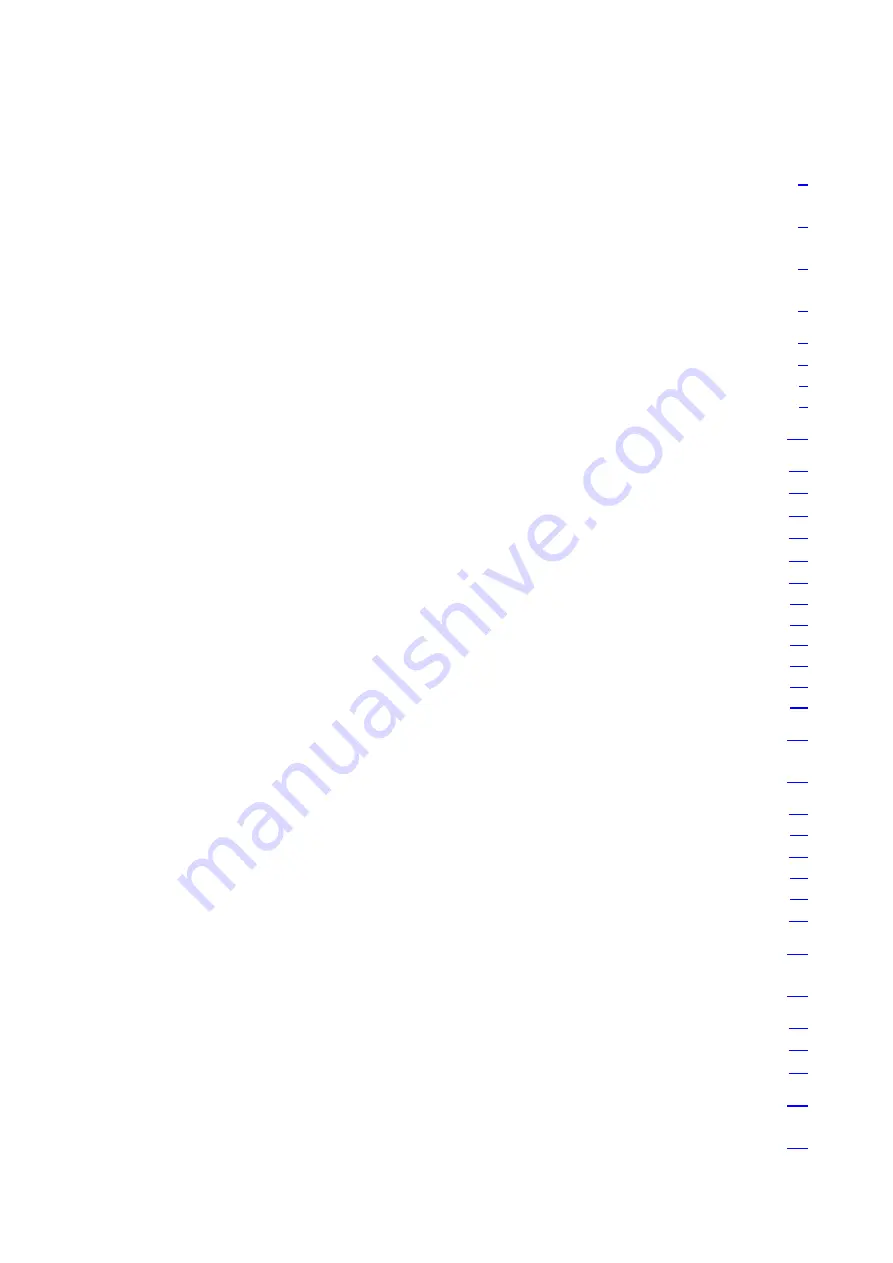
INDEX
1 WARNINGS AND PRECAUTIONS......................................................................
2 INTRODUCTION....................................................................................................
3 FIRST STEPS...........................................................................................................
4 GETTING STARTED..............................................................................................
4.1 O
VERVIEW
.......................................................................................................................
4.2 C
ONNECTING
THE
FIELD
PROBE
............................................................................................
4.2.1 Connecting the probe ......................................................................................................
4.2.2 Disconnecting the probe..................................................................................................
5 OPERATION..........................................................................................................
5.1 S
WITCHING
THE
APPARATUS
ON
AND
OFF
..............................................................................
5.2 M
AIN
SCREEN
..................................................................................................................
5.3 C
ONFIGURATION
SCREEN
....................................................................................................
5.4 M
EMORY
SCREEN
.............................................................................................................
5.5 M
EMORISED
DATA
SCREEN
.................................................................................................
5.6 F
UNCTIONS
.....................................................................................................................
5.6.1 Memorisation of measurements.....................................................................................
5.6.2 Calculation of averages.................................................................................................
5.6.3 IS measurement.............................................................................................................
5.6.4 Maximum and minimum field.......................................................................................
5.6.5 Alarm.............................................................................................................................
5.6.6 GPS................................................................................................................................
6 RECHARGING THE BATTERY........................................................................
7 COMMUNICATION SMP - PC ..........................................................................
7.1 I
NSTALLING
THE
HARDWARE
...............................................................................................
7.1.1 USB driver installation .................................................................................................
7.2 D
ATA
DOWNLOAD
SOFTWARE
.............................................................................................
7.2.1 CSV exportation............................................................................................................
7.2.2 GIS web site exportation...............................................................................................
7.3 R
EAL
TIME
DATA
VISUALISATION
.........................................................................................
8 FIRMWARE UPDATING.....................................................................................
9 MAINTENANCE....................................................................................................
9.1 C
LEANING
THE
APPARATUS
AND
THE
SCREEN
.........................................................................
9.2 H
ANDLING
THE
EQUIPMENT
................................................................................................
9.3 R
EGULAR
RECALIBRATION
..................................................................................................
10 TECHNICAL SPECIFICATIONS.....................................................................
11 WARRANTY........................................................................................................
-
2
-



































