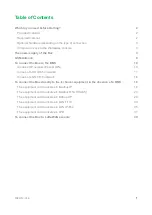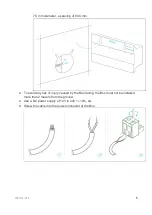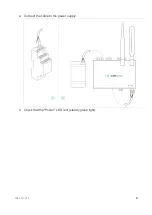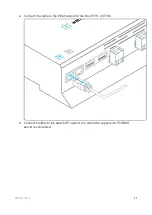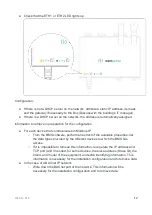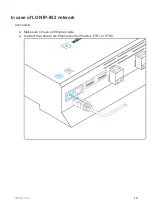2020-12-V1.3
4
The power supply of the Box
Make sure that the Box has been activated beforehand on the user console.
● Ideally, place the Box in an electrical enclosure or cabinet.
● This type of equipment is not suitable for installation in places that can
accommodate children.
● Attach the Box:
○ Mount the Box on a DIN rail.
○ Or attach 2 screws to a wall and hook the Box using the notches on the back
of the case: Screws of maximum 4 mm in diameter, with a head of maximum
Summary of Contents for BOX
Page 1: ...BOX InstallationGuide UniversalBuilding Connector 2020 12 V1 3 Made in France...
Page 15: ...2020 12 V1 3 14 Connect the other end of the cable to the IP 852 server on the LON network...
Page 26: ...2020 12 V1 3 25...
Page 28: ...2020 12 V1 3 27 Serial wire the network or each of the 2 networks...
Page 37: ...2020 12 V1 3 36 Connect the other end of the cable to the IP 852 server of the LON network...