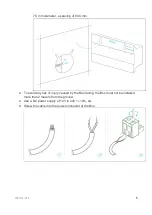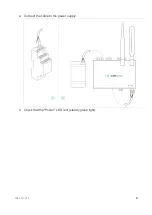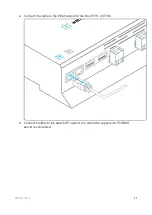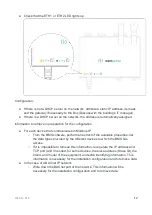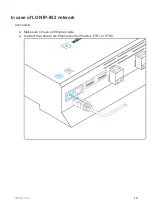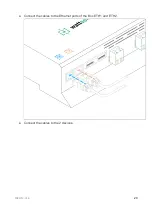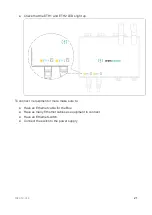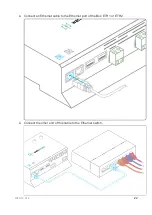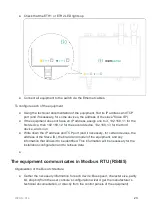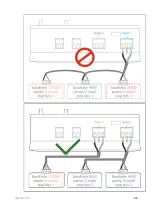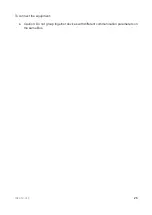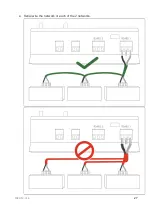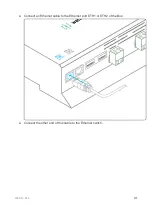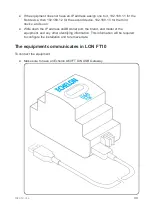2020-12-V1.3
18
To connect the Box directly to the
technical equipment in the absence of a
BMS
● Prepare the list of equipment to be connected and their respective communication
protocols.
● Collect the technical documentation of each manufacturer to know where and how
to connect to its devices (user console, configuration wizard, manufacturer’s site,
etc.).
● Draw up an installation schematic.
The equipment communicates in Modbus IP
To connect only 1 equipment
● Make sure to have an Ethernet cable.
● Connect the cable to the Ethernet port of the Box ETH1 or ETH2.
Summary of Contents for BOX
Page 1: ...BOX InstallationGuide UniversalBuilding Connector 2020 12 V1 3 Made in France...
Page 15: ...2020 12 V1 3 14 Connect the other end of the cable to the IP 852 server on the LON network...
Page 26: ...2020 12 V1 3 25...
Page 28: ...2020 12 V1 3 27 Serial wire the network or each of the 2 networks...
Page 37: ...2020 12 V1 3 36 Connect the other end of the cable to the IP 852 server of the LON network...