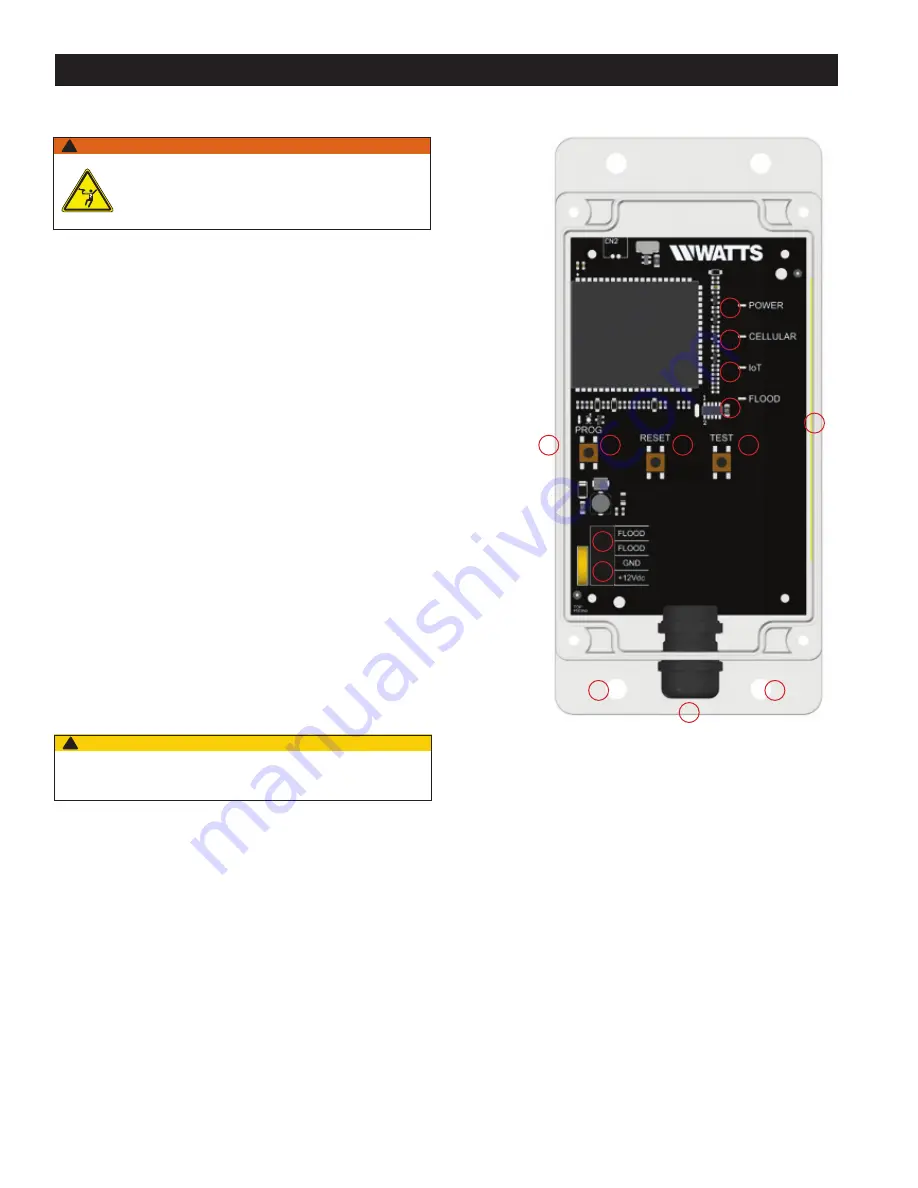
6
1. Identify preferred location for mounting Wireless Node. The
Wireless Node must be located away from large metal com-
ponents and structures that may block the cellular signal. In
addition, the cellular antenna is located on the inner sidewall
of the enclosure (11). When mounting, ensure that this side
of the device is away from any walls, wires, pipes, or other
obstructions, especially anything metallic.
2. Before mounting, plug in the Wireless Node to ensure that
a connection can be made in the preferred location. Once
plugged in, the device will automatically go through a start-
up process. A cellular connection has been made if, after the
start-up process, the Cellular LED (8) is a steady blue. If it is
blinking, there is a poor connection, and if it is off, there is
no connection. If there is a poor or no connection, identify a
new location for mounting.
3. Unplug the Wireless Node from the power supply.
4. Mount the Wireless Node in the identified location using the
four 0.27" diameter mounting holes (13). Screws are not
included.
5. Route wires from terminals 7 and 8 of the Junction Box
through the wiring gland (12) and connect to the Wireless
Node at the "Flood" screw terminal (2). Polarity does not
matter. Six feet of wire is supplied with the unit, but the
Wireless Node can be located up to 100 feet away from
the Junction Box. If additional wire is used. it must meet the
required rating for the Junction Box (300V, 16-24 AWG).
6. Route wires for included 12VDC power supply through the
wiring gland (12) and connect to the Wireless Node at the
appropriate screw terminal (1). Polarity must be correct or
the Wireless Node will not operate.
7. Tighten the wiring gland (12) to prevent water or dust from
entering the Wireless Node.
8. Connect the power supply to the Wireless Node and
Junction Box.
Installing the Wireless Node
1
7
2
8
3
9
4
10
5
11
13
6
12
13
Use only the provided power supply as other power supplies may not
meet the rating and specifications for this device.
CAUTION
!
Installation and Operation
WARNING
!
Ensure all power supply to the Wireless Node is turned
off before making any connections to the Wireless Node.
Failure to do so may result in electrocution, personal
injury, and/or death.


























