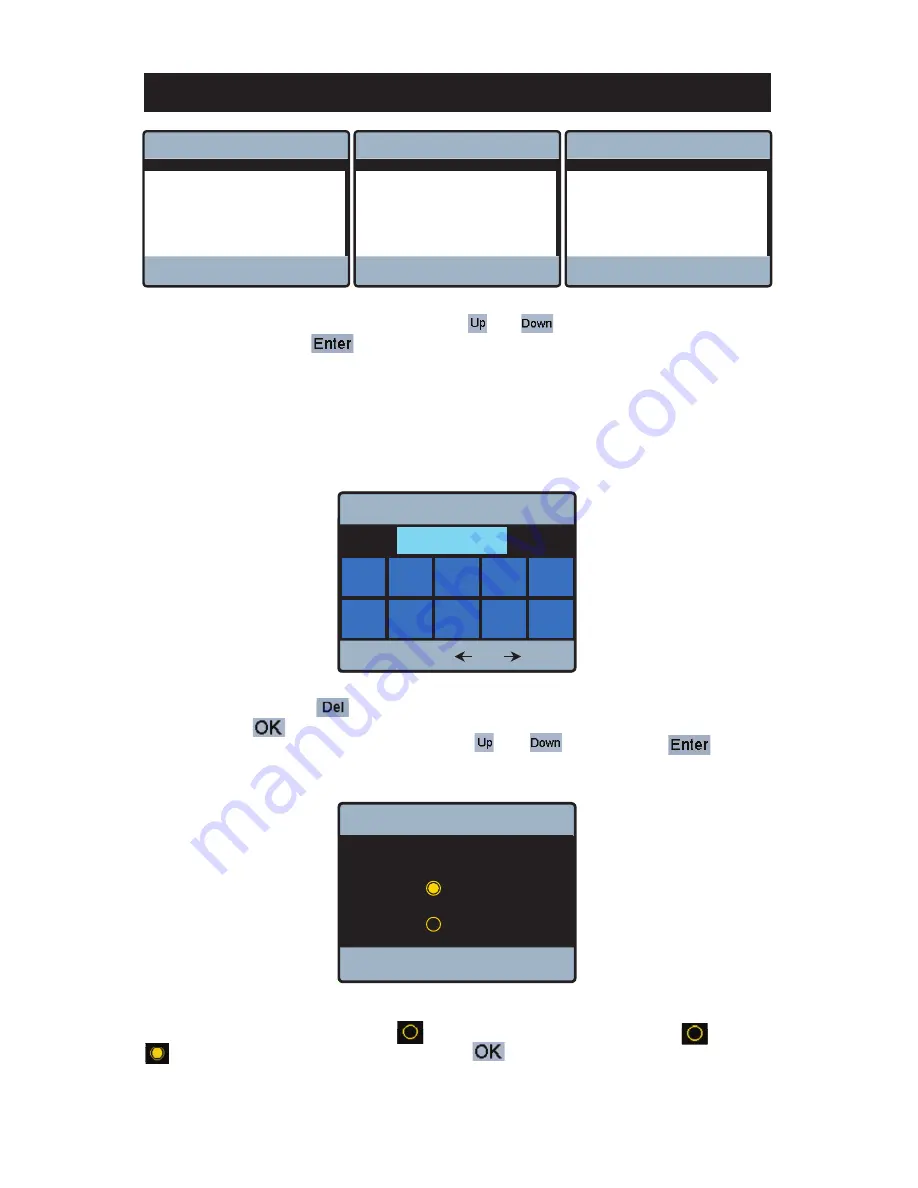
44
Powers
TM
IntelliStation BAS Integration Manual
Each of the settings can be adjusted by depressing the and icons to highlight the setting of
interest and depressing the icon to adjust the setting.
The “BACnet Device ID” setting adjustment screen is shown below.
BACnet
®
Specifi c Settings
To adjust the ID depress the key 7 times and enter an ID appropriate for the remainder of the BAS
system and press . Similarly, enter an appropriate “BACnet Port.” To change “Register Foreign Dev”
to “ON” scroll down to “Register Foreign Dev” using the and icons and select . The
“Register Foreign Dev” setting adjustment screen is shown in the “OFF” state below.
To toggle from “OFF” to “ON” press on the icon next to the “ON” setting to change the icon to
indicating that this state is what is selected. Press to save this setting and return to the
“Building Automation” menu shown below with “Register Foreign Dev” set to “ON”. Note the additional
setting available with the “Register Foreign Dev” set to “ON.”
BAS Type
BAC-IP
BACnet Device ID
0000000
Register Foreign Dev
OFF
BACnet Port
47808
Back
Up
Down
Building Automation
Enter
?
BAS Type
BAC-MSTP
BACnet Device ID
0000001
BAC-MSTP Address
001
BACNet Baud Rate
9600
Back
Up
Down
Building Automation
Enter
?
BAS Type
MODBUS
Modbus Address
1
Modbus Baud Rate
9600
Modbus Data Type
RTU
Modbus Parity
Even
Back
Up
Down
Building Automation
Enter
?
BACnet Device ID
OK
Del
?
1
6
2
0000000
7
3
8
4
9
5
0
OK
Building Automation
?
Register Foreign Dev
OFF
ON
Summary of Contents for Powers IntelliStation
Page 2: ......






























