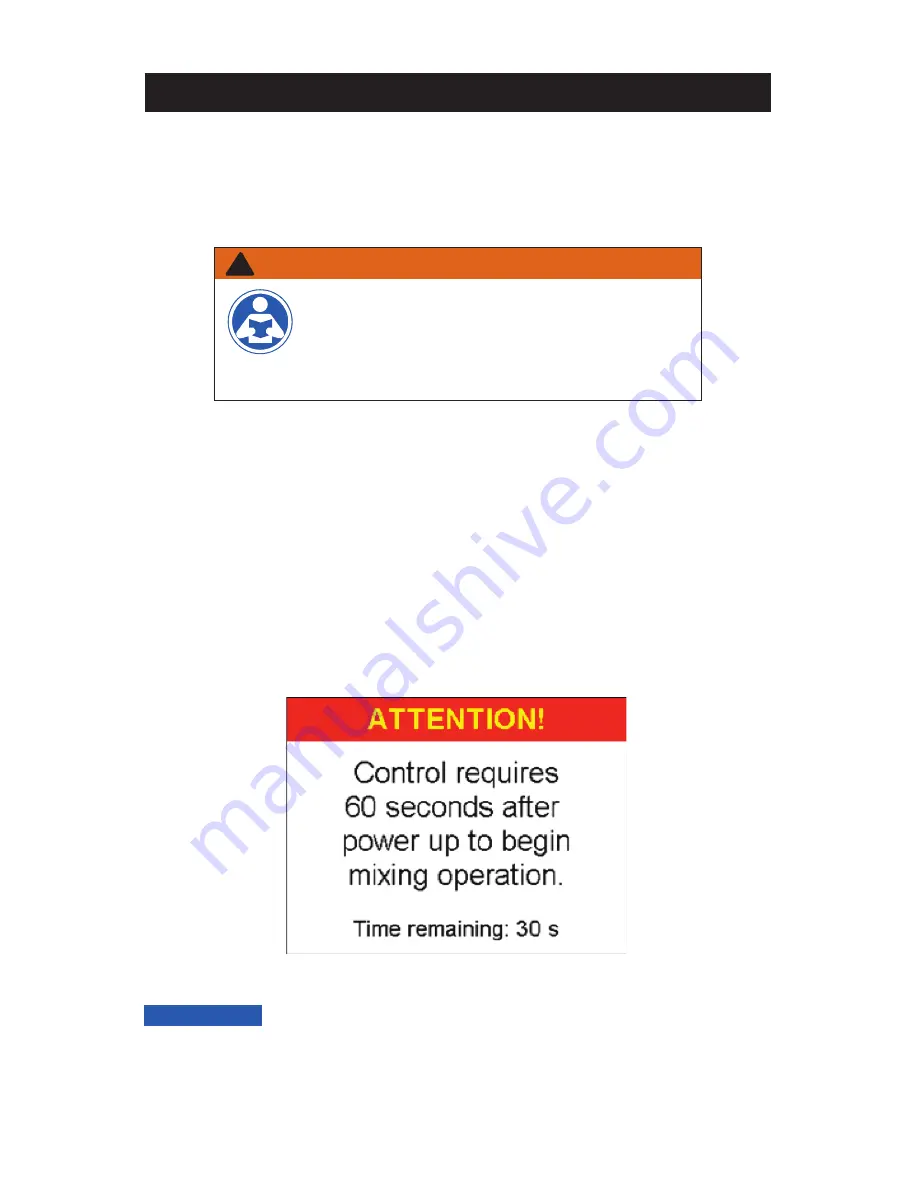
9
Control Module and Digital Display
Description of Controls and Functions
The following sections generally outline and describe the controls and functions of the IntelliStation
®
Control
Module you will experience when using the digital display. See “Set Up and Programming” section of this
Manual for use instructions.
The intelligence running the IntelliStation
®
is contained within a Control Module. The color and touch screen
digital display allows the user to view temperatures, pressures, fl ow rates throughout the system, and to
confi gure the controls. The following sections describe and explain the user interface to assist in navigating
and confi guring the control.
After power up, the “Attention!” screen (shown below) will appear. You have 60 seconds to begin system
navigation.
The Control will begin mixing operation after 60 seconds. The “Attention” message will appear again after
10 seconds of inactivity until the 60 seconds time has elapsed.
NOTICE
WARNING
!
Always read the Manual and all product labels
and follow all safety and other information. If
you are ever uncertain about a particular task or
the proper method of operating this equipment,
ask your supervisor, consult this Manual, or visit
PowersControls.com
Start Up Screen
Summary of Contents for Powers IntelliStation
Page 2: ......




























