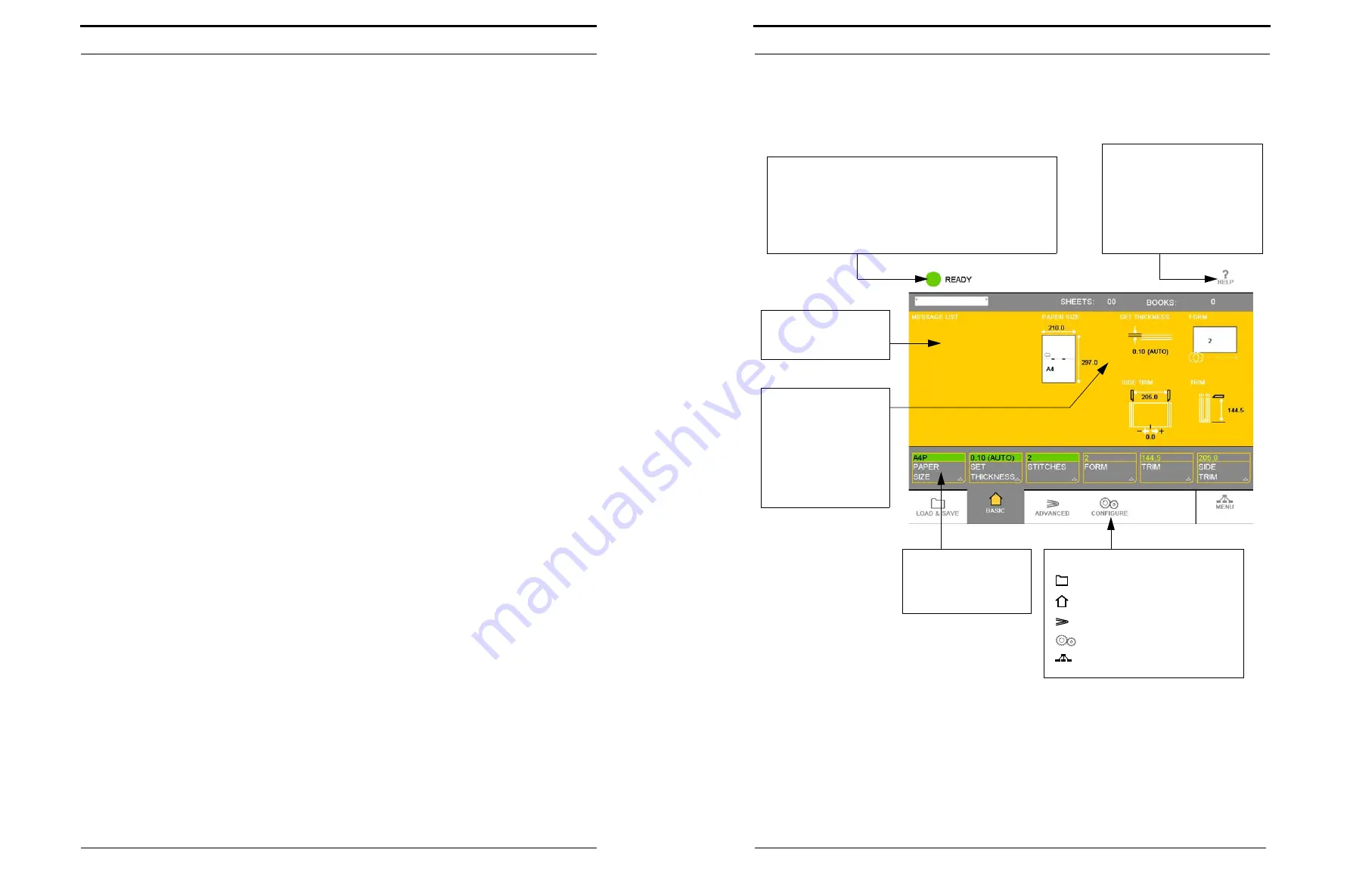
Software
36
Plockmatic PowerSquare™ 224 - Service Training Workbook
11.
Software
11.1
Software System Description
There are two parts to the software in the CPU:
• The ‘application software’ controls the operation of the PSQ and includes the
language support.
• The ‘boot firmware’ lets you install the application software. The boot
firmware also loads the application software from the flash memory when
you turn on the machine.
Normally, software updates only affect the application software because
software updates have a direct affect on the operation of the machine.
Touch
MENU
to display the version of the software and firmware installed on the
PSQ. Software is marked as ‘S/W’, firmware is marked as ‘F/W’.
The boot firmware and application software are stored in the flash memory.
When you turn on the machine, the boot firmware loads the application software
into the ‘run memory’, so that the machine can operate.
• The run memory does not store information when you turn off the machine.
• The flash memory does store information when you turn off the machine.
11.2
Software download
Perform Software download procedure
(see 6.9 “Software Update. Ethernet Connection. Primary Method”)
Software download completed
11.3
Web-browser Based Diagnostics
Internal diagnostic information and procedures are accessed via a web-browser
such as Internet Explorer™ or Firefox™ running on a PC connected to the PSQ.
Review Section 6.14 (Web-browser Based Diagnostics) with emphasis
on the following sections that are used in RAPs and Replacement Pro-
cedures:
•Section 6.14.6 (CPU Data Backup)
•Section 6.14.7 (CPU Data Restore)
•Section 6.14.16 (Clutch Diagnostic/Reset)
•Section 6.14.17 (Clutch Calibration)
•Section 6.14.18 (B3 Motor Settings)
User Interface (GUI) - Operator Menu
Plockmatic PowerSquare™ 224 - Service Training Workbook
13
The Touch Screen
Window Tabs:
LOAD & SAVE
BASIC
ADVANCED
CONFIGURE
MENU
The
MESSAGE LIST
shows errors and other
information.
The
HELP
button gives you
more information.
• Touch
HELP
, then touch
any button.
• Touch
HELP
, then touch
the message list.
STATUS
•
GREEN
= Ready or running.
•
ORANGE - PLEASE WAIT
•
ORANGE - ATTENTION
= operator action needed.
•
RED
= Error condition.
JOB MIMIC
• paper size
• stitch pitch
• set thickness
• form
• trim
• side trim
Window Buttons
• Each Window tab
has its own group
of window buttons.


























