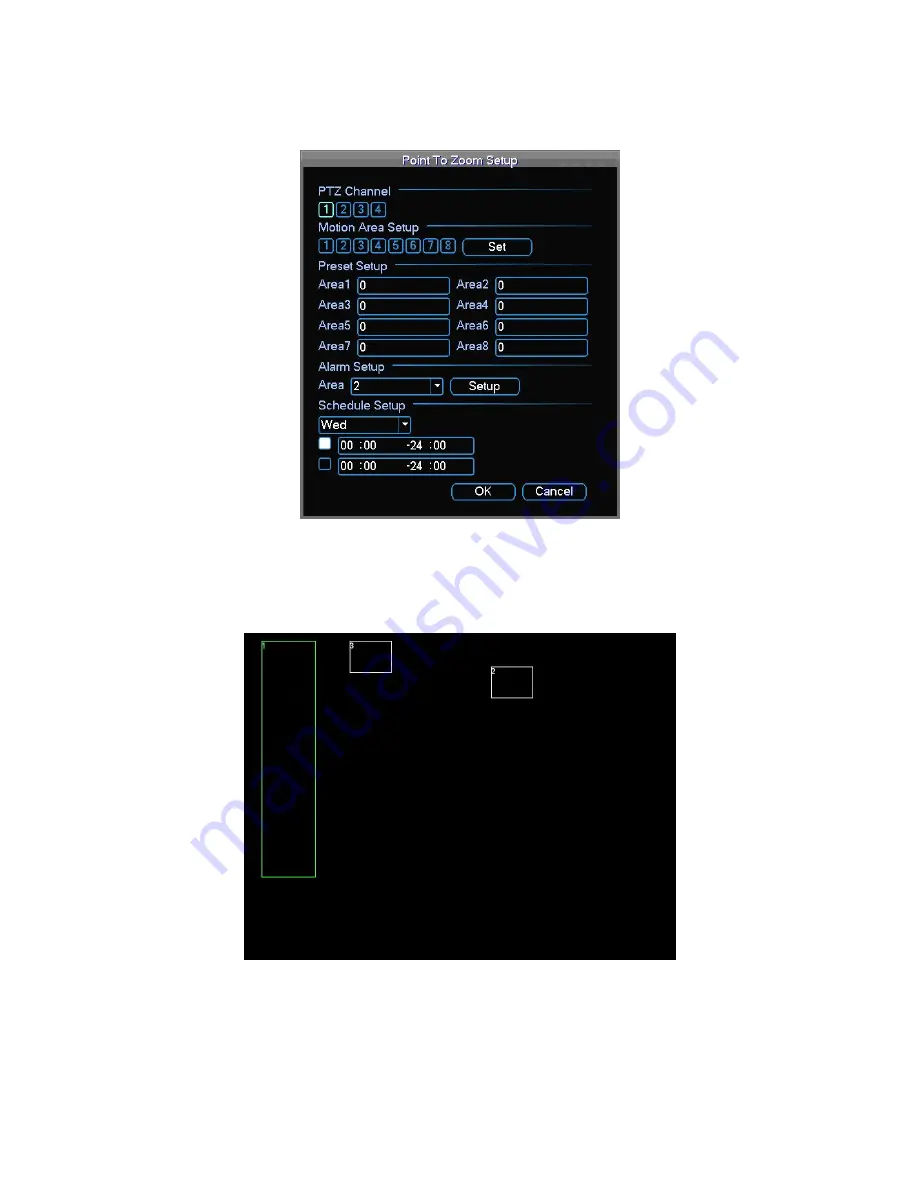
44
many area for the reference camera, and if some area have motion event happen, then it will
trigger other dome camera or PTZ camera execute preset. Click the
“Set” button for detail
setup, looks like following:
At the first line, we can select trigger camera, for example, we select camera 2.
At the second line, we can setup for the area, here we max support 8 area, for example, we
select area 1 area 2 and area 3, then click
“Set” button, after click “Set” button, will switch to
full screen view, and there have 3 rectangles, we can resize it or change its position, looks
like following :
After the areas setup, let
’s right click mouse for save and exit this view, and back to the
“Point to Zoom Setup” dialog.
Then, at the third line, here we can setup the preset for areas, for example, we set preset 1
for area 1, preset 2 for area 2, and preset 3 for area 3.
At the 4
th
line, we can setup alarm trigger for each area, select a area first and click
“Setup”
button, then we can select alarm input trigger for current area, after setup, if current area






























