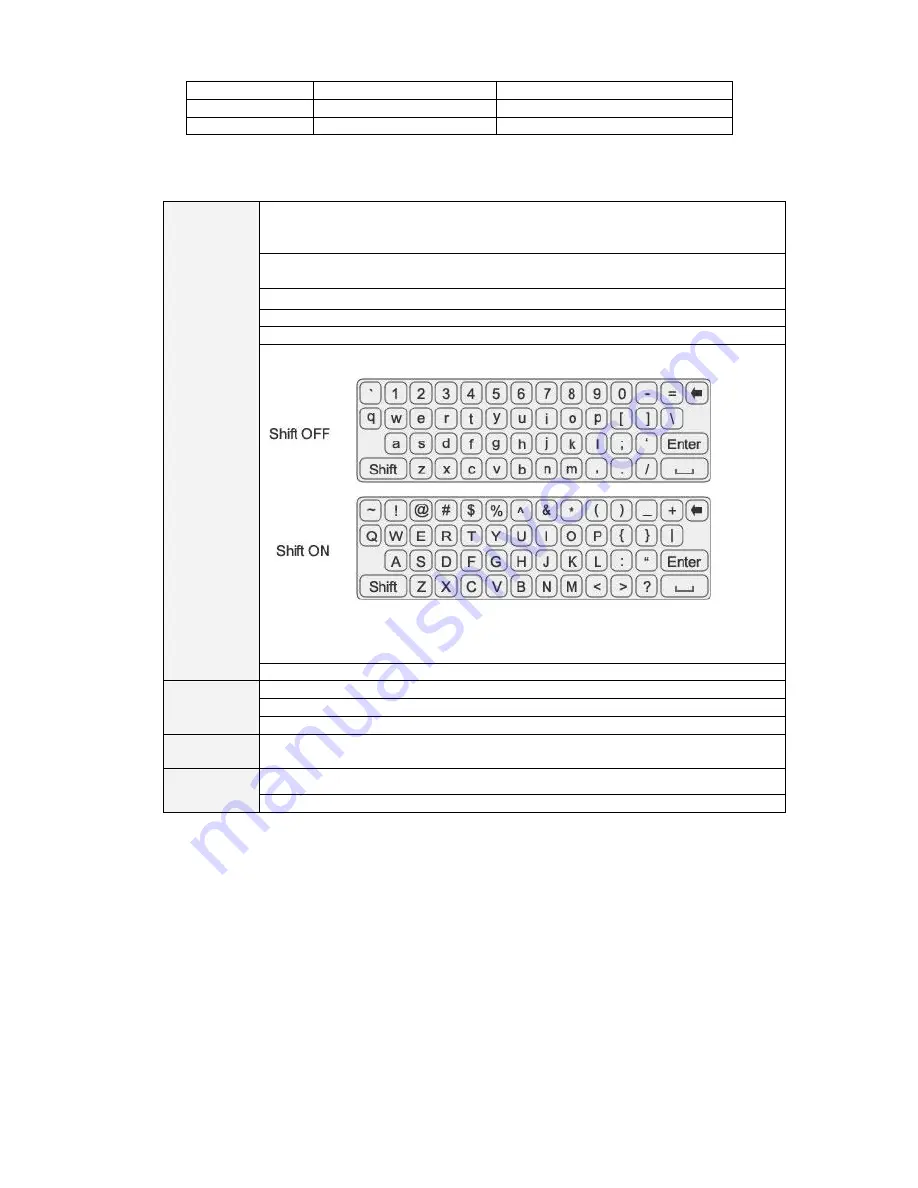
21
button in the front panel.
16
To end
Jump to the end.
17
To beginning
Jump to the beginning.
2.5
Mouse Control
Left click
mouse
System pops up password input dialogue box if you click
“Setup” button and
have not logged in.
After login, you can go to the main menu.
When you have selected one menu item, left click mouse to view menu
content.
Implement the control operation.
Modify checkbox or motion detection status.
Click combo box to pop up drop down list
The Input box have 2 status,
“Shift ON” and “Shift OFF”, as following:
Exit current menu without saving the modification.
Press
middle
button
In numeral input box: Increase or decrease numeral value.
Switch the items in the check box.
Page up or page down
Move
mouse
Select current control or move control
Drag mouse Select motion detection zone
Select privacy mask zone.
2.6
Virtual Keyboard & Front Panel
2.6.1 Virtual Keyboard
The system supports two input methods: numeral input and English character (small and
capitalized) input.
Move the cursor to the text column, the text is shown as blue, input button pops up on the right.
Click that button to switch between numeral input and English input (capitalized and small), Use
>
or < to shift between small character and capitalized character.
2.6.2 Front Panel
Move the cursor to the text column. Click Fn key and use direction keys to select number you
wanted. Please click enter button to input.






























