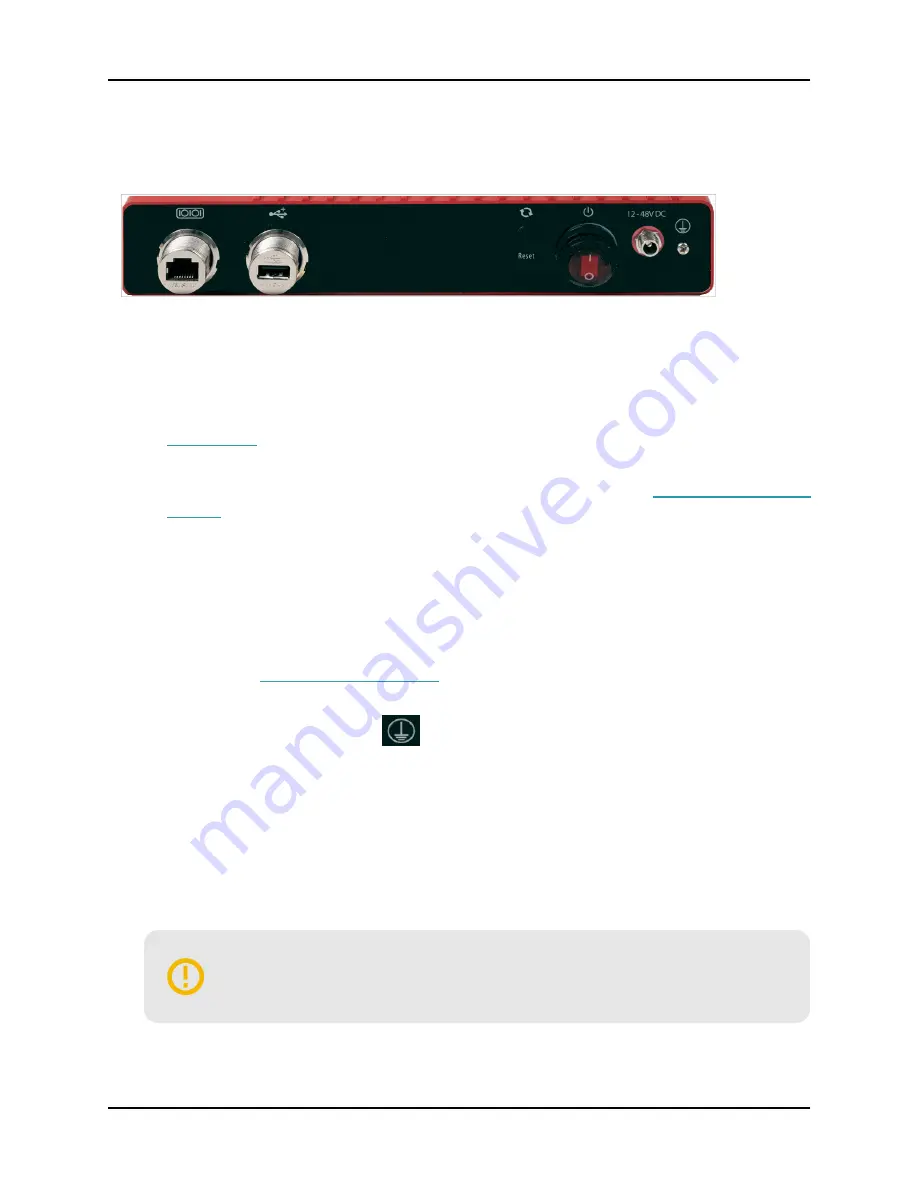
Rear
Rear view of the Firebox:
Serial Port (Console)
The leftmost port is an RJ45 serial console port. An RJ45 serial cable is not included with the device.
USB Interface
The device includes two USB interfaces, one in the front and one in the rear. Connect a USB storage
device for USB backup and restore, or to store a support snapshot. For more information, see
Reset Button
This resets the device. To restore the device to factory default settings, see
Power Switch
Controls the power supplied to the device. Move the switch to position | to power on the device, or
position 0 to power it off.
Power Input
A Direct DC Terminal Adapter is included with your Firebox. It connects the Firebox directly to your
power supply. If you prefer to use an AC adapter, you must order it separately. See the installation
instructions in
Ground Terminal
The ground terminal, indicated by
, is where you connect your electrical ground to protect your
Firebox from electrical surges. To meet safety and electromagnetic interference (EMI) requirements,
you must connect the Firebox to an earth ground before you connect power.
Direct DC Terminal Adapter
The Direct DC Terminal Adapter connects the Firebox directly to your power supply. To meet safety and
electromagnetic interference (EMI) requirements, you must connect the Firebox to an earth ground before
you connect power.
A retention mechanism prevents accidental disconnection of the power cord. To
avoid damage to the power cord, before you remove the power adapter, disengage
the retention mechanism. Always pull from the connector and not the cord.
WatchGuard Firebox T35-R Hardware Guide
4
WatchGuard Technologies, Inc.



























