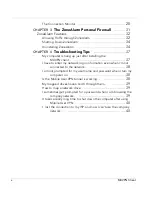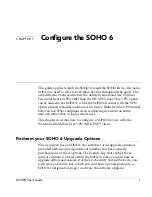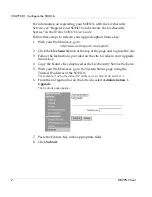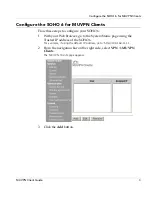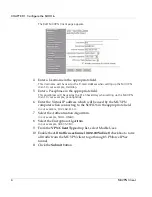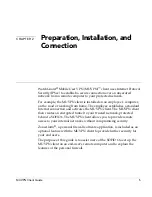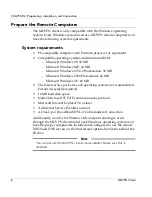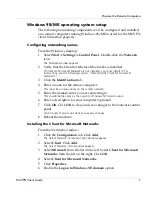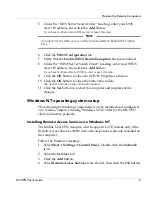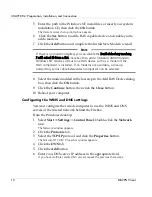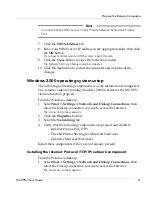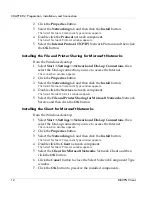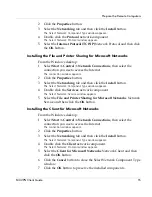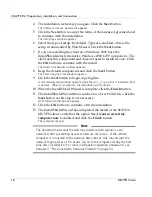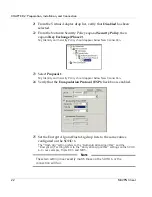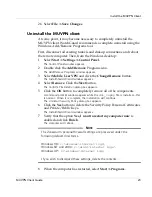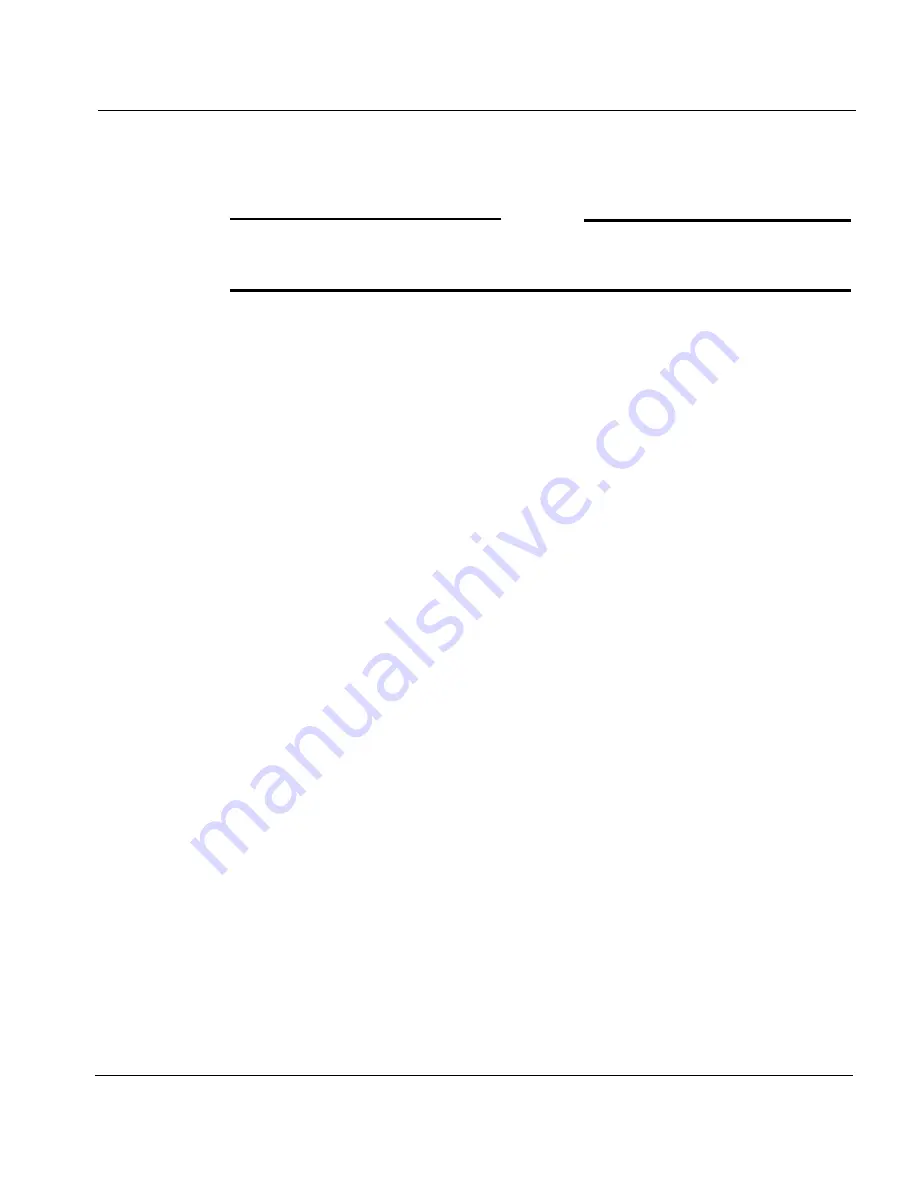
Prepare the Remote Computers
MUVPN Client Guide
9
5
Under the “DNS Server Search Order” heading, enter your DNS
server IP address, then click the
Add
button.
If you have multiple remote DNS servers repeat this step.
N
OTE
You
must
list the DNS server on the Private network behind the Firebox
first.
6
Click the
WINS Configuration
tab.
7
Verify that the
Enable WINS Resolution option
has been enabled.
8
Under the “WINS Server Search Order” heading, enter your WINS
server IP address, then click the
Add
button.
If you have multiple remote WINS servers repeat this step.
9
Click the
OK
button to close the TCP/IP Properties window.
10 Click the
OK
button to close the Network window.
The System Settings Change dialog box appears.
11 Click the
Yes
button to restart the computer and implement the
changes.
Windows NT operating system setup
The following networking components
must
be installed and configured
on a remote computer running Windows NT in order for the MUVPN
client to function properly.
Installing Remote Access Services on Windows NT
The Mobile User VPN Adapter, which supports L2TP, installs only if the
Remote Access Services (RAS) network component is already installed on
the computer.
Follow the Windows desktop:
1
Select
Start
=>
Settings
=>
Control Panel
. Double-click the
Network
icon.
2
Select the
Services
tab.
3
Click the
Add
button.
4
Select
Remote Access Services
from the list, then click the
OK
button.