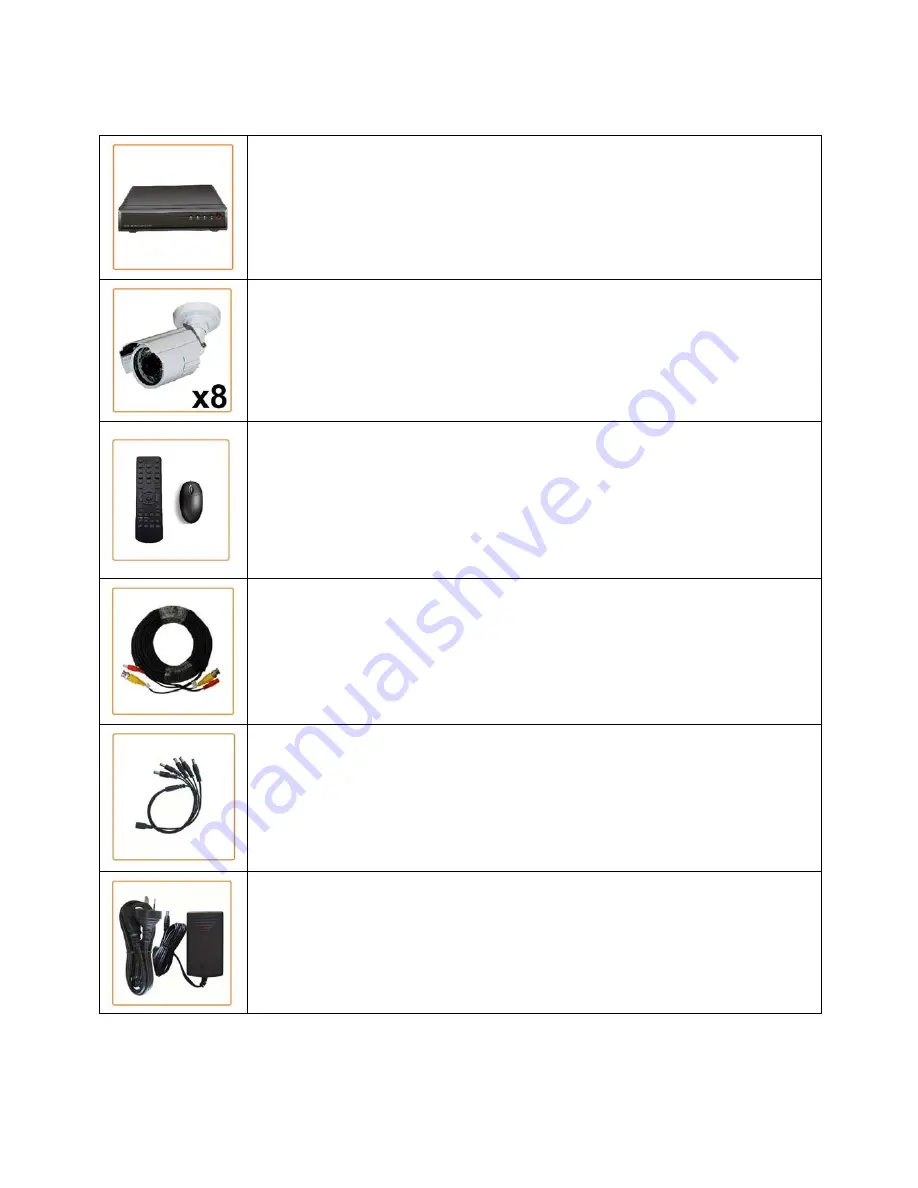
2
DVR8EONPACK Package Contents
(Before commencing installation, please ensure you have all the parts listed below.)
1 x 8ch Digital Video Recorder with 1TB Hard Disk Drive
● Advanced H.264 Video Compression Technology for High Quality Images and Small
File Sizes
● Easy to Operate - Just Like a VCR
● Can be Connected to a PC Network for Remote Viewing & Backup (Software on CD)
● For More Details, Please See Bottom of this Box
8 x Day/Night Weatherproof Colour Cameras with Infrared LEDs - 15m Range
● High Quality Image Sensor
● IR LEDs for Viewing in Total Darkness up to 15m (B/W Mode)
● 420 TVL Resolution
● Compact Size Ideal for Use Indoors or Out
1 x IR Remote Control
● Allows You to control the DVR like a Television.
1 x USB Mouse
● Allows You to control the DVR like a PC.
8 x Camera Connection Cables
● Combined DC Power and Video Leads
● Pre-terminated - Allowing Simple Plug-in Connection – No Tools Required
● 4 x 18m Leads Supplied
1 x Power Split Cable
● Allows You to Connect All 8 Cameras to a Power Supply
2 x Switch Mode Low Voltage Power Supplies
● 2 x 12VDC Supply for Use with the Power Split Cable to Power All Cameras
* Note: If you wish to connect directly from the DVR to a PC you require a crossover cable (Not Included)

































