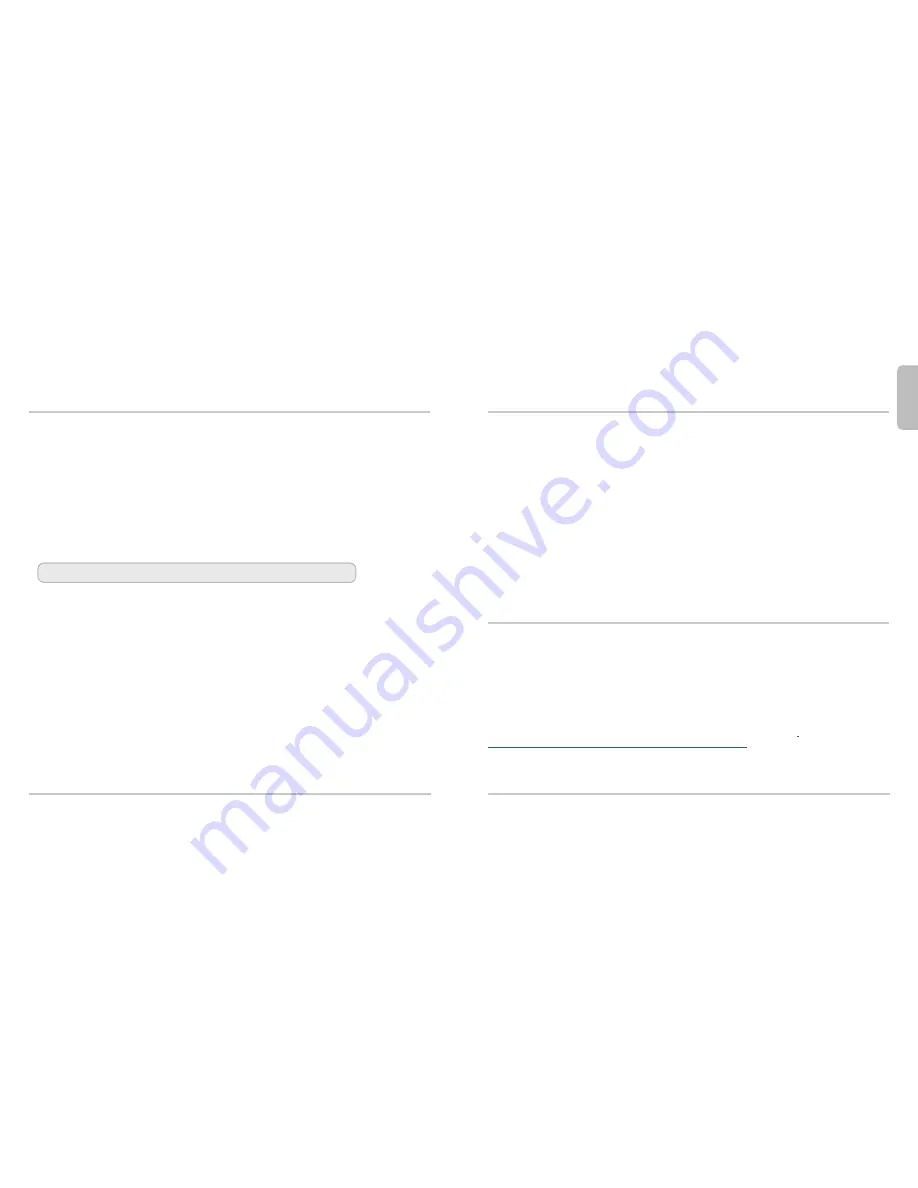
Connect the WatchGuard AP
Engl
ish
1.
Connect an Ethernet cable to the Ethernet interface on the WatchGuard AP device.
2.
Connect the other end of the Ethernet cable to your network, or directly to a trusted or optional
Firebox interface with DHCP enabled. You must enable DHCP on the network or Firebox interface
where you connect the AP device.
If you do not use DHCP on your network, manually configure the IP address for the AP device as described below before you
connect the AP device to your network.
3.
If you do not use PoE, connect a power adapter to your AP device and a power source.
The device powers on. The Power/Status light flashes when the AP device is ready to pair.
1
Pair the WatchGuard AP with a Firebox
If this is your first AP device, you must enable the Gateway Wireless Controller on the Firebox.
1.
Open your Firebox configuration in Policy Manager or the Fireware Web UI.
2.
Select Network > Gateway Wireless Controller.
3.
Enable the Gateway Wireless Controller.
4.
Set a passphrase the Firebox will use to connect to paired AP devices.
5.
If you use Policy Manager, save the configuration to the Firebox.
To pair the AP device to your Firebox
1.
In the Gateway Wireless Controller configuration, on the Access Points tab, click Refresh to discover
the AP device.
2.
Select the unpaired Access Point and click Pair.
3.
Type the default AP device passphrase:
wgwap
Next Steps
To complete your WatchGuard AP configuration, use the Gateway Wireless Controller to:
• Configure AP device radio and security settings.
• Create one or more SSIDs for your wireless network.
• Assign the SSID to your AP device.
• Save the configuration to your Firebox.
• Verify that your AP device is online in Firebox System Manager or the Web UI Gateway Wireless
Controller Dashboard.
For more information about how to set up your AP device, see the Fireware Help at
http://www.watchguard.com/wgrd-help/documentation/overview
.
2
Manually configure the AP device address
Connect to the WatchGuard AP device web UI to manually assign the AP device a static IP address.
1.
Use an Ethernet cable to directly connect your computer to the AP device.
2.
Configure your computer to use these settings:
IP address:
192.168.1.2
Subnet mask:
255.255.255.0
Gateway:
192.168.1.1
3.
In a web browser, type:
https://192.168.1.1
4.
Type the default password:
wgwap
5.
Set the IP address of the AP device to an address on the same subnet as your Firebox.
Only complete this process if you do not use DHCP on your network.































