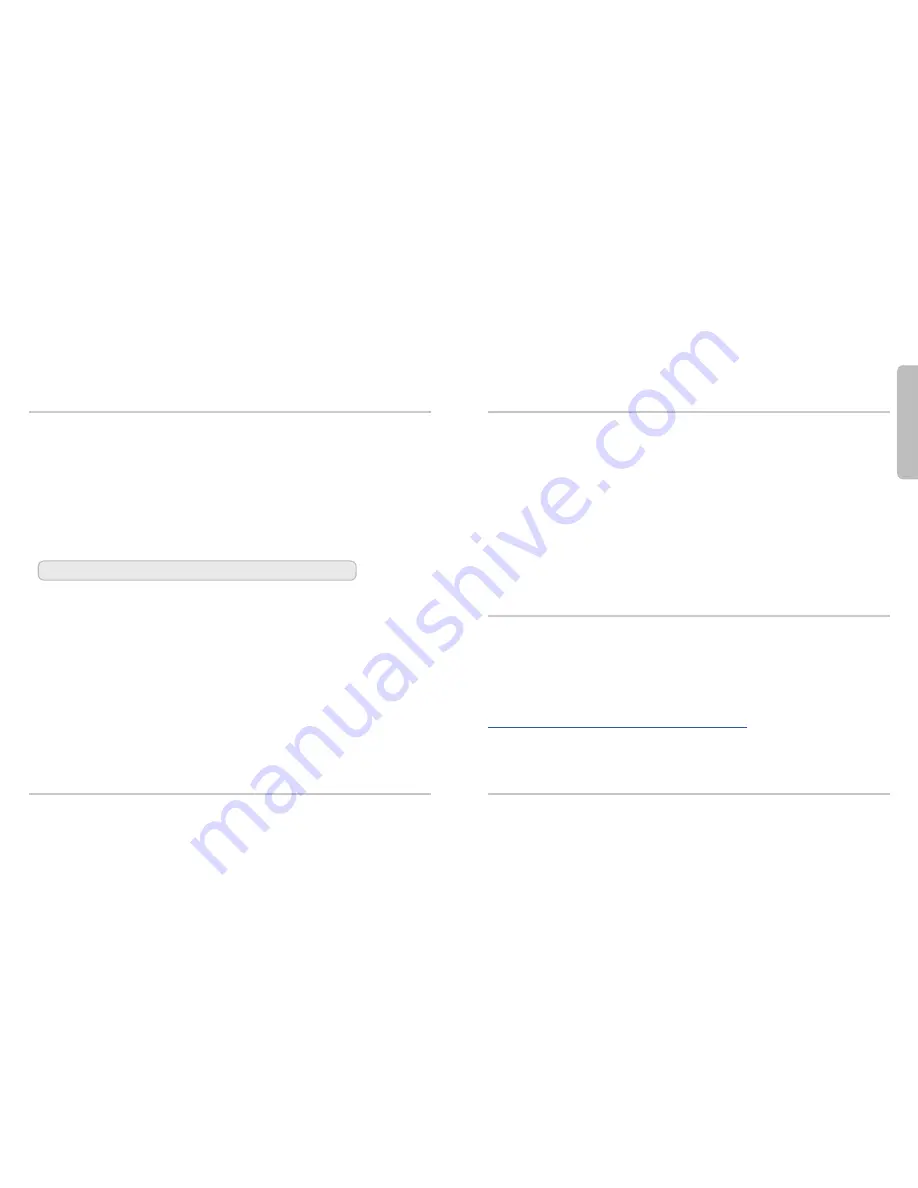
简
体
中文
17
18
如果这是您的第一台
AP
设备,您必须开启
Firebox
设备上的
Gateway Wireless Controller
(无线网关控制器)。
1.
在
Policy Manager
(策略管理器)或
Fireware Web UI
(固件网络用户界面)上进行
Firebox
配置。
2.
选择
Network> Gateway Wireless Controller
。
3.
开启
Gateway Wireless Controller
。
4.
为
Firebox
设置一个用于与
AP
设备配对的密码短语。
5.
如果您使用
Policy Manager
,将这一配置保存到
Firebox
上。
将
AP
设备与 Firebox 设备配对
1.
在配置
Gateway Wireless Controller
时,在
Access Points
选项卡上,点击
Refresh
以发现
AP
设备。
2.
选择未配对的
Access Point
,点击
Pair
。
3.
输入
AP
设备的默认密码短语:
wgwap
后续步骤
要完成
WatchGuard AP
设备的配置,您需要使用
Gateway Wireless Controller
:
•
配置
AP
设备的无线电和安全设置。
•
创建一个或多个无线网络
SSID
。
•
分配一个
SSID
给您的
AP
设备。
•
将这一配置保存到
Firebox
上。
•
在
Firebox
系统管理器或
Web UI Gateway Wireless Controller Dashboard
上确认您的
AP
设
备已联网。
欲了解更多关于如何设置您的
AP
设备的信息,请访问固件帮助文档,网址为
http://www.watchguard.com/wgrd-help/documentation/overview
。
连接
WatchGuard AP
设备
1.
将以太网电缆连到
WatchGuard AP
设备的以太网接口。
2.
将以太网电缆的另一端连接到网络,或者直接连到已开启
DHCP
的受信或可选
Firebox
接口。
在连接
AP
设备时,网络或
Firebox
接口必须开启
DHCP
。
如果您的网络没有使用
DHCP
,在将
AP
设备连接到网络前,请按照下述方法为
AP
设备手动配置一个 IP 地址。
3.
如果您没有使用
PoE
,请用电源适配器与
AP
设备和电源相连。
这时设备处于开机状态。当
AP
设备已准备好配对时,
Power/Status
指示灯会闪烁。
将
WatchGuard AP
与
Firebox
配对
手动配置
AP
设备地址
连接到
WatchGuard AP
设备的
Web UI
,给
AP
设备手动分配一个静态
IP
地址。
1.
用以太网电缆直接将您的计算机与
AP
设备相连。
2.
将您的计算机配置为使用以下设置:
IP
地址:
192.168.1.2
子网掩码:
255.255.255.0
网关:
192.168.1.1
3.
打开网络浏览器,输入:
https://192.168.1.1
4.
输入默认密码:
wgwap
5.
将
AP
设备的
IP
地址设置为
Firebox
设备所在子网的
IP
地址。
只有当您的网络没有使用
DHCP
时,才需要进行这一设置。






























