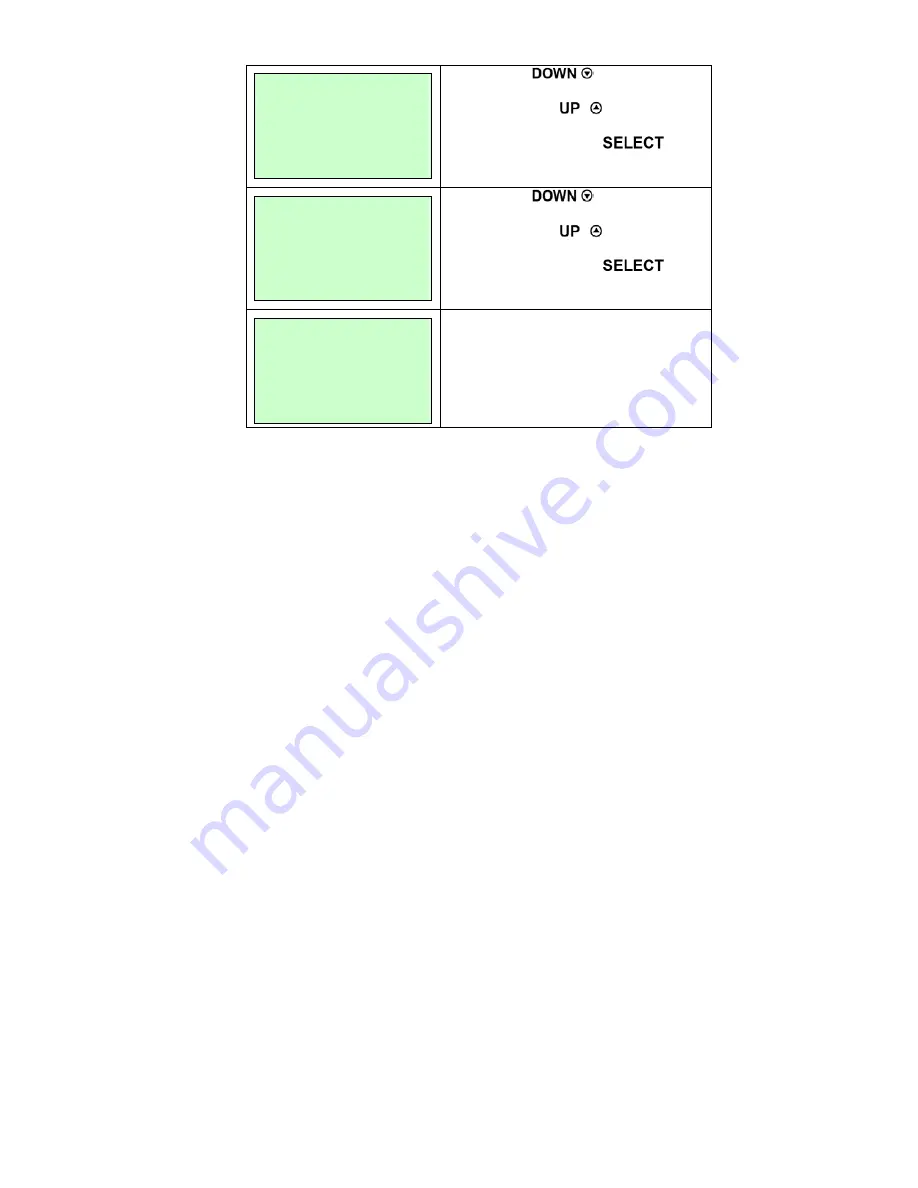
37
Paper Len.
00812 dot
1. Press the
button to move
the cursor from left digit to right digit,
and press the
button to set
the value from “0” to “9” and the “dot/
mm/ inch”. Press the
button to set the paper length into the
printer.
Gap Size
0024 dot
2. Press the
button to move
the cursor from left digit to right digit,
and press the
button to set
the value from “0” to “9” and the “dot/
mm/ inch”. Press the
button to set the gap size into the
printer.
Gap Mode
Pre-Printed
3. Then, printer will feed labels to
calibrate the sensor sensitivity
automatically. When calibration is
completed, the LCD screen will return
to the previous menu.
Summary of Contents for WPL608
Page 1: ...i Wasp 610 608 Barcode Printer User s Manual...
Page 14: ...11 Loading path for ribbon...
Page 20: ...17...






























