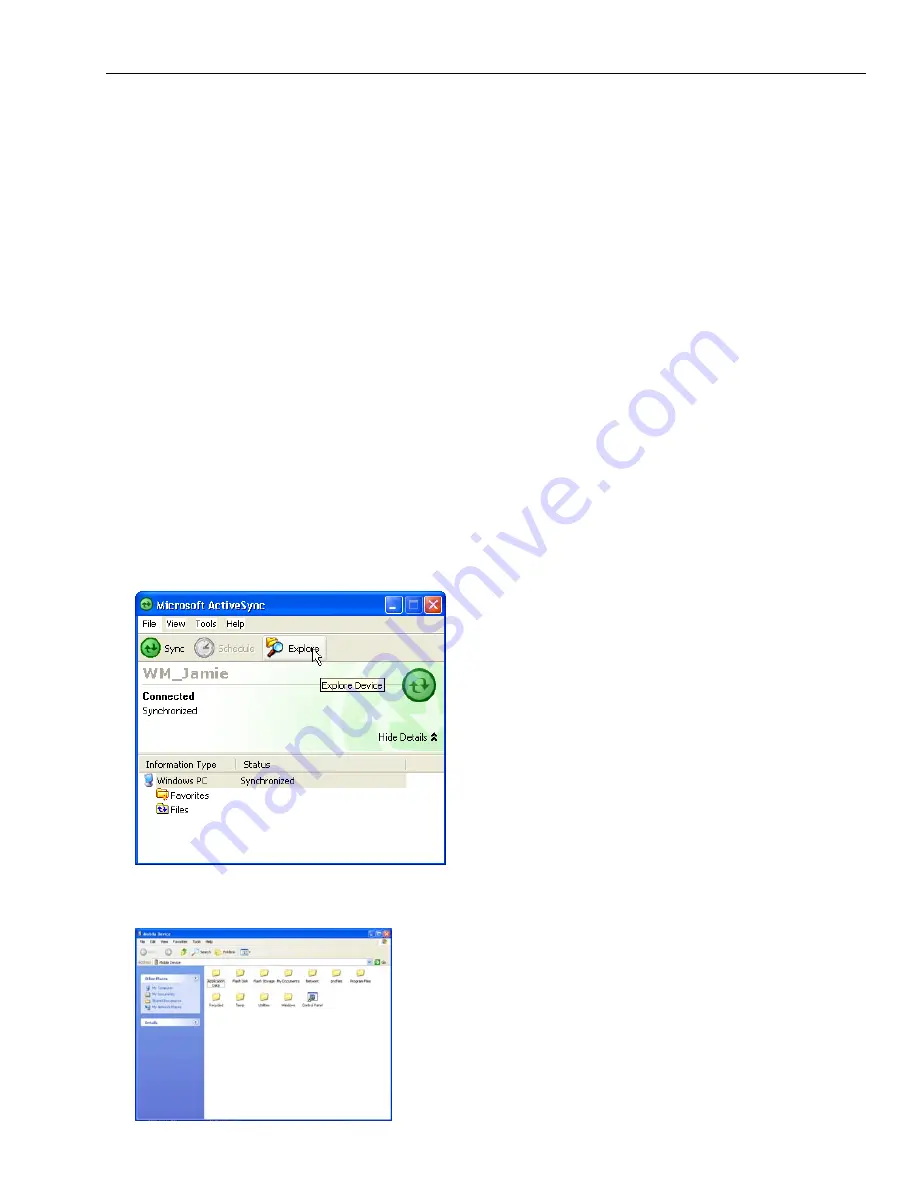
WPA1200 Product Reference Guide
29
Synchronization Options
Synchronization options can be modified, including when you synchronize and what gets synchronized. In the
Mobile Device window, click
Tools
→
Sync Options
.
For each type of information, the synchronization process can be hastened by limiting the amount of data to be
synchronized. To do this, select a service and click the
Settings
button. After enabling a service, you must close
and reopen the ActiveSync.
Using ActiveSync to Exchange Files
You can use ActiveSync to exchange information from your device to your computer and vice versa. Changes you
make to the information on one location will not affect the information on the other one. If you want to
automatically update information on both your device and computer, synchronize the information instead.
You can copy two types of information to your device: files and
Pocket Access Windows CE Store
information.
The procedure below only applies to copying files. Refer to the
ActiveSync Help
on your computer for
instructions on how to copy
Pocket Access Windows CE Store
information.
Note:
Files created on your computer may need to be converted by ActiveSync so that they can be viewed and
edited on your device, and vice versa.
To copy files:
1. Connect your device to your computer.
2. In ActiveSync on your computer, click
Explore
. Windows Explorer opens the Mobile Device window for your
device.
3. Locate the file that you want to copy on your device or computer.






























