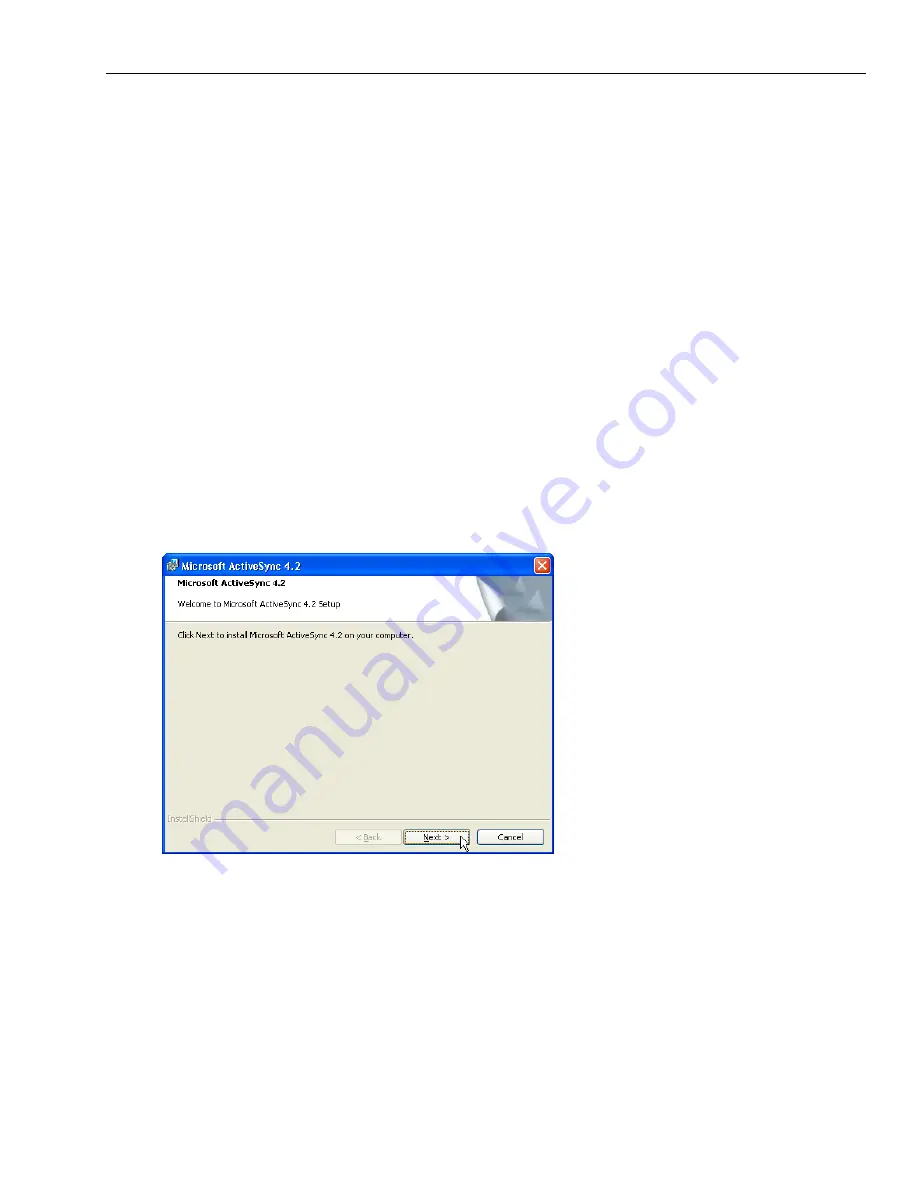
WPA1200 Product Reference Guide
16
Chapter 3: Getting Connected
Establishing Device-PC Connection
Installing Microsoft ActiveSync
In order to exchange data between your computer and the WPA1200, Microsoft ActiveSync must be installed on
your computer. Use the USB charging cable that comes with your device to connect the device to your computer.
If you have a previous version of Microsoft ActiveSync installed in your computer, uninstall it first before installing
the latest version of Microsoft ActiveSync.
Note: You do not need to install ActiveSync if you are running Windows Vista.
The ActiveSync application
in Vista is called Windows Mobile Device Center. You can skip the Install Microsoft ActiveSync section below, but
you must complete the setup steps. The Vista setup process is similar to that described below (beginning with
Connecting the Device to Your Computer
). Keep in mind that the screen shots may differ slightly.
To install Microsoft ActiveSync on your computer:
1. Close any open programs, including those that run at startup, and disable any virus-scanning software.
2. Download the ActiveSync software from the Microsoft ActiveSync Download page at
http://www.microsoft.com/windowsmobile/downloads/activesync42.mspx.
3. Browse the location of the downloaded file, and double-click it.
The installation wizard begins.
4. Click
Next
.
You are prompted to read the End User License Agreement (EULA).






























