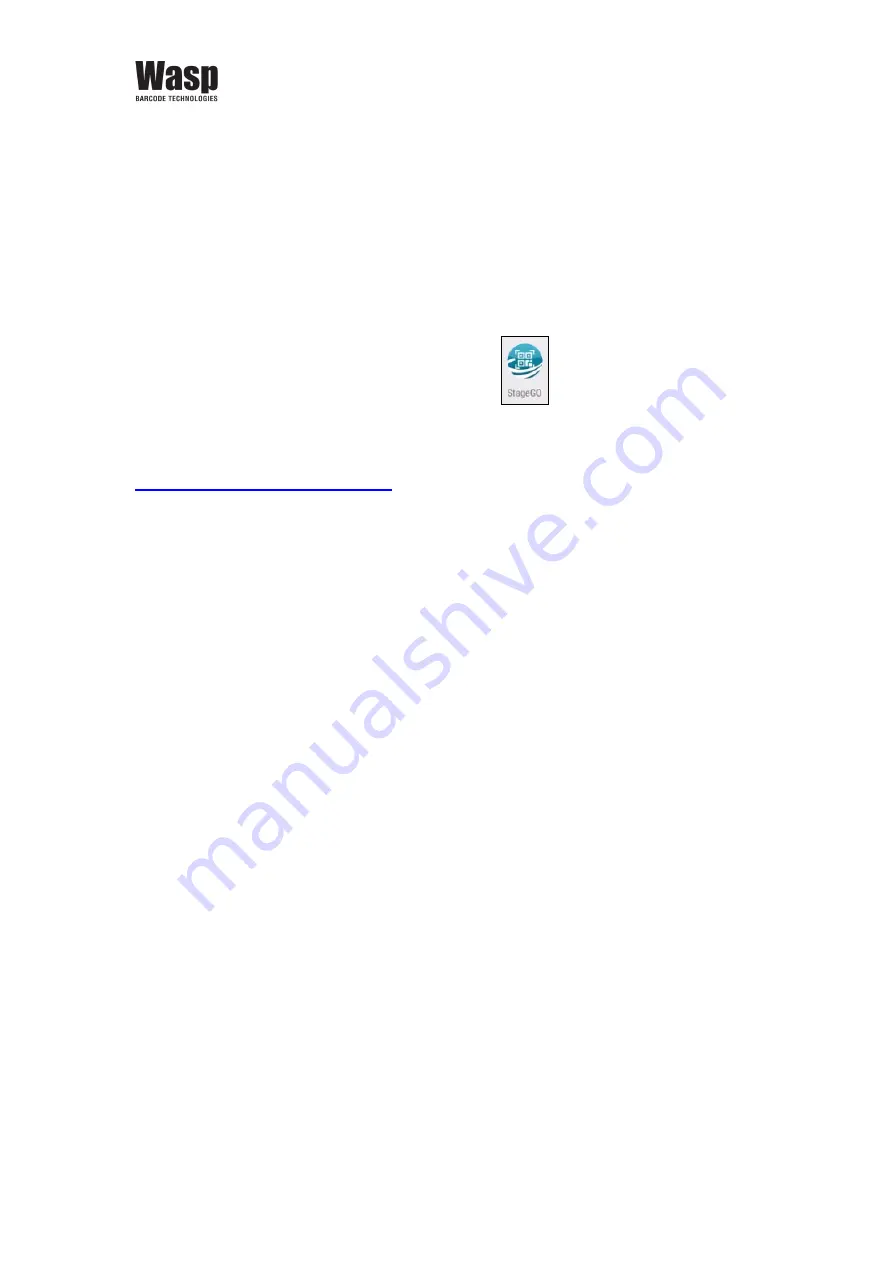
62
Wasp
WDT950
(38 keys) User’s Manual
Step 3. Scan Barcodes:
When device users receive the barcode printouts (or the script file) from the IT
admins, they can then run the StageGO app on the terminals, scan all the
barcodes on the printouts (or load the script file). When all barcodes are
scanned, StageGO is ready to begin self-configuration. StageGO can also be
configured for 1-click auto configuration. On the main screen, scroll the screen
from down to top to reach the APPS, and tap
StageGO
.
Please visit the StageGo website for more information :
Summary of Contents for WDT950
Page 1: ...Wasp WDT950 Handheld Terminal 38 Keys User s Manual v1 5...
Page 7: ...v Taiwan NCC Warning Statement SAR 2 0W KG 0 395 W KG 1 2 30 10 2 2 1...
Page 59: ...41 Wasp WDT950 38 keys User s Manual 2 9 2 Scene Mode Setting 2 9 3 Camera filter effects...
Page 60: ...42 Wasp WDT950 38 keys User s Manual 2 9 4 Settings Please tap to enter the settings section...


































