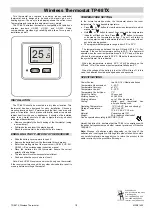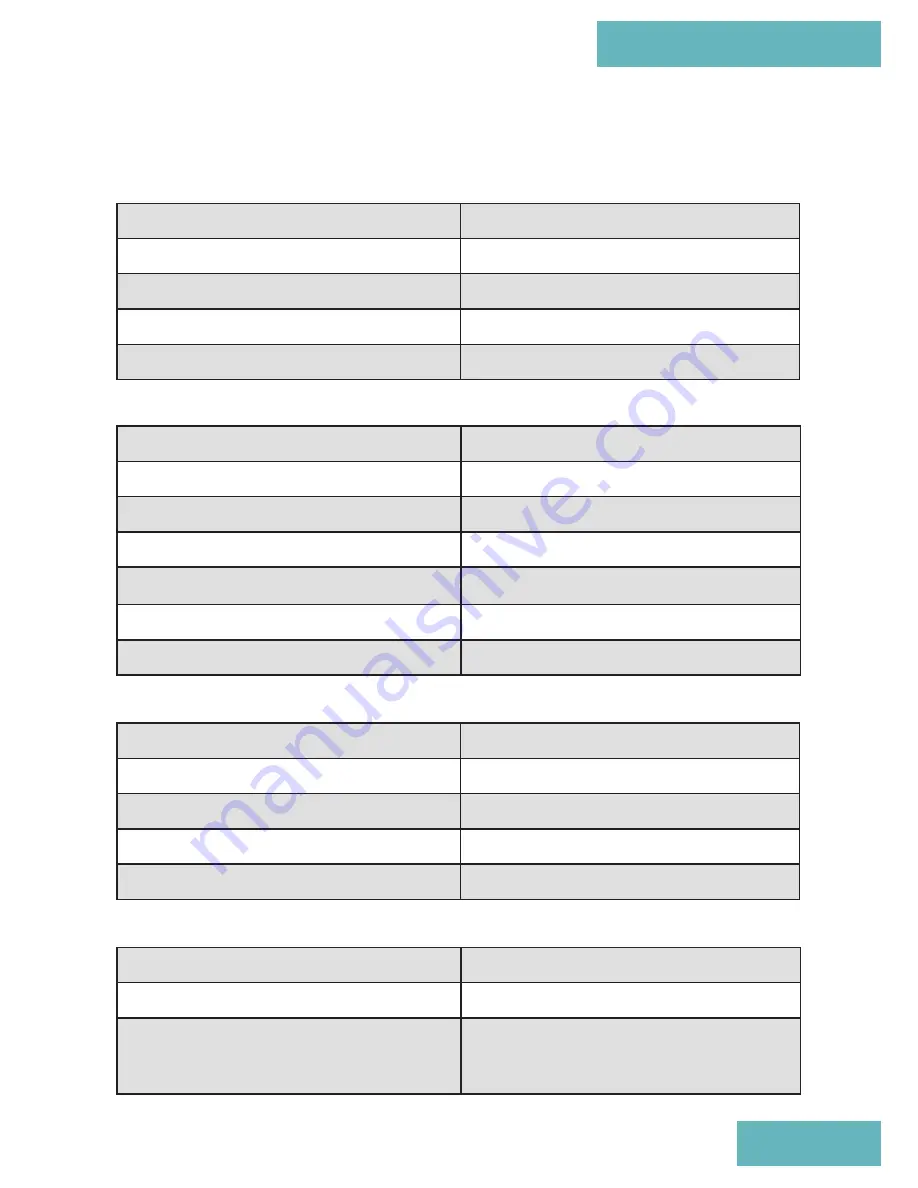
5iE
Technical Specifications
Technical Specifications
Dimensions
86 x 86 x 26.5mm
Power Supply
230V AC, 50Hz
IP Rating
IP40
Maximum Relay Load
3A, 250V
Operational Temperature Range
0°C - 50°C
Operational Humidity Range
<95% RH
Fuse
T1.6A, 250V
Dimensions (Assembled with Thermostat)
120 x 121.4 x 72.5mm
Power Supply
5V DC, 300mA
IP Rating
IP30
Operational Temperature Range
0°C - 50°C
Operational Humidity Range
<95% RH
Dimensions (Assembled with 4iE face)
90 x 120 x 18mm
Screen size
3.5in
IP Rating
IP33
Operational Temperature Range
0°C - 50°C
Operational Humidity Range
<95% RH
Boiler Receiver
RF Range (Open Air)
Max. 500m
Communication Band
868 MHz
Radio Frequency Standards
EN 301 489-1 v1.9.2 / EN 300 220-2
v2.4.1 / EN 62479:2010 /
EN60950-1:2006/A2:2013
Wireless
Thermostat
21
Power Base