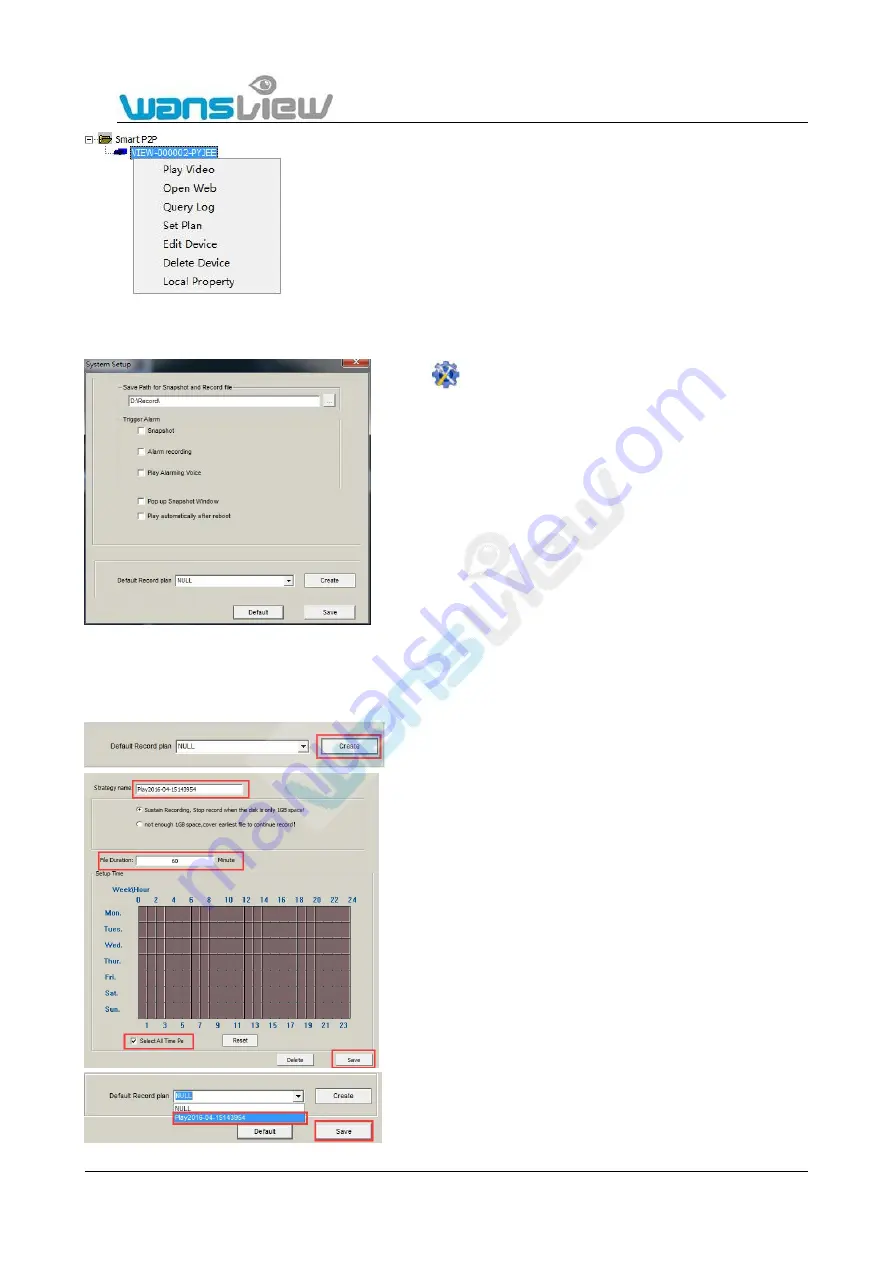
Support Email/ Skype: [email protected]
55
6.6 System Settings
Set 24/7 scheduled recording
The user needs to create scheduled recording plan following the below steps
Click
to access system setting as the picture on the left.
1:
Save Path:
The default snapshot pictures and videos storage
path is Disk D. The user can change the setting at his own
discretion.
2.
Alarm trigger:
Supports snapshot, Alarm Recording, Play
Alarming Voice.
Reminder: Only after setting the alarm on the camera (motion
detection/alarm) can the local "Alarm triggering" of
iSmartViewPro be executed successfully.
3:
Pop up Snapshot Window
4:
Play automatically after reboot:
When it is clicked, the
devices in the device list will be automatically connected and
played after restarting the software.
Select the camera and right click the camera name, then more
operation options will be appear.
Create a default record plan
Tick“
Select All Time
, and
Save.
User can change the File duration. 60 minutes means each
recorded file is around 60 minutes, then it will change to
another recorded video.
Reminder: While creating video scheduling, select “Sustain
Recording, stop record when the disk is only 1GB space” or
“not enough 1GB space, cover earliest file to continue
record”.
Choose the created record plan, then Save.




























