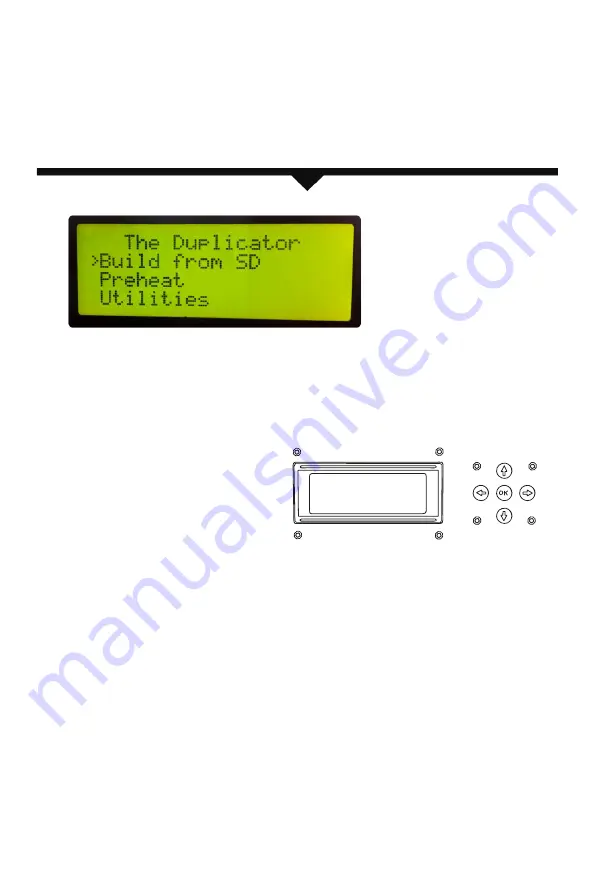
After you power on the WANHAO DUPLICATOR Desktop 3D Printer, the
LCD panel will light up and display text. The LCD panel will now run the
Startup Script. The Startup Script will guide you through leveling the
build plate, loading WANHAO PLA Filament, and creating your first build.
THE LCD KEYPAD
•
Four arrow buttons surround a central
OK button. Use the arrows to navigate
through the LCD menus and make
selections.
•
The left arrow usually allows you to
go back or cancel an action.
•
OK button means the Printer is working.
NOTE: Use the up and down arrow buttons to scroll through the top-level menu
on the LCD panel, and use the OK button to select Utlities. You can use the left
arrow to return to the Startup at any time. We also have vedios for you about
this item. If you have problems or questions, refer to the troubleshooting chapter
in this manual or contact WANHAO Support at [email protected].
C
Startup process: leveling, loading , testing
18
------------------------------------------------------------------------------------------------------------------------------------------
--------
Summary of Contents for Duplicator 4
Page 1: ...Duplicator 4 4x Desktop 3D Printer USER MANUAL...
Page 2: ......
Page 4: ...WANHAO WELCOME Let s get started...
Page 8: ...WANHAO Setting UP Your WANHAO Duplicator 4 4x Desktop 3D Printer...
Page 18: ...Startup Process Leveling Loading Testing...
Page 31: ...Making an Object with WanHao ReplicatorG...
Page 39: ...Troubleshooting Diagnostics and Maintenance...
Page 48: ...WANHAO sales WanHao3DPrinter com Made in China 86 579 82346658 www wanhao3Dprinter com...
















































